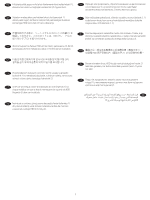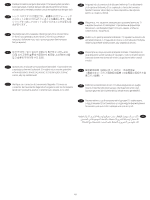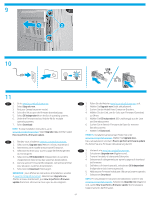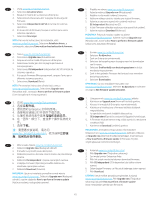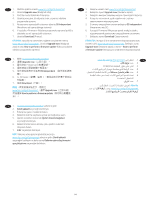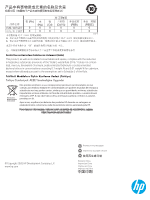HP LaserJet Enterprise MFP M633 Hard Disk HDD Installation Guide - Page 11
Suchen Sie das Modell Ihres Enterprise-Druckers.
 |
View all HP LaserJet Enterprise MFP M633 manuals
Add to My Manuals
Save this manual to your list of manuals |
Page 11 highlights
9 10 11 EN 1. Go to www.hp.com/go/futuresmart 2. Select Upgrade now. 3. Find your Enterprise printer model. 4. Select the link to open the firmware download page. 5. Select OS Independent from the list of operating systems. 6. Under the Firmware section, find the file for multiple operating systems. 7. Select Download. NOTE: To view installation instructions, go to www.hp.com/go/futuresmart. Select Upgrade now, and then select How to perform a firmware update. FR 1. Rendez-vous à l'adresse www.hp.com/go/futuresmart. 2. Sélectionnez Upgrade now (Mettre à niveau maintenant). 3. Recherchez votre modèle d'imprimante Entreprise. 4. Sélectionnez le lien pour ouvrir la page de téléchargement du micrologiciel. 5. Sélectionnez OS Independent (Indépendant du système d'exploitation) dans la liste des systèmes d'exploitation. 6. Dans la section Firmware (Micrologiciel), recherchez le fichier pour plusieurs systèmes d'exploitation. 7. Sélectionnez Download (Télécharger). REMARQUE : pour afficher les instructions d'installation, accédez à www.hp.com/go/futuresmart. Sélectionnez Upgrade now (Mettre à niveau maintenant), puis How to perform a firmware update (Comment effectuer la mise à jour du micrologiciel). DE 1. Rufen Sie die Website www.hp.com/go/futuresmart auf. 2. Wählen Sie Upgrade now (Jetzt aktualisieren). 3. Suchen Sie das Modell Ihres Enterprise-Druckers. 4. Wählen Sie den Link, um die Seite zum Firmware-Download zu öffnen. 5. Wählen Sie OS Independent (BS-unabhängig) aus der Liste der Betriebssysteme. 6. Suchen Sie im Bereich Firmware die Datei für mehrere Betriebssysteme. 7. Wählen Sie Download. HINWEIS: Installationsanweisungen finden Sie unter www.hp.com/go/futuresmart. Wählen Sie Upgrade now, (Jetzt aktualisieren) und dann How to perform a firmware update (So führen Sie eine Firmware-Aktualisierung durch). IT 1. Visitare il sito www.hp.com/go/futuresmart 2. Selezionare Upgrade now (Aggiorna ora). 3. Trovare il modello di stampante Enterprise. 4. Selezionare il collegamento per aprire la pagina di download del firmware. 5. Dall'elenco di sistemi operativi, selezionare OS Independent (Indipendente dal sistema operativo). 6. Nella sezione Firmware individuare il file per più sistemi operativi. 7. Selezionare Download. NOTA: Per visualizzare le istruzioni di installazione, vedere il sito www.hp.com/go/futuresmart. Selezionare Upgrade now (Aggiorna ora), quindi How to perform a firmware update (Come eseguire l'aggiornamento del firmware). 11