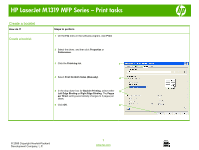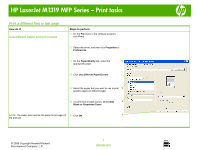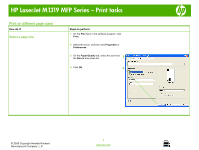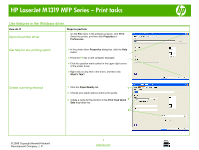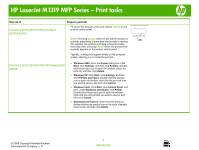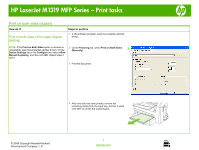HP LaserJet M1319 HP LaserJet M1319 MFP - Print Tasks
HP LaserJet M1319 - Multifunction Printer Manual
 |
View all HP LaserJet M1319 manuals
Add to My Manuals
Save this manual to your list of manuals |
HP LaserJet M1319 manual content summary:
- HP LaserJet M1319 | HP LaserJet M1319 MFP - Print Tasks - Page 1
HP LaserJet M1319 MFP Series - Print tasks Create a booklet How do I? Create a booklet Steps to perform 1 On the File menu in the software program, click Print. 2 Select the driver, and then click Properties or Preferences. 3 Click the Finishing tab. 3 4 Select Print On Both Sides (Manually). - HP LaserJet M1319 | HP LaserJet M1319 MFP - Print Tasks - Page 2
HP LaserJet M1319 MFP Series - Print tasks Print a different first or last page How do I? Use different paper and print covers Steps to perform 1 On the File menu in the software program, click Print. 2 Select the driver . © 2008 Copyright Hewlett-Packard Development Company, L.P. 1 www.hp.com - HP LaserJet M1319 | HP LaserJet M1319 MFP - Print Tasks - Page 3
HP LaserJet M1319 MFP Series - Print tasks Print on different page sizes How do I? Select a page size Steps to perform 1 On the File menu in the software program, click Print. 2 Select the driver, and then click Properties or Preferences. 3 On the Paper/Quality tab, select the size from 3 the Size - HP LaserJet M1319 | HP LaserJet M1319 MFP - Print Tasks - Page 4
HP LaserJet M1319 MFP Series - Print tasks Use features in the Windows driver How do I? Open the printer driver Steps to perform On the File menu in the software program, click Print. Select the printer, and then click Properties or Preferences. Get help for any printing option ● In the printer - HP LaserJet M1319 | HP LaserJet M1319 MFP - Print Tasks - Page 5
HP LaserJet M1319 MFP Series - Print tasks How do and then click Delete. ● Windows XP: Click Start, click Settings, and then click Printers and Faxes. Double-click the product icon to open the window, right-click the print . © 2008 Copyright Hewlett-Packard Development Company, L.P. 2 www.hp.com - HP LaserJet M1319 | HP LaserJet M1319 MFP - Print Tasks - Page 6
HP LaserJet M1319 MFP Series - Print tasks Print on both sides (duplex) How do I? Print on both sides of the paper (duplex printing) Steps to perform 1 In the software program, open the properties (printer driver). NOTE: If the Print on Both Sides option is dimmed or 2 On the Finishing tab, - HP LaserJet M1319 | HP LaserJet M1319 MFP - Print Tasks - Page 7
HP LaserJet M1319 MFP Series - Print tasks How do I? Print on both sides of the paper (duplex printing) (continued) Steps to perform 5 Without . 7 On the product control panel, press OK and wait for the second side to print. © 2008 Copyright Hewlett-Packard Development Company, L.P. 2 www.hp.com - HP LaserJet M1319 | HP LaserJet M1319 MFP - Print Tasks - Page 8
media guides to the length and width of the media. 1 On the printer driver, on the Paper/Quality tab, select the Print on letterhead or pre-printed media type from the Type is: drop-down list. 4 forms 2 Print the document. © 2008 Copyright Hewlett-Packard Development Company, L.P. 1 www.hp - HP LaserJet M1319 | HP LaserJet M1319 MFP - Print Tasks - Page 9
HP LaserJet M1319 MFP Series - Print tasks How do I? Supported paper types and tray capacity Steps to sheets Up to 260 sheets Up to 10 envelopes Not supported Up to 250 sheets Up to 200 sheets Up to 200 sheets Not supported © 2008 Copyright Hewlett-Packard Development Company, L.P. 2 www.hp.com - HP LaserJet M1319 | HP LaserJet M1319 MFP - Print Tasks - Page 10
HP LaserJet M1319 MFP Series - Print tasks Print multiple pages per sheet How do I? Print multiple pages per sheet Steps to perform You can print more than one page on a single sheet of paper. 1 On the File menu in the software program, click Print. 2 Select the driver, and then click Properties - HP LaserJet M1319 | HP LaserJet M1319 MFP - Print Tasks - Page 11
HP LaserJet M1319 MFP Series - Print tasks Select page orientation How do I? Select page orientation Steps to perform 1 On the File menu in the software program, click Print. 2 Select the driver, and then click Properties or Preferences. 3 On the Finishing tab, select either Portrait or - HP LaserJet M1319 | HP LaserJet M1319 MFP - Print Tasks - Page 12
HP LaserJet M1319 MFP Series - Print tasks Print on up. 3 Adjust the media guides to the length and width of the media. Print on special paper, labels, or transparencies 1 On the printer driver, on the Paper/Quality tab, . © 2008 Copyright Hewlett-Packard Development Company, L.P. 1 www.hp.com - HP LaserJet M1319 | HP LaserJet M1319 MFP - Print Tasks - Page 13
HP LaserJet M1319 MFP Series - Print tasks How do I? Supported paper types supported Bond 1 sheet Up to 250 sheets Rough 1 sheet Up to 200 sheets Transparencies Heavy 1 sheet Up to 10 sheets Up to 200 sheets Not supported © 2008 Copyright Hewlett-Packard Development Company, L.P. 2 www.hp
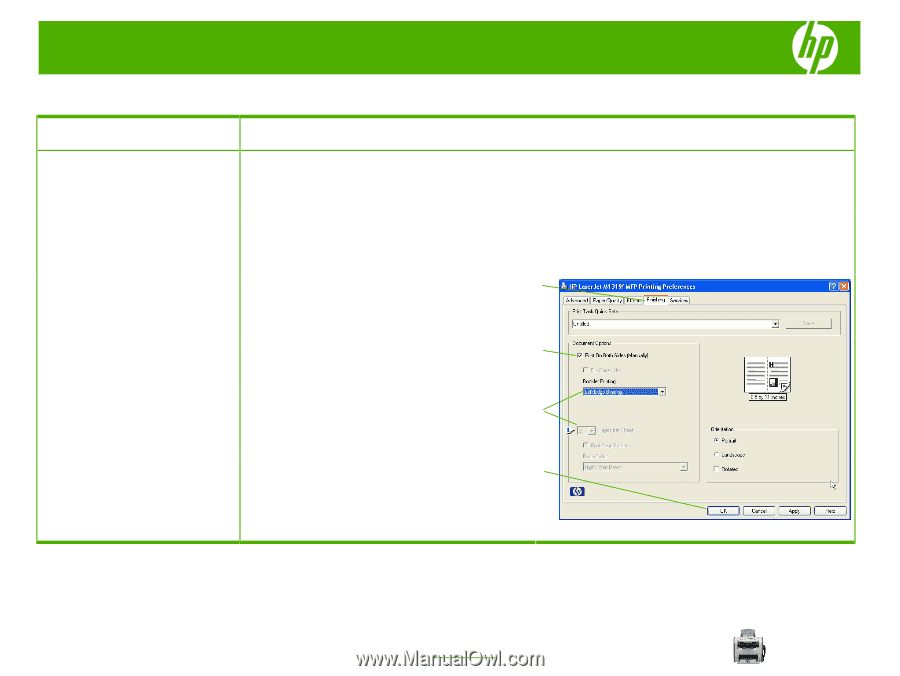
HP LaserJet M1319 MFP Series – Print tasks
© 2008 Copyright Hewlett-Packard
Development Company, L.P.
1
www.hp.com
Create a booklet
How do I?
Steps to perform
Create a booklet
1
On the
File
menu in the software program, click
Print
.
2
Select the driver, and then click
Properties
or
Preferences
.
3
Click the
Finishing
tab.
4
Select
Print On Both Sides (Manually)
.
5
In the drop-down box for
Booklet Printing
, select either
Left Edge Binding
or
Right Edge Binding
. The
Pages
per Sheet
setting automatically changes to 2 pages per
sheet.
6
Click
OK
.
3
4
5
6