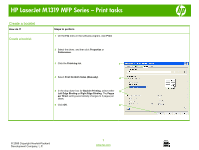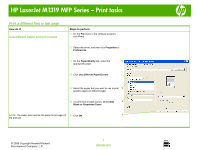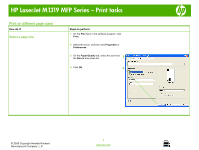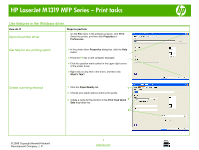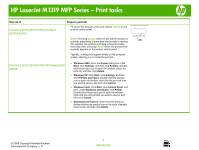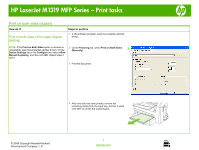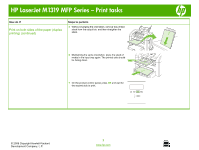HP LaserJet M1319 HP LaserJet M1319 MFP - Print Tasks - Page 2
Print a different first or last - driver
 |
View all HP LaserJet M1319 manuals
Add to My Manuals
Save this manual to your list of manuals |
Page 2 highlights
HP LaserJet M1319 MFP Series - Print tasks Print a different first or last page How do I? Use different paper and print covers Steps to perform 1 On the File menu in the software program, click Print. 2 Select the driver, and then click Properties or Preferences. 3 On the Paper/Quality tab, select the 3 appropriate paper. 4 Click Use Different Paper/Covers. 4 5 Select the pages that you want to use to print 5 specific pages on different paper. 6 To print front or back covers, select Add 6 Blank or Preprinted Cover. NOTE: The paper size must be the same for all pages of 7 Click OK. 7 the print job. © 2008 Copyright Hewlett-Packard Development Company, L.P. 1 www.hp.com

HP LaserJet M1319 MFP Series – Print tasks
© 2008 Copyright Hewlett-Packard
Development Company, L.P.
1
www.hp.com
Print a different first or last page
How do I?
Steps to perform
Use different paper and print covers
1
On the
File
menu in the software program,
click
Print
.
2
Select the driver, and then click
Properties
or
Preferences
.
3
On the
Paper/Quality
tab, select the
appropriate paper.
4
Click
Use Different Paper/Covers
.
5
Select the pages that you want to use to print
specific pages on different paper.
6
To print front or back covers, select
Add
Blank or
Preprinted Cover
.
NOTE:
The paper size must be the same for all pages of
the print job.
7
Click
OK
.
3
6
4
7
5