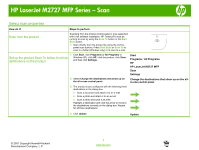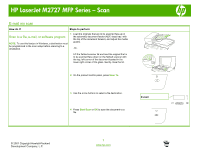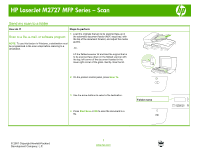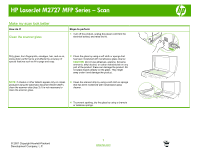HP LaserJet M2727 HP LaserJet M2727 MFP - Scan Tasks
HP LaserJet M2727 - Multifunction Printer Manual
 |
View all HP LaserJet M2727 manuals
Add to My Manuals
Save this manual to your list of manuals |
HP LaserJet M2727 manual content summary:
- HP LaserJet M2727 | HP LaserJet M2727 MFP - Scan Tasks - Page 1
HP LaserJet M2727 MFP Series - Scan Select scan properties How do I? Steps to perform Scan from the product Scanning from the product control panel is only supported with a full software installation. HP ToolboxFX must be running to scan by using the Scan To button or the Start Scan button. 1 - HP LaserJet M2727 | HP LaserJet M2727 MFP - Scan Tasks - Page 2
HP LaserJet M2727 MFP Series - Scan E-mail my scan How do I? Steps to perform Scan to a file, e-mail, or software program NOTE: To use this feature in Windows, a destination must be programmed in the scan setup before scanning to a destination. 1 Load the originals that are to be scanned face- - HP LaserJet M2727 | HP LaserJet M2727 MFP - Scan Tasks - Page 3
HP LaserJet M2727 MFP Series - Scan Send my scan to a folder How do I? Steps to perform Scan to a file, e-mail, or software program NOTE: To use this feature in Windows, a destination must be programmed in the scan setup before scanning to a destination. 1 Load the originals that are to be - HP LaserJet M2727 | HP LaserJet M2727 MFP - Scan Tasks - Page 4
HP LaserJet M2727 MFP Series - Scan Make my scan look better How do I? Clean the scanner , ethyl alcohol, or carbon tetrachloride on any part of the product; these can damage the product ADF), clean the scanner strip (step 3). It is not necessary to clean the scanner glass. 3 Clean the scanner
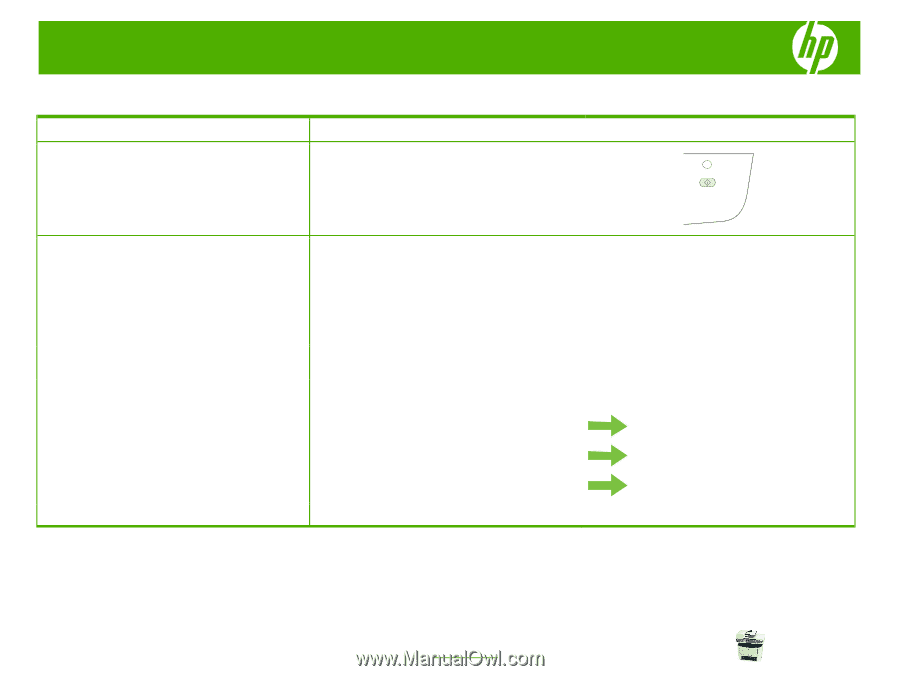
HP LaserJet M2727 MFP Series – Scan
© 2007 Copyright Hewlett-Packard
Development Company, L.P.
1
www.hp.com
Select scan properties
How do I?
Steps to perform
Scan from the product
Scanning from the product control panel is only supported
with a full software installation. HP ToolboxFX must be
running to scan by using the
Scan To
button or the
Start
Scan
button.
1
Scan directly from the product by using the control-
panel scan buttons. Press
Start Scan
or
Scan To
to
scan to a folder (Windows only) or to scan to e-mail.
Set up the product Scan To button to set up
destinations on the product
1
Click
Start
, click
Programs
(or
All Programs
in
Windows XP), click
HP
, click the product, click
Scan
,
and then click
Settings
.
Start
Programs
/
All Programs
HP
HP LaserJet M2727 MFP
Scan
Settings
2
Select
Change the destinations that show up on
the all-in-one control panel
.
Change the destinations that show up on the all-
in-one control panel
3
The product is pre-configured with the following three
destinations in the dialog box.
○
Scan a document and attach it to an e-mail
○
Scan a photo and attach it to an e-mail
○
Scan a photo and save it as a file
Highlight a destination and click the arrow to move to
the destinations currently on the dialog box. Repeat
for all three destinations.
4
Click
Update
.
Update