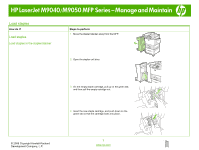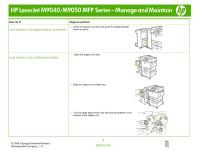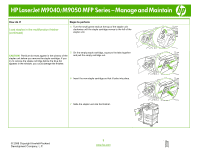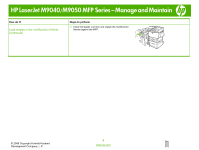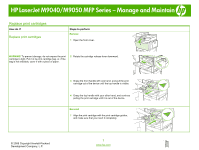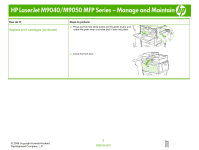HP LaserJet M9040/M9050 HP LaserJet M9040/M9050 MFP - Job Aid - Replace/Load - Page 5
LaserJet, M9040/M9050, Series, Manage, Maintain
 |
View all HP LaserJet M9040/M9050 manuals
Add to My Manuals
Save this manual to your list of manuals |
Page 5 highlights
HP LaserJet M9040/M9050 MFP Series - Manage and Maintain Replace print cartridges How do I? Replace print cartridges Steps to perform Remove 1 Open the front cover. WARNING! To prevent damage, do not expose the print cartridge to light. Put it in its print cartridge bag, or, if the bag is not available, cover it with a piece of paper. 2 Rotate the cartridge release lever downward. 3 Grasp the front handle with one hand, and pull the print cartridge out of the device until the top handle is visible. 4 Grasp the top handle with your other hand, and continue pulling the print cartridge until it is out of the device. Reinstall 1 Align the print cartridge with the print cartridge guides, and make sure that you insert it completely. © 2008 Copyright Hewlett-Packard Development Company, L.P. 1 www.hp.com