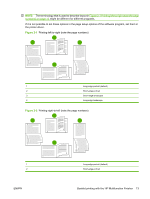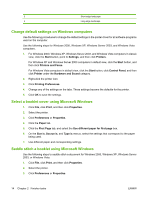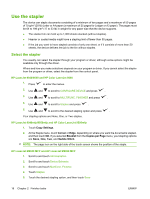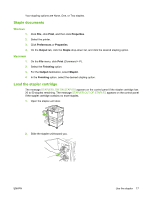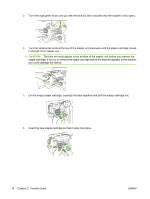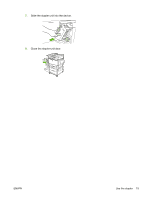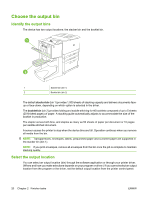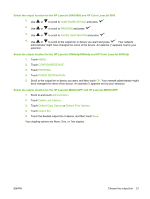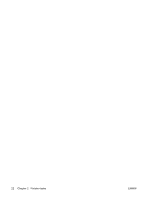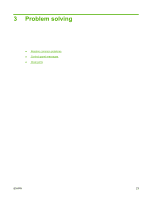HP LaserJet M9040/M9050 HP LaserJet MFP Multifunction Finisher - Administrator - Page 24
you could damage the device., On the empty staple cartridge
 |
View all HP LaserJet M9040/M9050 manuals
Add to My Manuals
Save this manual to your list of manuals |
Page 24 highlights
3. Turn the large green knob until you see the blue dot (this indicates that the stapler is fully open). 4. Turn the small green knob at the top of the stapler unit clockwise until the staple cartridge moves to the left of the stapler unit. CAUTION: The blue dot must appear in the window of the stapler unit before you remove the staple cartridge. If you try to remove the staple cartridge before the blue dot appears in the window, you could damage the device. 5. On the empty staple cartridge, squeeze the tabs together and pull the empty cartridge out. 6. Insert the new staple cartridge so that it locks into place. 18 Chapter 2 Finisher tasks ENWW
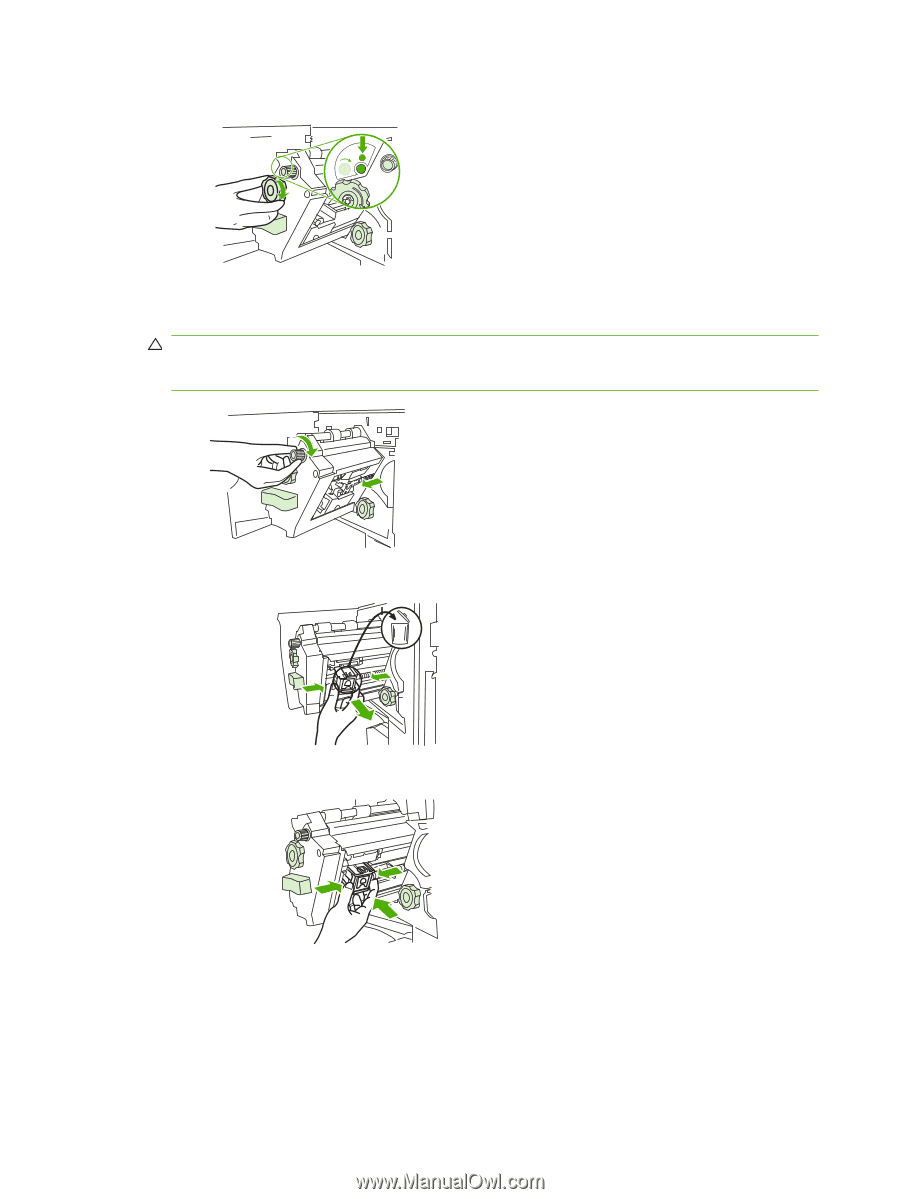
3.
Turn the large green knob until you see the blue dot (this indicates that the stapler is fully open).
4.
Turn the small green knob at the top of the stapler unit clockwise until the staple cartridge moves
to the left of the stapler unit.
CAUTION:
The blue dot must appear in the window of the stapler unit before you remove the
staple cartridge. If you try to remove the staple cartridge before the blue dot appears in the window,
you could damage the device.
5.
On the empty staple cartridge, squeeze the tabs together and pull the empty cartridge out.
6.
Insert the new staple cartridge so that it locks into place.
18
Chapter 2
Finisher tasks
ENWW