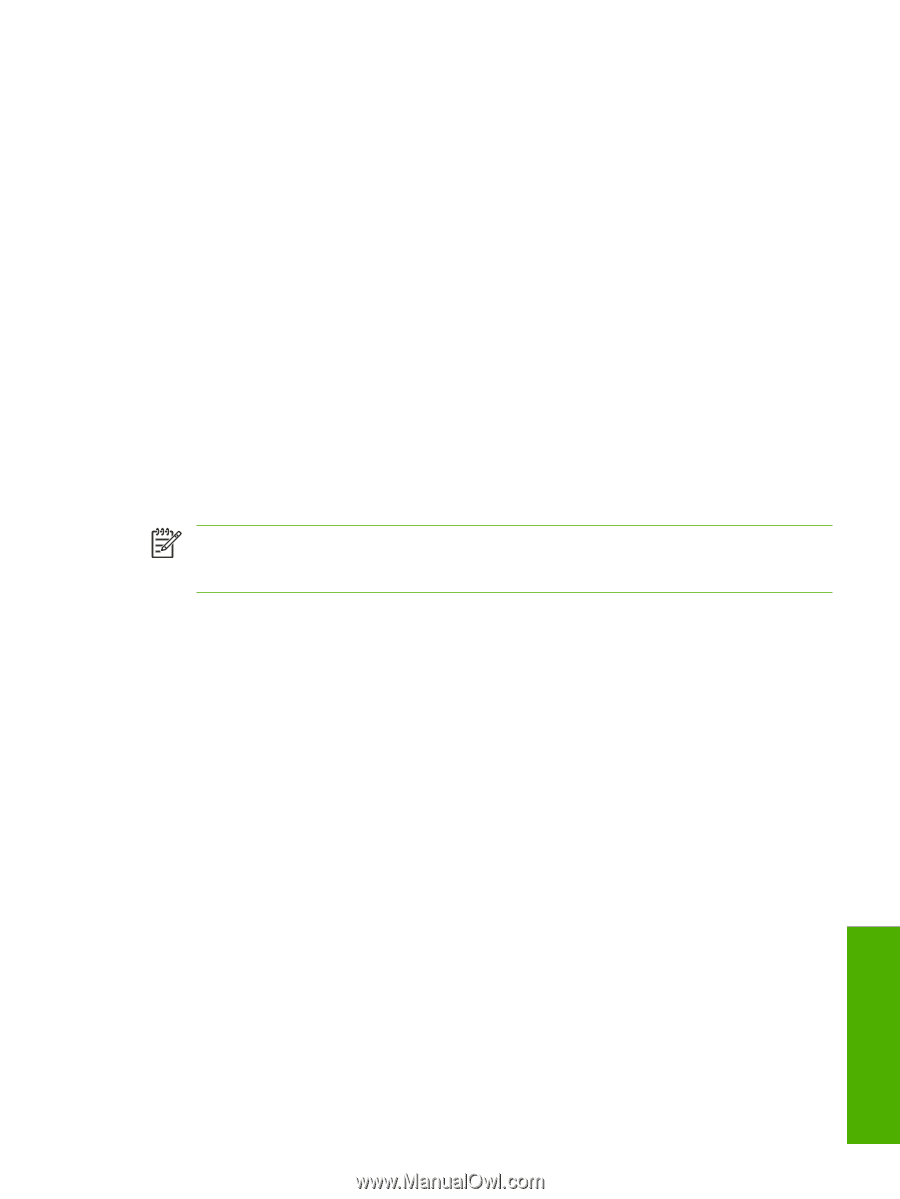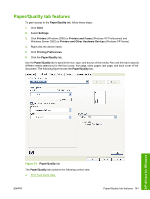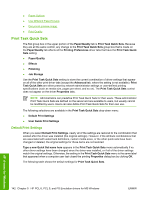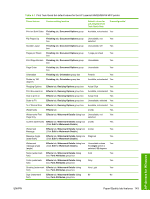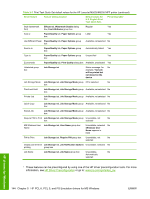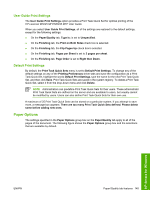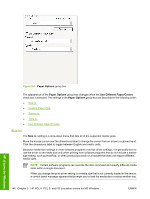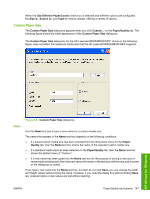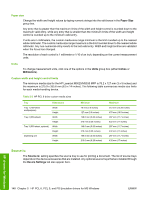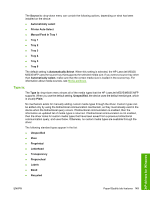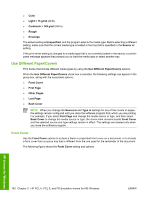HP M5035x HP LaserJet M5025/M5035 MFP - Software Technical Reference (external - Page 165
User Guide Print Settings, Default Print Settings, Paper Options
 |
UPC - 882780574830
View all HP M5035x manuals
Add to My Manuals
Save this manual to your list of manuals |
Page 165 highlights
User Guide Print Settings The User Guide Print Settings option provides a Print Task Quick Set for optimal printing of the HP LaserJet M5025 MFP/M5035 MFP User Guide. When you select User Guide Print Settings, all of the settings are restored to the default settings, except for the following settings: ● On the Paper/Quality tab, Type Is: is set to Unspecified. ● On the Finishing tab, the Print on Both Sides check box is selected. ● On the Finishing tab, the Flip Pages Up check box is selected. ● On the Finishing tab, Pages per Sheet is set to 2 pages per sheet. ● On the Finishing tab, Page Order is set to Right then Down. Default Print Settings By default, the Print Task Quick Sets menu is set to Default Print Settings. To change any of the default settings on any of the Printing Preferences driver tabs and save the configuration as a Print Task Quick Set, highlight the words Default Print Settings, type the name for the new Print Task Quick Set, and then click Save. Print Task Quick Sets are saved in the system registry. To delete a Print Task Quick Set, select it from the drop-down menu and click Delete. NOTE Administrators can predefine Print Task Quick Sets for their users. These administrator Print Task Quick Sets are defined on the server and are available to users, but usually cannot be modified by users. Users can also define Print Task Quick Sets for their own use. A maximum of 25 Print Task Quick Sets can be stored on a particular system. If you attempt to save more, a message box appears: There are too many Print Task Quick Sets defined. Please delete some before adding new ones. Paper Options The settings specified in the Paper Options group box on the Paper/Quality tab apply to all of the pages of the document. The following figure shows the Paper Options group box and the selections that are available by default. HP drivers for Windows ENWW Paper/Quality tab features 145