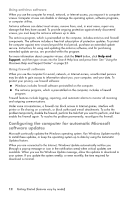HP MS214 Getting Started - Page 21
Using the Memory Card Reader, Having a video chat or making conference calls
 |
UPC - 884962290279
View all HP MS214 manuals
Add to My Manuals
Save this manual to your list of manuals |
Page 21 highlights
Having a video chat or making conference calls To set up a video chat, you must have a connection to the Internet, an ISP, and software that enables you to make video calls over the Internet. As with chat or instant messenger software, you can use this kind of software to chat with one or more people at a time. This software may require a separate subscription. There is a built-in microphone next to the webcam on the front of the computer. A jack for an external microphone is on the side of the computer. The optimal distance for recording sound with the microphone is about .5 meters away from the microphone. Before you can set up a video chat: 1 Download an Internet messenger or video phone call program. Make sure the person you are calling has compatible video-calling software. 2 Enable your webcam as the default video input. This is usually done through the video setup in the Tools menu in the software program you are using. 3 Send your video call by following the instructions for the video-calling software program. To start a video chat in CyberLink YouCam: 1 Click the Start button. 2 Click All Programs. 3 Click CyberLink YouCam, CyberLink YouCam, and then click Start a Video Call. Using the Memory Card Reader Your computer comes with a multi-format, single slot (6-in-1) memory card reader. Digital cameras and other digital imaging devices use memory cards, or media, to store digital picture files. The memory card reader can read from and write to a variety of memory cards. Supported memory card or media formats include: Extreme Digital (xD) Secure Digital (SD) Secure Digital High-Capacity (SDHC) MultiMediaCard (MMC) Memory Stick (MS) Memory Stick Pro (MS Pro) Additional media cards can be supported by use of an adapter sleeve: Mini Secure Digital (Mini SD) Micro Secure Digital (Micro SD) Reduced-size Multi Media Card (RS-MMC) Memory Stick Duo (MS Duo) Memory Stick Pro Duo (MS Pro Duo) The card reader is accessible directly on the side of the computer. It has one vertical card slot that accepts the media. Special Features of Your Computer 17