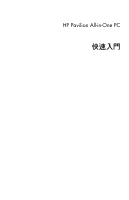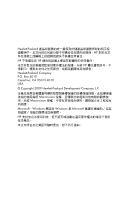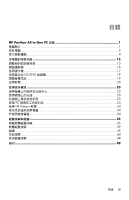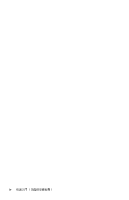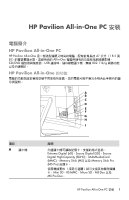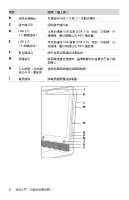HP MS214 Getting Started Guide
HP MS214 - Pavilion All-in-One - 2 GB RAM Manual
 |
UPC - 884962290279
View all HP MS214 manuals
Add to My Manuals
Save this manual to your list of manuals |
HP MS214 manual content summary:
- HP MS214 | Getting Started Guide - Page 1
HP Pavilion All-in-One PC 快速入門 - HP MS214 | Getting Started Guide - Page 2
Hewlett-Packard HP HP HP HP Hewlett-Packard Company P.O. Box 4010 Cupertino, CA 95015-4010 USA © Copyright 2009 Hewlett-Packard Development Company, L.P. Macrovision Macrovision Microsoft、Windows 標誌和 Windows 是 Microsoft HP - HP MS214 | Getting Started Guide - Page 3
目錄 HP Pavilion All-in-One PC 1 1 3 4 15 15 16 17 CD/DVD 19 19 20 23 23 23 23 使用 PC 23 使用 HP Advisor 24 24 24 25 25 39 維護 ...42 44 48 索引 ...49 目錄 iii - HP MS214 | Getting Started Guide - Page 4
iv - HP MS214 | Getting Started Guide - Page 5
Pavilion All-in-One PC 安裝 電腦簡介 HP Pavilion All-in-One PC HP Pavilion All-in-One 47 公分 (18.5 All-in-One CD/DVD USB 802.11b/g HP Pavilion All-in-One 的功能 A B C D E F G H I 項目 A 讀卡機 說明 Extreme Digital (xD)、Secure Digital (SD)、Secure Digital High-Capacity (SDHC)、MultiMediaCard (MMC)、Memory - HP MS214 | Getting Started Guide - Page 6
項目 B C 讀卡機 LED D USB 2.0 (2 E USB 2.0 (4 F G H LAN I 電源接頭 2.0 與 2.1 USB 裝置 (USB 2.0 MP3 USB 裝置 (USB 2.0 MP3 J K L M N O P Q T R S 2 - HP MS214 | Getting Started Guide - Page 7
項目 J K L M LED N 光碟 [Eject] 按鈕 O P 減少亮度 Q 硬碟 LED R LED S 內建喇叭 T 光碟機 [Eject DVD 或聆聽 CD CD 和 DVD*。LED Hewlett-Packard DVD 安裝電腦 4 HP Pavilion All-in-One PC 安裝 3 - HP MS214 | Getting Started Guide - Page 8
UPS 1 2 3 Microsoft® Windows® 7: 30 隱私。 4 Windows 關閉電腦 4 - HP MS214 | Getting Started Guide - Page 9
LED 1 2 聲音選項 2.0 或 2.1 HP Pavilion All-in-One PC 安裝 5 - HP MS214 | Getting Started Guide - Page 10
2.1 1 2 2.0 2.1 3 7 6 - HP MS214 | Getting Started Guide - Page 11
Windows 7 1 2 3 X 31 23 Windows 7 Windows 7 Windows 7 1 2 3 在 Windows 7 1 2 3 4 HP Pavilion All-in-One PC 安裝 7 - HP MS214 | Getting Started Guide - Page 12
DSL 1 ISP 2 DSL ISP 3 NIC 10BaseT 100BaseT LAN 1 RJ-45) (A B B LAN A 2 B ACTIVITY LINK IEEE 802.11b 或 802.11g (ISP 10 Enter 鍵。 8 - HP MS214 | Getting Started Guide - Page 13
1 ISP 2 DSL ISP 3 LAN DSL ISP 1 3 2 8 3 10 4 „ 請向 ISP ISP ISP a b c d ISP ISP ISP ISP 5 ISP 6 Microsoft Internet Explorer Internet Explorer: a b 按一下 [Internet Explorer]。 32 HP Pavilion All-in-One PC 安裝 9 - HP MS214 | Getting Started Guide - Page 14
Windows 1 2 3 802.11 4 5 6 Wi-Fi Protected Access Personal (WPA-Personal) 和 Wired Equivalent Privacy (WEP WPA-Personal 或 WEP SSID 10 - HP MS214 | Getting Started Guide - Page 15
BIOS Windows 來自 Microsoft 的 Windows 使用密碼 Windows Windows Windows Windows Windows Enter 23 HP Pavilion All-in-One PC 安裝 11 - HP MS214 | Getting Started Guide - Page 16
Enter 23 Windows Microsoft Microsoft Windows Windows Update Windows Update Windows Update 12 - HP MS214 | Getting Started Guide - Page 17
Microsoft Windows Enter 23 Microsoft HP Pavilion All-in-One PC 安裝 13 - HP MS214 | Getting Started Guide - Page 18
CD 或 DVD Windows Windows Windows Windows USB Windows USB 1 2 Windows Windows 輕鬆 傳輸 ]。 3 遵循 [Windows Enter 23 14 - HP MS214 | Getting Started Guide - Page 19
1 電腦。 2 5 至 30 度)。 -5˚ 30˚ 15 - HP MS214 | Getting Started Guide - Page 20
A Windows Live Messenger A Power/Standby CyberLink YouCam 1 2 CyberLink YouCam CyberLink YouCam]。 3 ISP 16 - HP MS214 | Getting Started Guide - Page 21
(SD) „ Secure Digital High-Capacity (SDHC) „ MultiMediaCard (MMC) „ Memory Stick (MS) „ Memory Stick Pro (MS-Pro Mini Secure Digital (Mini SD) „ Micro Secure Digital (Micro SD) „ Reduced-size Multi Media Card (RS-MMC) „ Memory Stick Duo (MS Duo) „ Memory Stick Pro Duo (MS Pro Duo USB Mass - HP MS214 | Getting Started Guide - Page 22
讀卡機 A 讀卡機 LED (A 1 LED (A 23 CF Ultra/III 2 3 Eject LED LED 18 - HP MS214 | Getting Started Guide - Page 23
CD/DVD 磁碟機 Eject 1 2 按一下 [Eject CD/DVD 托槽。 3 4 1 A 2 B A B 19 - HP MS214 | Getting Started Guide - Page 24
使用軟體 CD CD CD 和 DVD MediaSmart 您可以: „ 在 MediaSmart DVD DVD 或 VCD JPG Snapfish YouTube。 YouTube 網 站。YouTube 20 - HP MS214 | Getting Started Guide - Page 25
CyberLink DVD Suite HP Advisor CD,或從 WAV、MP3 或 WMA CD。這些 CD CD 或 DVD DVD VCD 和 DVD CyberLink LabelPrint LightScribe 標籤。 HP 21 - HP MS214 | Getting Started Guide - Page 26
22 - HP MS214 | Getting Started Guide - Page 27
1 http://www.hp.com/support。 2 3 4 1 http://www.hp.com/support 2 使用 PC [PC PC 1 PC 2 23 - HP MS214 | Getting Started Guide - Page 28
使用 HP Advisor 軟體 HP Advisor HP Advisor PC Dock HP PC Dock PC Dashboard PC Dashboard HP PC Discovery HP HP Advisor Dock (HP Advisor HP 標誌。 http://www.hp.com/ergo Enter。 23 24 - HP MS214 | Getting Started Guide - Page 29
25 39 42 23 26 27 27 27 29 31 32 33 頁的 〈CD 和 DVD 36 38 38 25 - HP MS214 | Getting Started Guide - Page 30
徵兆 RAM Windows 回應。 1 Ctrl-Alt-Delete 鍵。 2 3 1 Ctrl-Alt-Delete 鍵。 2 1 5 2 26 - HP MS214 | Getting Started Guide - Page 31
電源 徵兆 顯示器 Esc Windows 7 1 2 3 徵兆 27 - HP MS214 | Getting Started Guide - Page 32
徵兆 1 Alt 和 Tab 2 Ctrl 和 S Ctrl+S 3 1 與步驟 2 4 Ctrl 和 Esc Windows 5 Enter 鍵。 6 http://www.hp.com/support Num Lock Num Lock Num Lock 28 - HP MS214 | Getting Started Guide - Page 33
徵兆 A 10 公尺 (32 30 公分 (12 LED LED LED 2.0 V,LED Connect] 按鈕。 20 B 30 公分 (12 1 USB 接頭。 LED 燈 (A)。 A 29 - HP MS214 | Getting Started Guide - Page 34
徵兆 2 B Connect] 按鈕 (C) 5 至 10 秒。 60 秒。 B Off Connect On C 有反應。 3 4 Connect] 按鈕 (D) 5 至 10 秒。 D 30 - HP MS214 | Getting Started Guide - Page 35
1 2 Sleep Esc 鍵。 31 - HP MS214 | Getting Started Guide - Page 36
ISP 1 2 中心 ]。 3 4 1 2 3 802.11。 4 5 6 32 - HP MS214 | Getting Started Guide - Page 37
CD 和 DVD 播放器 徵兆 CD 或 DVD CD 或 DVD。 30 39 Eject Eject 1 2 CD 或 DVD 3 4 A A DVD DVD 影片。 DVD DVD DVD 33 - HP MS214 | Getting Started Guide - Page 38
CD 和 DVD 徵兆 使用 CD-R CD-R DVD 錄製到 DVD+R/-R 或 DVD+RW/-RW CD 錄製到 CD-R 或 CD-RW 光碟。 34 - HP MS214 | Getting Started Guide - Page 39
視訊 在 Windows Media Player Windows Media Player Windows Media Player 更新。 Windows Media Player 1 2 3 4 5 6 7 35 - HP MS214 | Getting Started Guide - Page 40
硬體安裝 Windows HP HP http://www.hp.com/support 36 - HP MS214 | Getting Started Guide - Page 41
徵兆 1 2 3 4 5 6 7 37 - HP MS214 | Getting Started Guide - Page 42
Stick (MS)、Memory Stick Pro (MS Pro)、 MultiMediaCard (MMC)、Secure Digital (SD)、 Secure Digital High-Capacity (SDHC) 或 Extreme Digital (xD)。 Mini Secure Digital (Mini SD)、Micro Secure Digital (Micro SD)、Reduced-sized MultiMediaCard (RS-MMC)、 Memory Stick Duo (MS Duo) 或 Memory Stick Pro Duo (MS - HP MS214 | Getting Started Guide - Page 43
徵兆 LED 亮起。 Microsoft 40 頁的 〈Microsoft 41 44 1 2 3 DVD/CD-ROM 光 碟機)。 39 - HP MS214 | Getting Started Guide - Page 44
4 HP DVD Writer 640b)。 5 6 Microsoft Microsoft Windows 7 1 2 3 4 1 2 3 4 5 6 1 2 Enter 鍵。 40 - HP MS214 | Getting Started Guide - Page 45
CD 或 DVD CD 或 DVD 1 2 3 1 2 a b c d 1 2 3 4 5 41 - HP MS214 | Getting Started Guide - Page 46
維護 維護作業 使用 Windows Update Windows 44 42 - HP MS214 | Getting Started Guide - Page 47
CD 或 DVD Windows Windows 45 1 2 3 4 5 43 - HP MS214 | Getting Started Guide - Page 48
1 2 USB 1 2 3 1 2 3 4 5 系統復原 CD 46 Windows 7 44 - HP MS214 | Getting Started Guide - Page 49
DVD DVD+R 或 DVD-R CD 或 DVD+RW、DVD-RW、DVD+RW DL、DVD-RW DL、DVD+R DL 或 DVD-R DL 1 至 3 片 DVD 1 2 3 Recovery 1、Recovery 2)。 4 1 Windows 7 2 F11 3 4 透過從 HP http://www.hp.com/support 45 - HP MS214 | Getting Started Guide - Page 50
從 Windows 7 Windows 7 1 2 3 4 5 6 47 7。 7 8 9 10 11 執行第 48 Windows 7 1 2 3 46 - HP MS214 | Getting Started Guide - Page 51
4 F11 Windows 5 6 7 8 9 執行第 48 45 1 DVD 2 1 插入 DVD 3 5 4 5 6 7 8 47 - HP MS214 | Getting Started Guide - Page 52
9 10 11 3 1 Microsoft Windows 2 4 HP Support Assistant (HP HP HP HP HP Windows 7 Troubleshooting Tools (Windows 7 Windows 7 Windows 7 Troubleshooting Tools (Windows 7 1 2 3 48 - HP MS214 | Getting Started Guide - Page 53
C CD/DVD 光碟機 33-34 使用 19 CyberLink DVD Suite 功能 21 H HP Advisor 21, 24 L LAN 設定 8 連接 8 8 10 M MediaSmart 20 W WEP 10 Windows Vista 更新 12 WLAN 安全性 10 WPA 10 8 23 4 24 3 RSI 7 39 效能 38 19 退出 CD/DVD 19 11 15 清潔 43 軟體 41 修復 39 CyberLink DVD Suite 21 HP Advisor 21 8 耳機 6 索引 49 - HP MS214 | Getting Started Guide - Page 54
麥克風 6 喇叭 6 8 Windows 中選擇 7 連接 6 7 43 喇叭 連接 6 7 41 29 8 10 10, 32 8 36-37 24 24 35 16 15 電腦 清潔 43 設定 3 4 23 14 4 CD/DVD 光碟機 33-34 音訊 31 喇叭 31 36-37 視訊 35 開機 26 電源 27 38 32 50 27-28 無線 29-30 讀卡機 38 顯示器 27 4 NIC) 8 16 32 12 42 23 17 19 7 4 40 27-28 - HP MS214 | Getting Started Guide - Page 55
- HP MS214 | Getting Started Guide - Page 56
- HP MS214 | Getting Started Guide - Page 57
HP Pavilion All-in-One PC Getting Started - HP MS214 | Getting Started Guide - Page 58
services. Nothing herein should be construed as constituting an additional warranty. HP shall not be liable for technical or editorial errors or omissions contained herein. HP Reverse engineering or disassembly is prohibited. /or other countries/regions. HP supports lawful use of technology and - HP MS214 | Getting Started Guide - Page 59
Support on the Web 23 Finding Additional Guides on the Web 23 Using the PC Help & Tools Folder 23 Using HP Advisor Software 24 Using the Computer with Safety and Comfort 24 Upgrading and Servicing Your PC 24 Troubleshooting and Maintenance 25 Troubleshooting Computer Problems 25 Software - HP MS214 | Getting Started Guide - Page 60
iv Getting Started (features vary by model) - HP MS214 | Getting Started Guide - Page 61
The HP Pavilion All-in-One PC The HP Pavilion All-in-One is a sleek, stylish computer with a built-in 47-cm (18.5-in) diagonal widescreen display. This stylish All-in-One computer comes with features like webcam, CD/ DVD player and burner, USB ports, media card reader, wireless 802.11b/g networking - HP MS214 | Getting Started Guide - Page 62
by connecting your headphones to the port. H Ethernet (Local Area Network [LAN]) port Connect to the Internet through your wired network. I Power connector Plug the power adapter into your computer. J K L M N O P Q T R S Item J Webcam Description (continued) Create videos and snapshots - HP MS214 | Getting Started Guide - Page 63
microphone L Optical disc emergency eject M Optical disc drive and LED N Optical disc Eject button O Brightness up P Brightness down Q Hard disk drive LED R Power status LED S Built-in speakers T Power/Standby button Description (continued) Record sound for webcam videos and - HP MS214 | Getting Started Guide - Page 64
objects on it. Protect the computer and connected accessories by connecting all power cords to a power surge protection device. Use a power strip specifically labeled as having surge protection, an uninterruptible power supply (UPS), or similar device. Look in the computer box for printed details or - HP MS214 | Getting Started Guide - Page 65
following sound options: „ Built-in analog stereo speakers „ Analog 2.0 or 2.1 powered speakers „ Headphones NOTES: „ Your computer supports powered speaker systems only. Powered speakers require a separate power supply. „ By default, the internal speakers are on. HP Pavilion All-in-One PC Setup 5 - HP MS214 | Getting Started Guide - Page 66
system of two speakers and a subwoofer, to the computer: 1 Make sure the speaker system is turned off and unplugged. 2 For 2.0 powered computer comes with a built-in microphone, next to the webcam on the front of the computer. „ There is also a microphone connector on the side of the computer - HP MS214 | Getting Started Guide - Page 67
refer to the Support Web site; see "Getting More Information" on page 23. Selecting the microphone The microphone on your computer is ready to use. If you have more than one microphone connected, select the microphone that you would like to use in Windows 7. NOTE: When you have a webcam or an audio - HP MS214 | Getting Started Guide - Page 68
by the ISP. 3 Purchase and install a wireless router (sold separately), if one is required. Setting up a wired Ethernet network connection The Ethernet connection may be called a network interface adapter, network interface card, or NIC. It provides a high-speed or broadband connection to an - HP MS214 | Getting Started Guide - Page 69
browse the Internet. You can use any Web browser; most computers have Microsoft Internet Explorer®. To open Internet Explorer: a Click the Start button. b Click Internet Explorer. NOTE: If you have issues connecting to the Internet, see "Internet access" on page 32. HP Pavilion All-in-One PC Setup 9 - HP MS214 | Getting Started Guide - Page 70
Network adapters. Your WLAN device should be listed here. The WLAN device may include the term wireless, wireless LAN, or 802.11. NOTE: If no WLAN device is listed, either the computer does not have an integrated WLAN device, or the driver When setting up a network, use one or more of the following - HP MS214 | Getting Started Guide - Page 71
set in Windows must be entered at a Windows prompt. For information on Windows passwords: click the Start button, click Help and Support, and then type passwords into the Search Help box and press Enter. See "Using the Onscreen Help and Support Center" on page 23. HP Pavilion All-in-One PC Setup 11 - HP MS214 | Getting Started Guide - Page 72
period, purchase an extended update service. Instructions for using and updating the antivirus software, and for purchasing extended update service, are provided within the program. For more information about computer viruses: click the Start button, click Help and Support, and then type viruses - HP MS214 | Getting Started Guide - Page 73
with the computer; check the operating system, memory, and other requirements listed for the new software. „ Install the new software according to the directions provided by the software manufacturer. If you need help, check the manufacturer documentation or customer service information. „ For - HP MS214 | Getting Started Guide - Page 74
box, and then click Windows Easy Transfer. 3 Follow the onscreen instructions in the Windows Easy Transfer Wizard to transfer your files from an old computer to your new one. For more information, click the Start button, click Help and Support, and then type moving files into the Search Help box and - HP MS214 | Getting Started Guide - Page 75
Tilt and Swivel For optimal viewing, adjust the screen tilt to your own preference: 1 Face the front of the computer and hold the base so that you do not topple the computer while changing the tilt. 2 Adjust the tilt by moving the top edge of the display screen either toward or away - HP MS214 | Getting Started Guide - Page 76
is located at the top front of the computer. Use your webcam to: „ Create videos from files on your computer. „ Create snapshots to view, organize, software program. „ Import live videos into a movie-making program to save, send, stream on the Web, or record to disc. A Power/Standby Capturing webcam - HP MS214 | Getting Started Guide - Page 77
be supported by use of an adapter sleeve: „ Mini Secure Digital (Mini SD) „ Micro Secure Digital (Micro SD) „ Reduced-size Multi Media Card (RS-MMC) „ Memory Stick Duo (MS Duo) „ Memory Stick Pro Duo (MS Pro Duo) The card reader is accessible directly on the side of the computer. It has one vertical - HP MS214 | Getting Started Guide - Page 78
so removes the operating system recognition of the memory card reader from your computer, and you must restart the computer to see the memory card reader again. Memory card reader A The memory card reader LED (A) blinks to indicate that the computer is accessing the memory card to read or write - HP MS214 | Getting Started Guide - Page 79
Using a Vertical CD/DVD Drive Your computer has an optical disc drive that is installed in a vertical position. The Eject button is just below drive door. The drive will accept either a standard-sized disc or a minidisc. 1 Face the front of the computer. 2 Press the Eject button to open the CD/DVD - HP MS214 | Getting Started Guide - Page 80
with your model. This is not a complete list of all included software. Your computer includes software to: „ Record and play CDs. „ Record data CDs. a music collection, create playlists, and organize music collections on the hard drive. „ View, edit, and print pictures in JPG format; create - HP MS214 | Getting Started Guide - Page 81
. „ Create archive CDs or DVDs from files on your computer. „ Verify that the disc has been created without errors. „ Record movie files to computer can do. „ See status of your computer, plus get alerts and updates. „ Discover software and service offers from HP and its partners. „ Access support - HP MS214 | Getting Started Guide - Page 82
22 Getting Started (features vary by model) - HP MS214 | Getting Started Guide - Page 83
on the Web You can find guides for your computer by using the Internet to access the Support Web site: 1 Go to the Support Web site (http://www.hp.com/support) and search for your model number using the previous procedure. 2 Click Manuals. Using the PC Help & Tools Folder The PC Help & Tools folder - HP MS214 | Getting Started Guide - Page 84
Guide. Or „ Type http://www.hp.com/ergo into the Web browser address box, and then press Enter on the keyboard. Upgrading and Servicing Your PC Refer to the Upgrading and Servicing Guide: „ Click the Start button, click All Programs, click User Guides, and then click Upgrading and Servicing Guide - HP MS214 | Getting Started Guide - Page 85
Center or access the Support Web site. (See "Getting More Information" on page 23.) Refer to the documentation provided by the product manufacturer for information about peripheral-specific problems, such as issues with a printer. Troubleshooting Computer Problems These tables present some symptoms - HP MS214 | Getting Started Guide - Page 86
and Support Guide to contact Support. Test the wall outlet by connecting a different electrical device to it. Incompatible memory (RAM) may have been installed. Reinstall the old memory to return your computer to its original state. For instructions, refer to the Upgrading and Servicing Guide. Use - HP MS214 | Getting Started Guide - Page 87
Power Symptom Possible solution Error message: Invalid system disk or Non-System disk or Disk error. When optical disc drive activity stops, remove the disc and press the spacebar on the keyboard. The computer should start up. Computer does not turn off when the On button is pressed. Press and - HP MS214 | Getting Started Guide - Page 88
detailed cleaning instructions, go to: http://www.hp.com/support Select your country/region and language, search on your computer model number, and then search on the keyword cleaning. I cannot move the cursor using the arrow keys on the number key pad. Press the Num Lock key on the keyboard to - HP MS214 | Getting Started Guide - Page 89
wireless keyboard and wireless mouse on the same level as the receiver, within 30 cm (12 inches) of the receiver, and away from interference from other devices. 1 Unplug and reconnect the receiver into a USB connector on the computer. The receiver may have an LED light (A). A Troubleshooting and - HP MS214 | Getting Started Guide - Page 90
check for response on the screen. 3 After the mouse connection is established, continue with the steps that follow to repeat the procedure for the keyboard. 4 Push and hold the Connect button (D) on the underside of the keyboard for 5 to 10 seconds. D 30 Getting Started (features vary by model) - HP MS214 | Getting Started Guide - Page 91
icon on the task bar, or use the keyboard controls. Check the volume setting in your software program. If you are using external speakers, make sure that you connected powered (active) speakers and that they are turned on. Turn off your computer, and then unplug and reconnect the external speakers - HP MS214 | Getting Started Guide - Page 92
wizard. 4 Follow the onscreen instructions. Use Device Manager to verify that the integrated WLAN device is installed on the computer correctly: 1 Click the Start button. 2 Type Device Manager into the Start Search box, and then click Device Manager. 3 Click Network adapters. Your WLAN device should - HP MS214 | Getting Started Guide - Page 93
to open the tray. If you suspect a problem with the Eject button itself: 1 Click the Start button, and then click Computer. 2 Right-click the CD or DVD drive you want to open. 3 Select Eject from the menu. 4 If the disc is stuck, stick a pin in the hard eject button (A), a small pin hole on - HP MS214 | Getting Started Guide - Page 94
one or more tracks from the list before recording the files to the disc. Close all software programs and windows before recording. Ensure you have enough available space on your hard disk drive to store a temporary copy of the content. Click the Start button, and then click Computer. Right - HP MS214 | Getting Started Guide - Page 95
in a supported format. Missing or controllers. 4 Right-click TV tuner (select models only), and then click Update Driver Software. 5 Select Search automatically for updated driver software. 6 Follow the instructions to update the driver. 7 If you are prompted, restart the computer. Troubleshooting - HP MS214 | Getting Started Guide - Page 96
device is not recognized as part of the system. A new device does not work. Possible solution Install the device driver provided with the device, or download and install the driver from the device manufacturer Web site. You may need an updated driver for Windows. Contact the device vendor directly - HP MS214 | Getting Started Guide - Page 97
new device. To resolve a device conflict, you may need to disable one of the devices or uninstall an old device driver is a device conflict or problem with the device. Exclamation Troubleshoot button, and follow the onscreen instructions in the device troubleshooter wizard. 7 Restart the computer - HP MS214 | Getting Started Guide - Page 98
of the memory card. Ensure the memory card is one of the supported types: Memory Stick (MS), Memory Stick Pro (MS Pro), MultiMediaCard (MMC), Secure Digital (SD), Secure Digital High-Capacity (SDHC), or Extreme Digital (xD). Additional media card types can be supported by use of an adapter sleeve - HP MS214 | Getting Started Guide - Page 99
A driver is a software program that enables your computer to communicate with an attached device, such as a printer, hard disk drive, mouse, or keyboard. Complete the following procedure to update a driver, or to revert to an earlier version of the driver if the new one does not solve your problem - HP MS214 | Getting Started Guide - Page 100
the new software. You can also set restore points manually. If you experience a problem that you think may be due to software on your computer, use System Restore to return the computer to a previous restore point. NOTE: Always use this System Restore procedure before you use the system recovery - HP MS214 | Getting Started Guide - Page 101
the program you want to install, click Next, and follow the onscreen instructions. 5 When you have finished reinstalling, restart the computer. NOTE: Do not skip this last step. You must restart the computer after recovering software programs or hardware drivers. Troubleshooting and Maintenance 41 - HP MS214 | Getting Started Guide - Page 102
check for driver updates for your hardware and new versions of your favorite programs. Sometimes a failing hard disk can be caught beforehand, saving you a lot of surprises in the future. In time, your system may still get bogged down, depending on the usage of the computer. Use System Recovery to - HP MS214 | Getting Started Guide - Page 103
Explorer, right-click the Start button, and then click Explore. Creating system recovery discs This is a one-time procedure that you should perform while your computer is working properly. If you encounter problems with your computer later, you can restore it to its original factory settings by - HP MS214 | Getting Started Guide - Page 104
-cover ring. System Recovery System recovery completely erases and reformats the hard disk drive, deleting all data files you have created. System recovery reinstalls the operating system, programs, and drivers. However, you must reinstall any software that was not installed on the computer at the - HP MS214 | Getting Started Guide - Page 105
hard disk drive, by pressing the F11 key on the keyboard during system startup. 3 Through recovery discs that you create. 4 Through recovery discs purchased from HP Support. To purchase recovery discs, go to http://www.hp.com/support and visit the Software & Driver downloads page for your computer - HP MS214 | Getting Started Guide - Page 106
a system recovery. NOTE: System recovery deletes all data and programs you created or installed after purchase. Therefore, ensure you have backed up, to a removable disc, any data you want to keep. 1 Turn off the computer. 2 Disconnect all peripheral devices from the computer, except the keyboard - HP MS214 | Getting Started Guide - Page 107
want to keep. To perform a system recovery using recovery discs: 1 If the computer is working, create a backup DVD containing all the data files you want to save. When you are done, remove the backup disc from the drive tray. CAUTION: All data on the hard disk drive will be deleted. You will lose - HP MS214 | Getting Started Guide - Page 108
instructions. 2 Follow the instructions in "Turning On Your Computer for the First Time" on page 4. Additional Troubleshooting For additional troubleshooting solutions, refer to the following: „ HP Support Assistant HP Support Assistant helps you maintain your PC performance and resolve problems - HP MS214 | Getting Started Guide - Page 109
Support 23 Hibernate mode 4 HP Advisor 21, 24 I Internet troubleshooting 32 Internet security 12 K keyboard and mouse troubleshooting wired 27-28 wireless 29-30 L LAN (local area network) checking wireless LAN device 10 connecting wired network 8 wireless network 8 setting up 8 locked up, computer - HP MS214 | Getting Started Guide - Page 110
40 system recovery discs, making 43, 44 T tilt screen 15 transferring information to your new computer 14 troubleshooting audio 31 CD/DVD drives 33-34 computer performance 38 display 27 hardware installation 36-37 Internet 32 keyboard and mouse wired 27-28 wireless 29-30 memory card reader 38 power - HP MS214 | Getting Started Guide - Page 111
- HP MS214 | Getting Started Guide - Page 112
Printed in
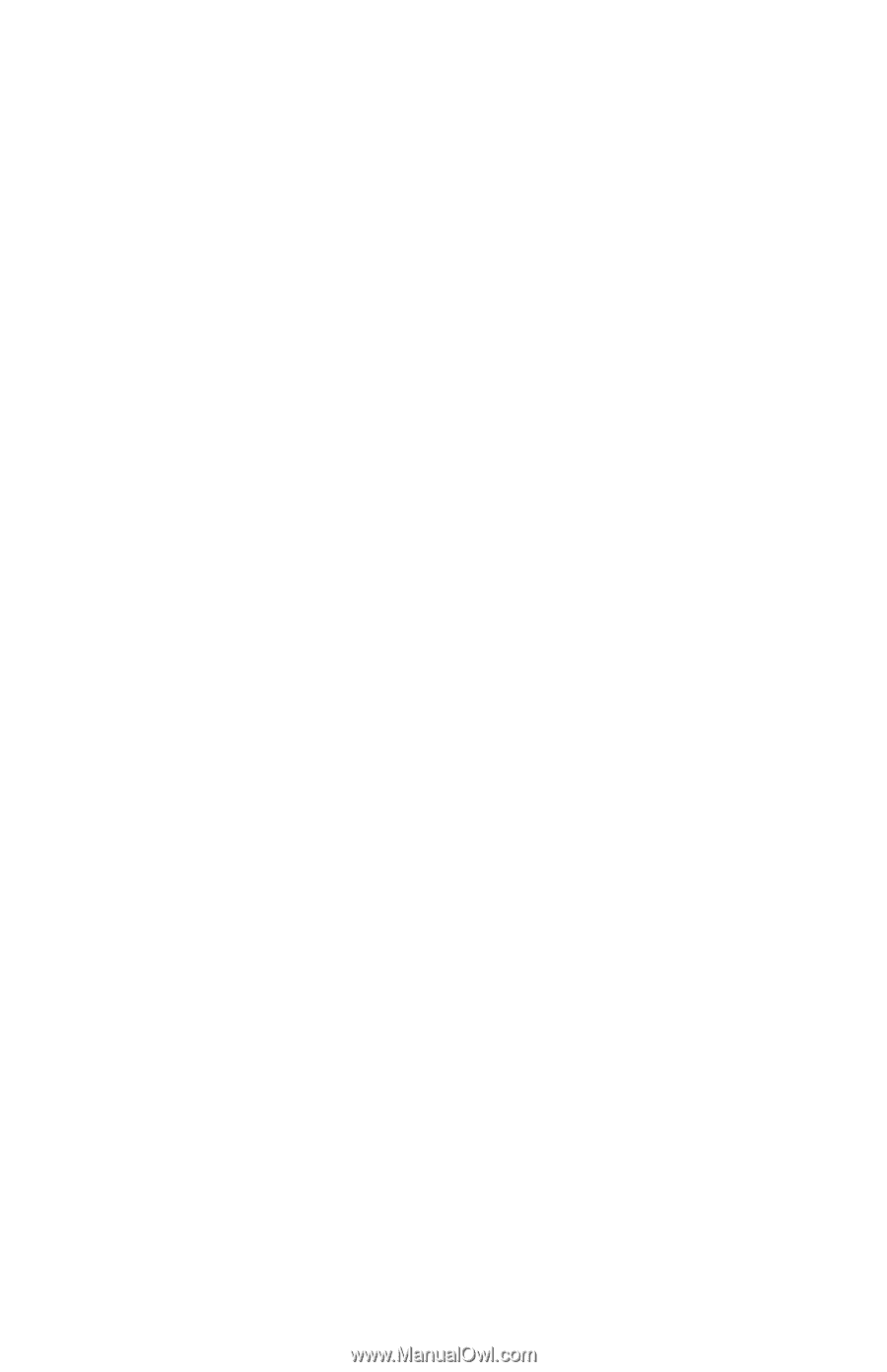
HP Pavilion All-in-One PC
快速入門