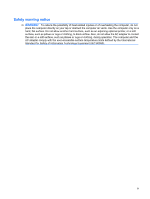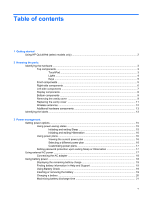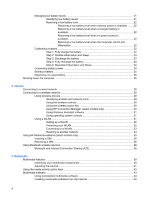Audio
..................................................................................................................................................
45
Connecting external audio devices
....................................................................................
45
Checking your audio functions
...........................................................................................
45
Video
..................................................................................................................................................
46
Connecting an external monitor or projector
......................................................................
46
Webcam
.............................................................................................................................................
47
6
Security
Protecting the computer
.....................................................................................................................
48
Using passwords
................................................................................................................................
48
Setting passwords in Windows
..........................................................................................
49
Setting passwords in Setup Utility
.....................................................................................
49
Administrator password
.....................................................................................
50
Managing an administrator password
...............................................
50
Entering an administrator password
.................................................
50
Power-on password
..........................................................................................
50
Managing a power-on password
......................................................
51
Entering a power-on password
.........................................................
51
Using antivirus software
.....................................................................................................................
52
Using firewall software
.......................................................................................................................
53
Installing critical updates
....................................................................................................................
54
7
Digital cards
Inserting a digital card
........................................................................................................................
55
Removing a digital card
......................................................................................................................
56
8
USB devices
Using a USB device
...........................................................................................................................
57
Connecting a USB device
..................................................................................................
57
Removing a USB device
....................................................................................................
57
9
Pointing devices and keyboard
Setting pointing device preferences
...................................................................................................
59
Using the TouchPad
...........................................................................................................................
59
Scrolling
.............................................................................................................................
59
Pinching
.............................................................................................................................
60
Rotating
.............................................................................................................................
60
Connecting an external mouse
..........................................................................................
61
Using the keyboard
............................................................................................................................
61
Using the action keys
.........................................................................................................
61
Using hotkeys
....................................................................................................................
62
Using the touch screen (select models only)
......................................................................................
64
Tapping (or clicking)
..........................................................................................................
64
Flicking
...............................................................................................................................
64
Dragging
............................................................................................................................
64
Scrolling
.............................................................................................................................
64
Rotating
.............................................................................................................................
65
Pinching
.............................................................................................................................
65
Setting touch screen preferences
.......................................................................................................
66
vii