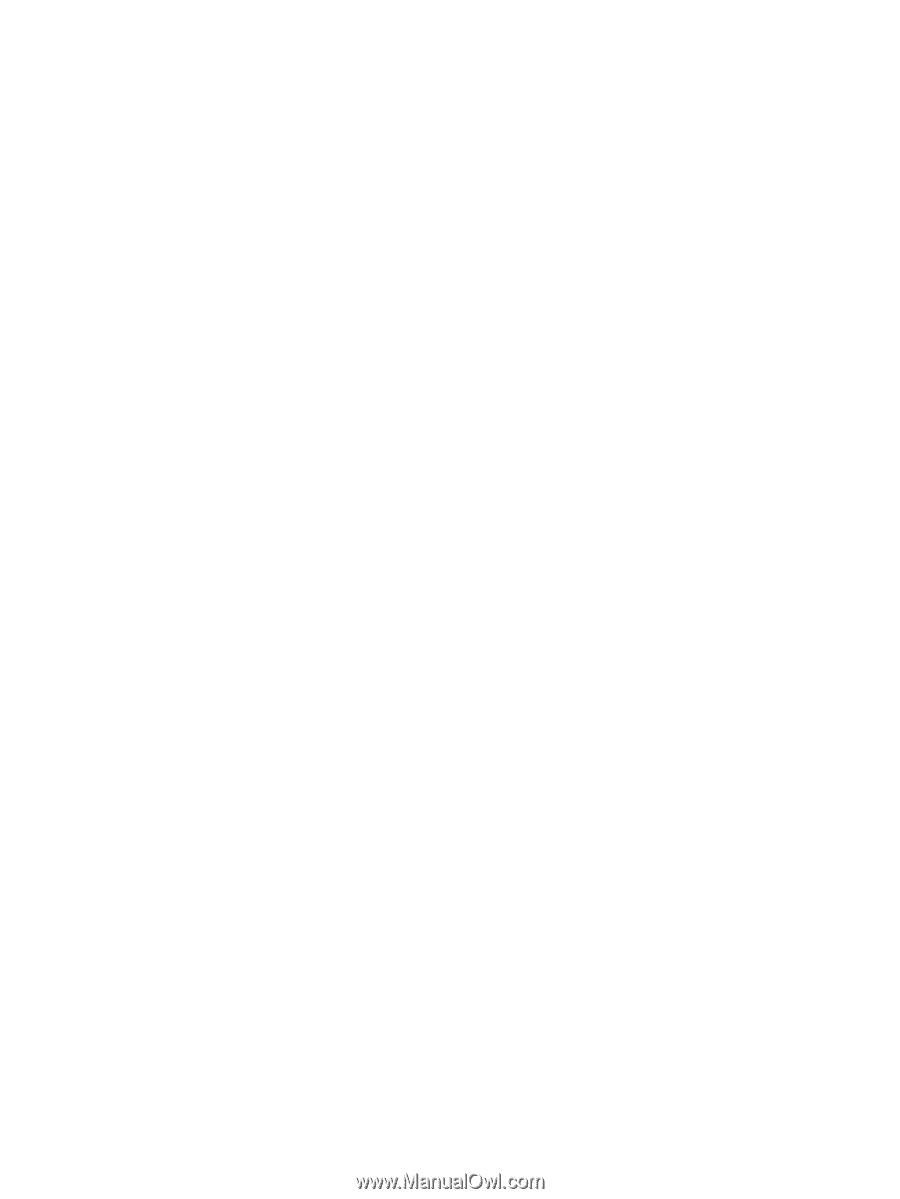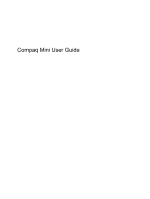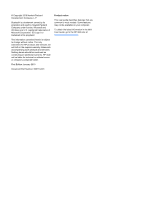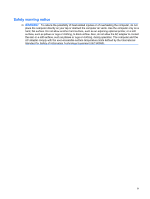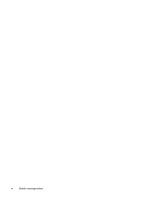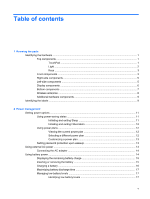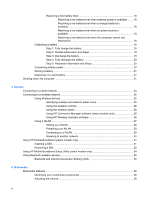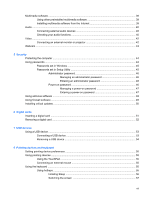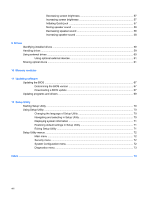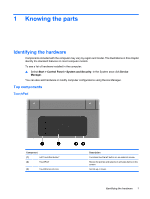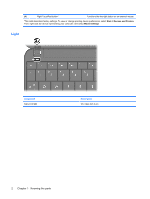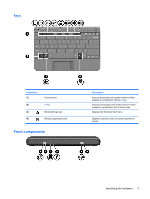Resolving a low battery level
.............................................................................
18
Resolving a low battery level when external power is available
.......
18
Resolving a low battery level when a charged battery is
available
...........................................................................................
18
Resolving a low battery level when no power source is
available
...........................................................................................
18
Resolving a low battery level when the computer cannot exit
Hibernation
.......................................................................................
18
Calibrating a battery
...........................................................................................................
18
Step 1: Fully charge the battery
........................................................................
18
Step 2: Disable Hibernation and Sleep
.............................................................
19
Step 3: Discharge the battery
............................................................................
19
Step 4: Fully recharge the battery
.....................................................................
20
Step 5: Reenable Hibernation and Sleep
..........................................................
20
Conserving battery power
..................................................................................................
20
Storing a battery
................................................................................................................
21
Disposing of a used battery
...............................................................................................
21
Shutting down the computer
...............................................................................................................
21
3
Internet
Connecting to a wired network
...........................................................................................................
24
Connecting to a wireless network
.......................................................................................................
25
Using wireless devices
......................................................................................................
25
Identifying wireless and network status icons
...................................................
25
Using the wireless controls
...............................................................................
26
Using the wireless switch
..................................................................................
26
Using HP Connection Manager software (select models only)
.........................
26
Using HP Wireless Assistant software
..............................................................
26
Using a WLAN
...................................................................................................................
27
Setting up a WLAN
............................................................................................
28
Protecting your WLAN
.......................................................................................
28
Connecting to a WLAN
......................................................................................
29
Roaming to another network
.............................................................................
30
Using HP Mobile Broadband (select models only)
.............................................................................
31
Inserting a SIM
...................................................................................................................
31
Removing a SIM
................................................................................................................
32
Using HP Mobile Broadband Setup Utility (select models only)
.........................................................
34
Using Bluetooth wireless devices
.......................................................................................................
35
Bluetooth and Internet Connection Sharing (ICS)
.............................................................
35
4
Multimedia
Multimedia features
............................................................................................................................
36
Identifying your multimedia components
...........................................................................
36
Adjusting the volume
.........................................................................................................
38
vi