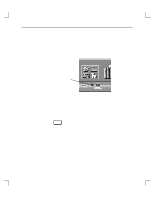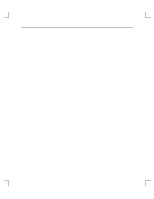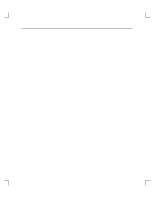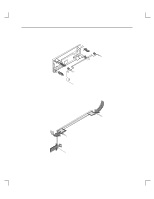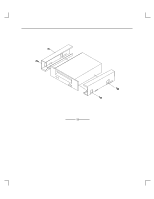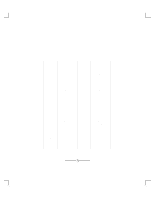HP Model 712/100 hp DDS-3 tape drive user's guide (a1658-90702) - Page 44
Removing and Replacing the DDS-3 Drive, Adding or Removing the DDS-3 Drive Bezels and Expansion
 |
View all HP Model 712/100 manuals
Add to My Manuals
Save this manual to your list of manuals |
Page 44 highlights
Troubleshooting and Removal/Replacement Procedures Removing and Replacing the DDS-3 Drive To open your system and to remove and reinstall the DDS-3 drive, refer to the owner's guide that came with your system. Read "Preparing to Install the DDS-3 Drive" in Chapter 1 of this guide before beginning an installation. Adding or Removing the DDS-3 Drive Bezels and Expansion Brackets Depending on the size of the drive opening in your system, you may need to add or remove a bezel or expansion brackets to ensure that your DDS-3 drive fits in your system. NOTICE: Before performing any of these changes, make sure there is not a cassette in the drive. • To add a bezel (it can be a 3.5-inch bezel, or a 5.25-inch bezel) to your drive, push onto the drive, making sure the tabs click into place. Refer to Figure 3-1. • To remove a bezel from a drive, use a straight blade screwdriver to lift the bezel tabs from the top of the drive, and push in the tabs on the sides of the drive. Refer to Figure 3-2. • To add or remove expansion brackets to the drive, use a T10 torx wrench to ei- ther tighten or remove the four torx screws that hold each expansion bracket to the drive. Refer to Figure 3-3. 3-9