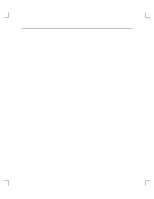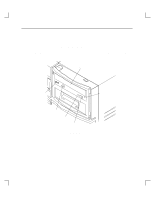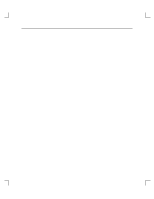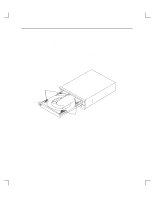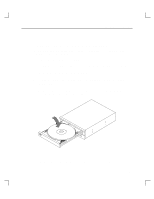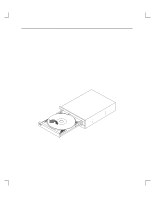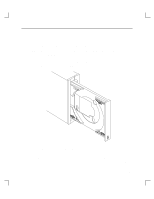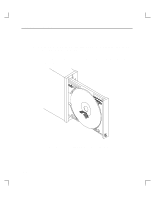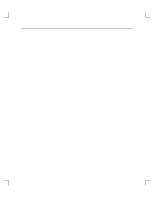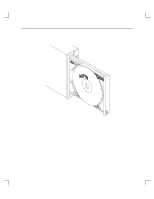HP Model 715/80 hp 12x speed CD-ROM disk drive user's guide (a1658-90703) - Page 32
Loading a CD-ROM Disc in a Horizontally Mounted Drive
 |
View all HP Model 715/80 manuals
Add to My Manuals
Save this manual to your list of manuals |
Page 32 highlights
Using Your CD-ROM Drive Loading a CD-ROM Disc in a Horizontally Mounted Drive This CD-ROM drive has an automatic loading/ejecting feature. To load a disc in the CD-ROM drive, follow these steps: 1. Check that the workstation is powered on. 2. To open the disc tray, press and release the load/eject button on the CD-ROM drive. 3. Ensure the disc holders are slid away from disc. 4. Hold the disc by the edges with the label side up and place it in the disc tray as shown in Figure 2-3. 5. To close the disc tray, push the front of the disc tray gently towards the drive until it closes by itself, or press the load/eject button. Figure 2-3. Placing the CD-ROM Disc in the Disc Tray (Horizontal Mount) 2-7
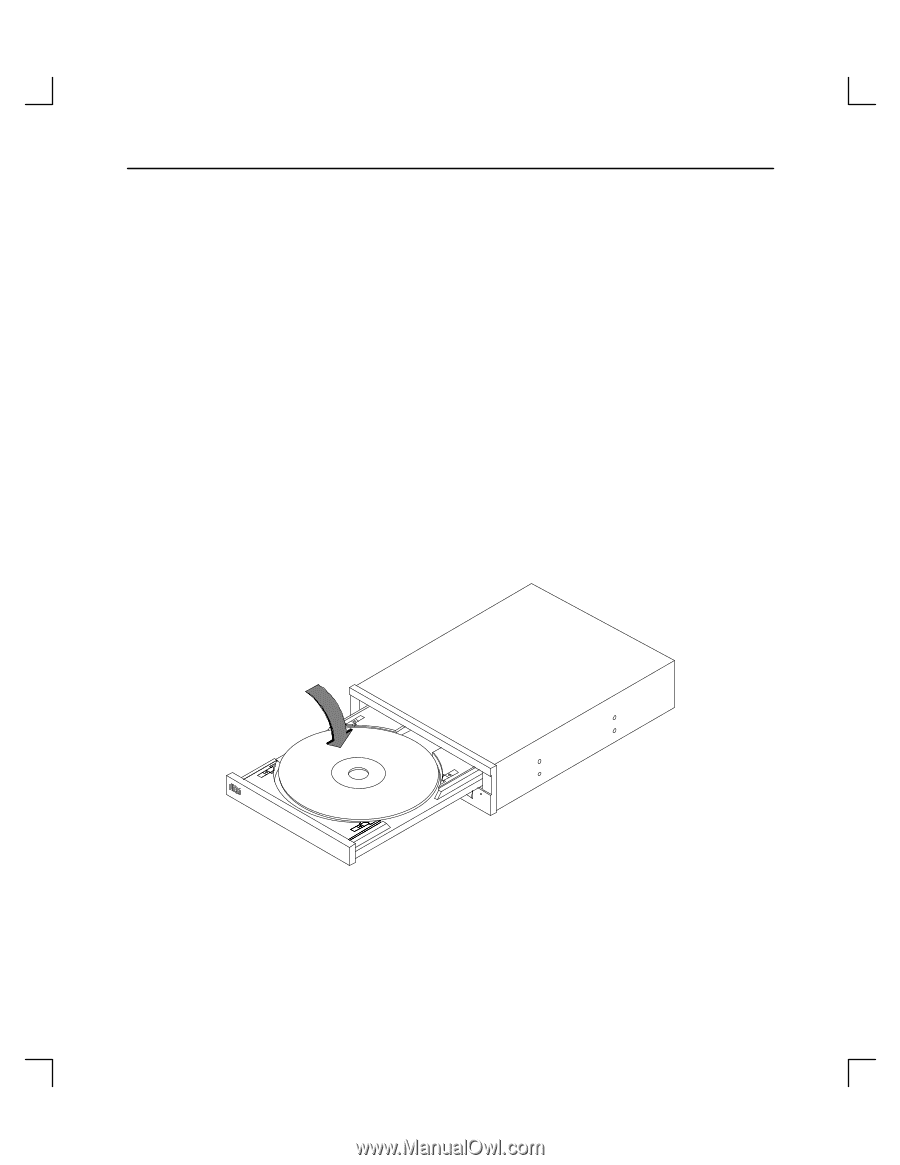
Using Your CD-ROM Drive
2–7
Loading a CD-ROM Disc in a Horizontally Mounted Drive
This CD-ROM drive has an automatic loading/ejecting feature. To load a disc in the
CD-ROM drive, follow these steps:
1.
Check that the workstation is powered on.
2.
To open the disc tray, press and release the load/eject button on the CD-ROM drive.
3.
Ensure the disc holders are slid away from disc.
4.
Hold the disc by the edges with the label side up and place it in the disc tray as
shown in Figure 2–3.
5.
To close the disc tray, push the front of the disc tray gently towards the drive until it
closes by itself, or press the load/eject button.
Figure 2–3.
Placing the CD-ROM Disc in the Disc Tray (Horizontal Mount)