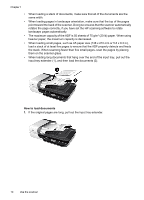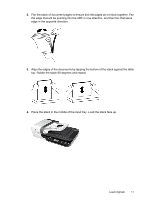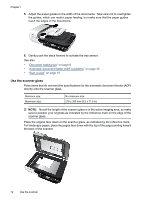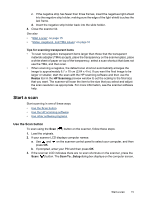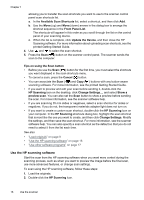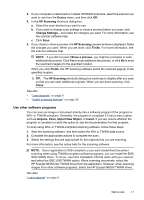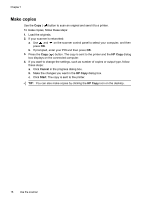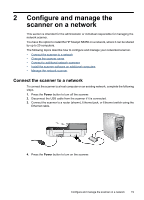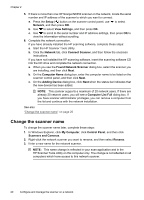HP N6350 HP Scanjet N6350 User Guide - Page 17
Tips for scanning transparent items, Start a scan, Use the Scan button, Resize, HP Scanning - scanner software
 |
UPC - 884420551898
View all HP N6350 manuals
Add to My Manuals
Save this manual to your list of manuals |
Page 17 highlights
c. If the negative strip has fewer than three frames, insert the negatives light-shield into the negative strip holder, making sure the edge of the light-shield touches the last frame. d. Insert the negative strip holder back into the slide holder. 4. Close the scanner lid. See also • "Start a scan" on page 15 • "Slides, negatives, and TMA issues" on page 51 Tips for scanning transparent items • To scan non-negative transparent items larger than those that the transparent materials adapter (TMA) accepts, place the transparency on the scanner glass, place a white sheet of paper on top of the tranparency, select a scan shortcut that does not use the TMA, and then scan. • When scanning a negative, the default scan shortcut automatically enlarges the image to approximately 6.7 x 10 cm (2.64 x 4 in). If you want the final image to be larger or smaller, start the scan with the HP scanning software and then use the Resize tool in the HP Scanning preview window to set the scaling to the final size that you want. The scanner will scan the item to the size that you select and adjust the scan resolution as appropriate. For more information, see the scanner software help. Start a scan Start scanning in one of these ways: • Use the Scan button • Use the HP scanning software • Use other software programs Use the Scan button To scan using the Scan ( ) button on the scanner, follow these steps: 1. Load the originals. 2. If your scanner LCD displays computer names: a. Use and press OK. on the scanner control panel to select your computer, and then b. If prompted, enter your PIN and then press OK. 3. If the scanner LCD indicates there are no scan shortcuts on the scanner, press the Scan ( ) button. The Scan To...Setup dialog box displays on the computer screen, Start a scan 15