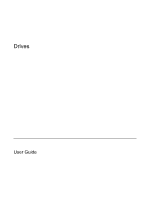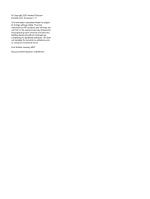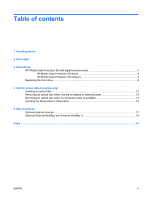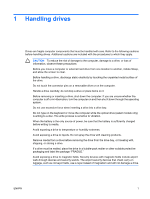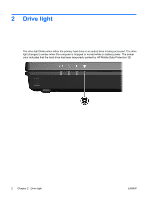HP Nc2400 Drives - Windows Vista
HP Nc2400 - Compaq Business Notebook Manual
 |
UPC - 883585088331
View all HP Nc2400 manuals
Add to My Manuals
Save this manual to your list of manuals |
HP Nc2400 manual content summary:
- HP Nc2400 | Drives - Windows Vista - Page 1
Drives User Guide - HP Nc2400 | Drives - Windows Vista - Page 2
in the express warranty statements accompanying such products and services. Nothing herein should be construed as constituting an additional warranty. HP shall not be liable for technical or editorial errors or omissions contained herein. First Edition: January 2007 Document Part Number: 419709-001 - HP Nc2400 | Drives - Windows Vista - Page 3
Hard drives HP Mobile Data Protection 3D with digital accelerometer 4 HP Mobile Data Protection 3D status 4 HP Mobile Data Protection 3D software 4 Replacing the hard drive ...6 4 Optical drives (select models only) Inserting an optical disc ...12 Removing an optical disc when running on battery - HP Nc2400 | Drives - Windows Vista - Page 4
iv ENWW - HP Nc2400 | Drives - Windows Vista - Page 5
you move a computer or external hard drive from one location to another, initiate Sleep, and allow the screen to clear. Before handling a drive, discharge static electricity by touching the unpainted metal surface of the drive. Do not touch the connector pins on a removable drive or on the computer - HP Nc2400 | Drives - Windows Vista - Page 6
light blinks when either the primary hard drive or an optical drive is being accessed. The drive light changes to amber when the computer is dropped or moved while on battery power. The amber color indicates that the hard drive has been temporarily parked by HP Mobile Data Protection 3D. 2 Chapter - HP Nc2400 | Drives - Windows Vista - Page 7
3 Hard drives ENWW 3 - HP Nc2400 | Drives - Windows Vista - Page 8
Data Protection 3D returns the hard drive to normal operation. NOTE Internal hard drives and optional MultiBay II hard drives (select models only) are protected by HP Mobile Data Protection 3D. Hard drives that are connected to a USB port or in an optional docking device are not protected. For - HP Nc2400 | Drives - Windows Vista - Page 9
To open the software and change settings: 1. In Mobility Center, click the hard drive icon to open the HP Mobility Data Protection System window. 2. Click the appropriate button to change settings. 3. Click OK. ENWW HP Mobile Data Protection 3D with digital accelerometer 5 - HP Nc2400 | Drives - Windows Vista - Page 10
. 4. Unplug the power cord from the AC outlet. 5. Turn the computer upside down on a flat surface. 6. Remove the battery pack from the computer. 7. With the hard drive bay toward you, loosen the 2 hard drive cover screws (1). 8. Lift the hard drive cover away from the computer (2). 9. Loosen - HP Nc2400 | Drives - Windows Vista - Page 11
10. Remove the hard drive retention bracket (2). 11. Remove the hard drive cable connector screw (1). 12. Gently pull the end of the hard drive cable up to release the cable from the hard drive cable connector (2). ENWW Replacing the hard drive 7 - HP Nc2400 | Drives - Windows Vista - Page 12
13. Lift the hard drive away from the computer. To install a hard drive: 1. Insert the hard drive into the hard drive bay until it is fully seated. 2. Align the end of the hard drive cable with the hard drive cable connector (1) and press down gently until the hard drive cable snaps into place. 8 - HP Nc2400 | Drives - Windows Vista - Page 13
3. Replace the hard drive cable connector screw (2). 4. Replace the hard drive retention bracket (1). 5. Tighten the hard drive retention bracket screws (2). 6. Align the tabs (1) on the hard drive cover with the notches on the computer. 7. Close the cover (2). ENWW Replacing the hard drive 9 - HP Nc2400 | Drives - Windows Vista - Page 14
8. Tighten the hard drive cover screws (3). 10 Chapter 3 Hard drives ENWW - HP Nc2400 | Drives - Windows Vista - Page 15
RW Double Layer Yes Yes Yes Yes Some of the optical drives listed may not be supported by your computer. The listed drives are not necessarily all of the supported optical drives. An optical drive, such as a DVD-ROM drive, supports optical discs (CDs and DVDs). These discs are used to store or - HP Nc2400 | Drives - Windows Vista - Page 16
Inserting an optical disc 1. Turn on the computer. 2. Press the release button (1) on the drive bezel to release the media tray. 3. Pull out the tray (2). 4. Hold the disc by the . It prompts you to select how you want to use the media content. 12 Chapter 4 Optical drives (select models only) ENWW - HP Nc2400 | Drives - Windows Vista - Page 17
an optical disc when running on battery or external power 1. Press the release button (1) on the drive bezel to release the media tray, and then gently pull out the tray (2) until it stops. 2. Remove the disc (3) from the tray by gently pressing down on the spindle while lifting the outer edges - HP Nc2400 | Drives - Windows Vista - Page 18
end of a paper clip (1) into the release access in the front bezel of the drive. 2. Press in gently on the paper clip until the tray is released, and then pull out the tray (2) until it stops. 3. Remove the disc (3) from the tray by gently pressing down on the spindle while lifting the - HP Nc2400 | Drives - Windows Vista - Page 19
DVD. To prevent loss of information, do not initiate Sleep or Hibernation when writing to a CD or DVD. If Sleep or Hibernation is initiated during playback of drive media (such as a CD or DVD), the computer will behave in one of the following ways: ● Your playback may be interrupted. ● You may see - HP Nc2400 | Drives - Windows Vista - Page 20
optional docking device. An external MultiBay or MultiBay II supports any MultiBay or MultiBay II device, including the following: ● 1.44-megabyte diskette drive ● Hard drive module (a hard drive with an adapter attached) ● DVD-ROM Drive ● DVD/CD-RW Combo Drive ● DVD+RW/R and CD-RW Combo Drive ● DVD - HP Nc2400 | Drives - Windows Vista - Page 21
Optional external devices NOTE For information about required software, drivers, and which port on the computer to use, refer to the documentation included with the device. To connect a standard external device to the computer: 1. If - HP Nc2400 | Drives - Windows Vista - Page 22
right side of the computer does not provide power to the external MultiBay. External MultiBays connected to this USB port must also be connected to AC power. For more information about the external MultiBay, refer to the documentation that is included with the device. 18 Chapter 5 External - HP Nc2400 | Drives - Windows Vista - Page 23
drive 16 drive light 2, 4 drives caring for 1 diskette 16 drive light 2 external 16 hard 6, 8, 16 MultiBay 16, 18 optical 11, 16 See also hard drive, optical drive DVD inserting 12 removing, with power 13 removing, without power 14 DVD drive 11, 16 removing 6 replacing 6 hard drive external 16 HP - HP Nc2400 | Drives - Windows Vista - Page 24
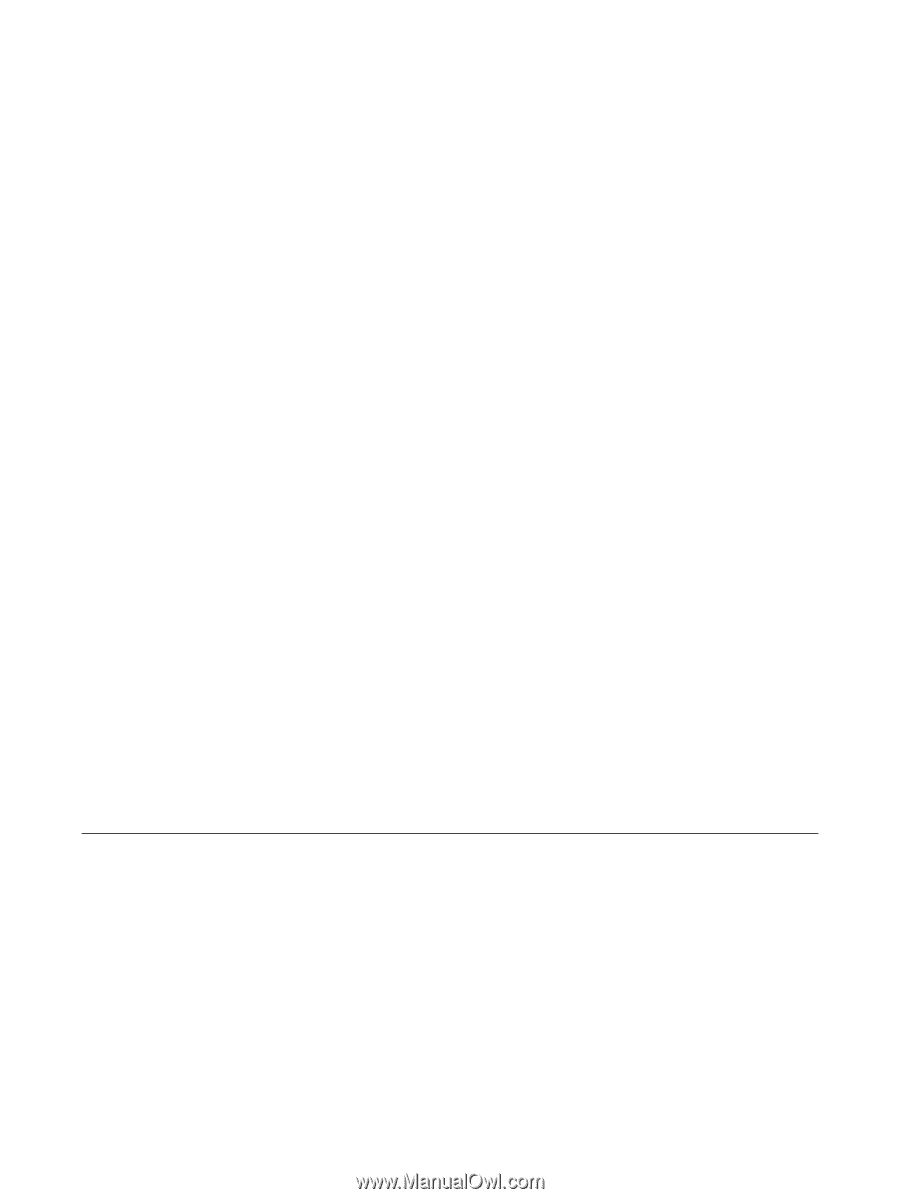
Drives
User Guide