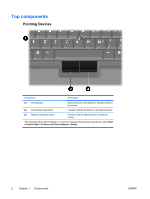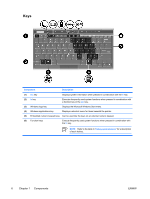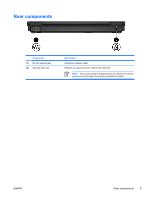HP Nc2400 Notebook Tour - Page 9
Buttons, switches, and readers
 |
UPC - 883585088331
View all HP Nc2400 manuals
Add to My Manuals
Save this manual to your list of manuals |
Page 9 highlights
Buttons, switches, and readers Component (1) Power button* (2) Info Center button (3) Wireless button* Description When the computer is ● Off, press to turn on the computer. ● On, press to enter hibernation. ● In standby, briefly press to exit standby. ● In hibernation, briefly press to exit hibernation. If the computer has stopped responding and Microsoft® Windows® shutdown procedures cannot be used, press and hold the power button for at least 5 seconds to turn off the computer. Launches Info Center, which enables you to open various software solutions. Turns the wireless feature on or off, but does not create a wireless connection. NOTE To establish a wireless connection, a wireless network must already be set up. (4) Presentation button Starts the Presentation feature. (5) Volume mute button Mutes and restores computer sound. (6) Volume scroll zone Adjusts volume. Slide your finger to the left to decrease volume and to the right to increase volume. (7) Fingerprint reader Allows a fingerprint logon to Windows, instead of a password logon. *This table describes default settings. For information about changing default settings, refer to the user guides located in the Help and Support Center. ENWW Top components 5