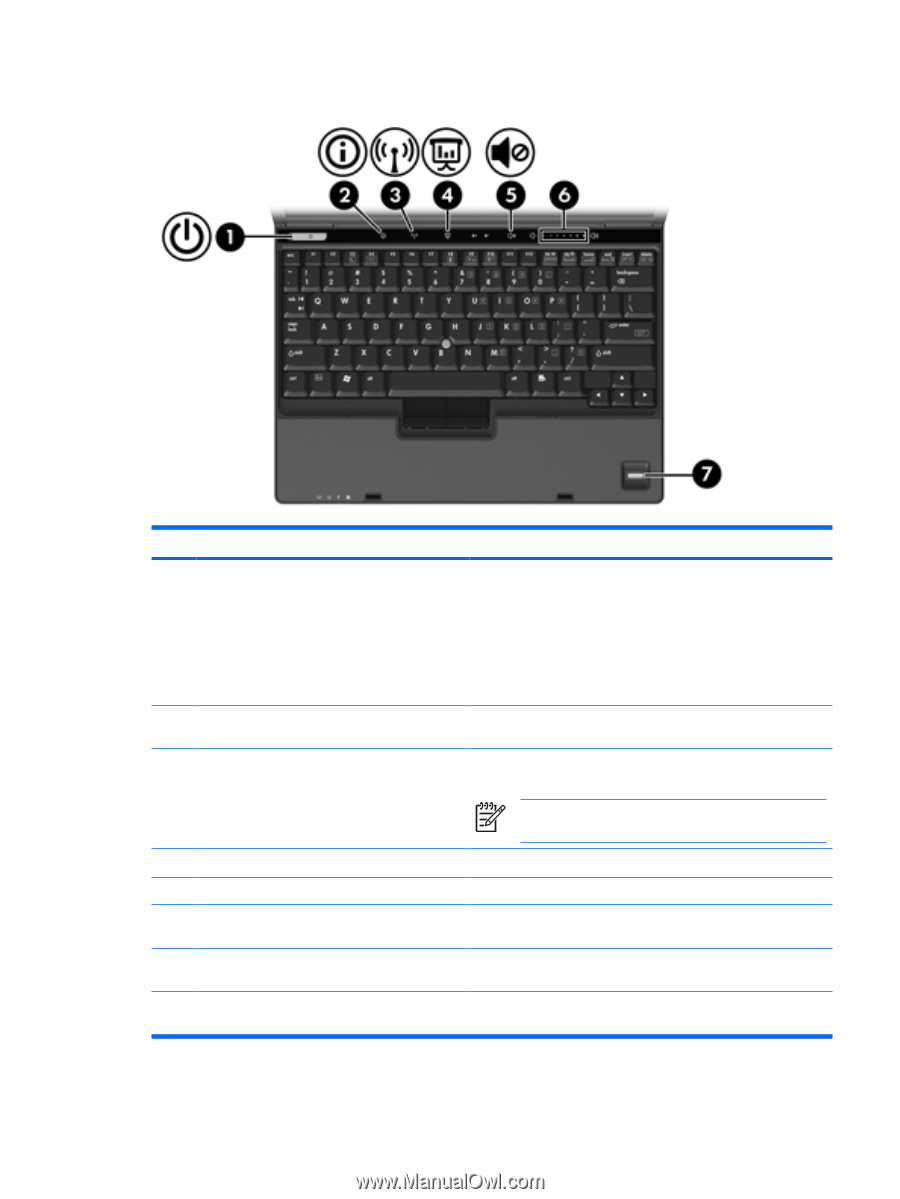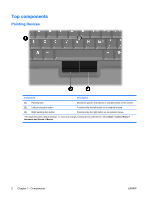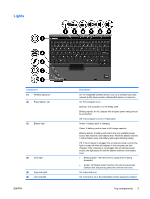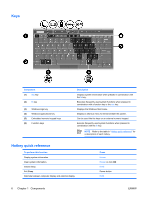HP Nc2400 Notebook Tour - Windows Vista - Page 9
Buttons, switches, and readers, Start, Control, Panel, System and Maintenance, Power Options - volume control
 |
UPC - 883585088331
View all HP Nc2400 manuals
Add to My Manuals
Save this manual to your list of manuals |
Page 9 highlights
Buttons, switches, and readers Component (1) Power button* (2) Info Center button (3) Wireless button* Description When the computer is off, press the power button to turn on the computer. If the computer has stopped responding and Windows® shutdown procedures cannot be used, press and hold the power button for at least 5 seconds to turn off the computer. To learn more about your power settings, select Start > Control Panel > System and Maintenance > Power Options. Launches Info Center, which enables you to open various software solutions. Turns the wireless feature on or off, but does not create a wireless connection. NOTE To establish a wireless connection, a wireless network must already be set up. (4) Presentation button Starts the Presentation feature. (5) Volume mute button Mutes and restores computer sound. (6) Volume scroll zone Adjusts volume. Slide your finger to the left to decrease volume and to the right to increase volume. (7) Fingerprint reader Allows a fingerprint logon to the Windows operating system, instead of a password logon. *This table describes default settings. For information about changing default settings, refer to the user guides located in Help and Support. ENWW Top components 5