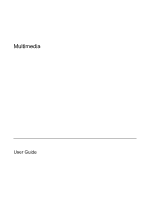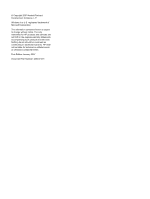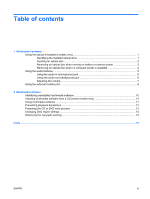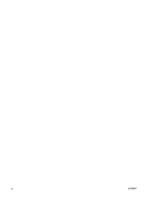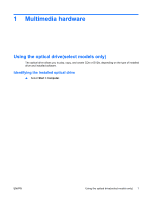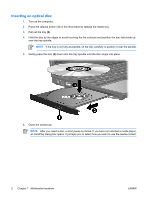HP Nc2400 Multimedia - Windows Vista
HP Nc2400 - Compaq Business Notebook Manual
 |
UPC - 883585088331
View all HP Nc2400 manuals
Add to My Manuals
Save this manual to your list of manuals |
HP Nc2400 manual content summary:
- HP Nc2400 | Multimedia - Windows Vista - Page 1
Multimedia User Guide - HP Nc2400 | Multimedia - Windows Vista - Page 2
© Copyright 2007 Hewlett-Packard Development Company, L.P. Windows is a U.S. registered trademark of Microsoft Corporation. The information contained herein is subject to change without notice. The only warranties for HP products and services are set forth in the express warranty statements - HP Nc2400 | Multimedia - Windows Vista - Page 3
1 Identifying the installed optical drive 1 Inserting an optical disc ...2 Removing an optical disc when running on battery or external power 3 Removing an optical disc when no computer power is available 4 Using the audio features ...5 Using the audio-in (microphone) jack 6 Using the audio-out - HP Nc2400 | Multimedia - Windows Vista - Page 4
iv ENWW - HP Nc2400 | Multimedia - Windows Vista - Page 5
Using the optical drive(select models only) The optical drive allows you to play, copy, and create CDs or DVDs, depending on the type of installed drive and installed software. Identifying the installed optical drive ▲ Select Start > Computer. ENWW Using the optical drive(select models only - HP Nc2400 | Multimedia - Windows Vista - Page 6
Inserting an optical disc 1. Turn on the computer. 2. Press the release button (1) on the drive bezel to release the media tray. 3. Pull out the tray (2). 4. Hold the disc by the edges to avoid touching the flat surfaces and position the - HP Nc2400 | Multimedia - Windows Vista - Page 7
an optical disc when running on battery or external power 1. Press the release button (1) on the drive bezel to release the media tray, and then gently pull out the tray (2) until it stops. 2. Remove the disc (3) from the tray by gently pressing down on the spindle while lifting the outer edges - HP Nc2400 | Multimedia - Windows Vista - Page 8
end of a paper clip (1) into the release access in the front bezel of the drive. 2. Press in gently on the paper clip until the tray is released, and then pull out the tray (2) until it stops. 3. Remove the disc (3) from the tray by gently pressing down on the spindle while lifting the - HP Nc2400 | Multimedia - Windows Vista - Page 9
table describe the audio features of the computer. Component (1) Volume mute button (2) Volume scroll zone (3) Audio-in (microphone) jack (4) Audio-out (headphone) jack (5) Speaker Description Mutes and restores computer sound. Adjusts volume. Slide your finger to the left to decrease volume and - HP Nc2400 | Multimedia - Windows Vista - Page 10
audio-in (microphone) jack The computer is equipped with a stereo (dual-channel) microphone jack that supports a stereo array and not plug a single sound channel (monaural) connector into the headphone jack. In addition to connecting headphones, the headphone jack is used to connect the audio input - HP Nc2400 | Multimedia - Windows Vista - Page 11
across the volume scroll zone from right to left. ● To increase the volume, slide your finger across the volume scroll zone from left to right. ● Windows® volume control: a. Click the Volume icon in the notification area, at the far right of the taskbar. b. Increase or decrease the volume by moving - HP Nc2400 | Multimedia - Windows Vista - Page 12
Using the external monitor port The external monitor port connects an external display device, such as an external monitor or a projector, to the computer. To connect a display device, connect the device cable to the external monitor port. NOTE If a properly connected external display device does - HP Nc2400 | Multimedia - Windows Vista - Page 13
with the computer, the following multimedia tasks may be supported: ● Playing digital media, including audio and video CDs, audio and video DVDs, and Internet radio ● Creating or copying data CDs ● Creating, editing, and burning audio CDs ● Creating, editing, and burning a video or movie to a DVD - HP Nc2400 | Multimedia - Windows Vista - Page 14
models only) To install multimedia software from a CD included with the computer: 1. Insert the multimedia software CD into the optical drive. 2. When the installation wizard opens, follow the installation instructions on the screen. 3. Restart the computer if prompted. Repeat the installation - HP Nc2400 | Multimedia - Windows Vista - Page 15
use. For example, if you want to use Windows Media Player to play an audio CD, click Windows Media Player. NOTE Some programs may be located in subfolders. 2. Insert the media disc, such as an audio CD, into the optical drive. 3. Follow the instructions on the screen. - or - 1. Insert the media disc - HP Nc2400 | Multimedia - Windows Vista - Page 16
a source disc to a destination disc or from a network drive to a destination disc. Instead, copy from a source disc or network drive to your hard drive, and then copy from your hard drive to the destination disc. Do not use the computer keyboard or move the computer while the computer is writing to - HP Nc2400 | Multimedia - Windows Vista - Page 17
may be prompted for your permission or password for tasks such as installing applications, running utilities, or changing Windows settings. Refer to Windows online Help for more information. 3. Click the "+" sign next to DVD/CD-ROM drives. 4. Right-click the DVD drive for which you want to change - HP Nc2400 | Multimedia - Windows Vista - Page 18
Observing the copyright warning It is a criminal offense, under applicable copyright laws, to make unauthorized copies of copyrightprotected material, including computer programs, films, broadcasts, and sound recordings. Do not use this computer for such purposes. 14 Chapter 2 Multimedia software - HP Nc2400 | Multimedia - Windows Vista - Page 19
Index A audio features 5 audio-in (microphone) jack 5, 6 audio-out (headphone) jack 5, 6 J jacks audio-in (microphone) 5, 6 audio-out (headphone) 5, 6 B buttons volume mute 5, 7 C CD inserting 2 playing 12 protecting 12 removing, with power 3 removing, without power 4 writing to 12 copyright - HP Nc2400 | Multimedia - Windows Vista - Page 20

Multimedia
User Guide