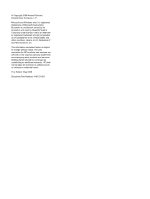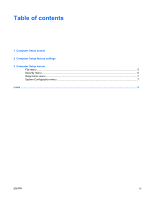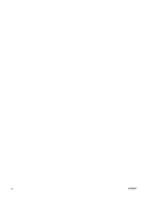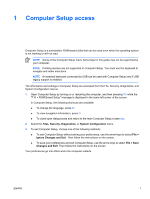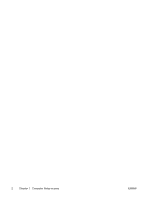HP Nc6400 Computer Setup
HP Nc6400 - Compaq Business Notebook Manual
 |
View all HP Nc6400 manuals
Add to My Manuals
Save this manual to your list of manuals |
HP Nc6400 manual content summary:
- HP Nc6400 | Computer Setup - Page 1
Computer Setup User Guide - HP Nc6400 | Computer Setup - Page 2
and Windows are U.S. registered trademarks of Microsoft Corporation. Bluetooth is services. Nothing herein should be construed as constituting an additional warranty. HP shall not be liable for technical or editorial errors or omissions contained herein. First Edition: May 2006 Document Part - HP Nc6400 | Computer Setup - Page 3
Table of contents 1 Computer Setup access 2 Computer Setup factory settings 3 Computer Setup menus File menu ...5 Security menu ...6 Diagnostics menu ...7 System Configuration menu ...7 Index ...9 ENWW iii - HP Nc6400 | Computer Setup - Page 4
iv ENWW - HP Nc6400 | Computer Setup - Page 5
Setup menu items listed in this guide may not be supported by your computer. NOTE Pointing devices are not supported in Computer Setup. You must use arrow keys to select File > Ignore Changes and Exit. Then follow the instructions on the screen. ● To save your preferences and exit Computer Setup, - HP Nc6400 | Computer Setup - Page 6
2 Chapter 1 Computer Setup access ENWW - HP Nc6400 | Computer Setup - Page 7
and then pressing f10 while the "F10 = ROM Based Setup" message is displayed in the lower-left corner of the screen. In Computer Setup, the following Then follow the instructions on the screen. Your preferences go into effect when the computer restarts. NOTE Your password and security settings are - HP Nc6400 | Computer Setup - Page 8
4 Chapter 2 Computer Setup factory settings ENWW - HP Nc6400 | Computer Setup - Page 9
for the computer and the batteries in the system. ● View specification information for the processor, cache and memory size, system ROM, video revision, and keyboard controller version. Replace the configuration settings in Computer Setup with factory settings. (Password and security settings are - HP Nc6400 | Computer Setup - Page 10
for smart card and Java™ Card power-on authentication. NOTE Power-on authentication for smart cards is supported only on computers with optional smart card readers. NOTE You must have an administrator password to change this setting. Enable/disable support for TPM (Trusted Platform Module) Embedded - HP Nc6400 | Computer Setup - Page 11
to an optional docking device (select models only). ● Select a parallel port mode: EPP (Enhanced Parallel Port), standard, bidirectional, or ECP (Enhanced Capabilities Port). ● Enable/disable BIOS DMA data transfers (select models only) ● Enable/disable the system fan when connected to an AC outlet - HP Nc6400 | Computer Setup - Page 12
To Do This ● Enable/disable SATA Native Support. ● Enable/disable Dual Core CPU. ● Enable/disable Secondary Battery Fast Charge. ● Enable/disable embedded WWAN Device Radio. ● Enable/disable embedded WLAN Device Radio. ● Enable/disable embedded Bluetooth® Device Radio. ● Enable/disable LAN/WLAN - HP Nc6400 | Computer Setup - Page 13
menu 7 system fan 7 system information 5 D Diagnostics menu 7 drives, boot order 7 U USB legacy support 7 E Execution Disable 7 F File menu 5 H hard drive test 7 L LAN Power Save 8 language, changing in Computer Setup 7 M memory check 7 P parallel port mode 7 passwords 6 R restore defaults - HP Nc6400 | Computer Setup - Page 14
10 Index ENWW - HP Nc6400 | Computer Setup - Page 15
- HP Nc6400 | Computer Setup - Page 16
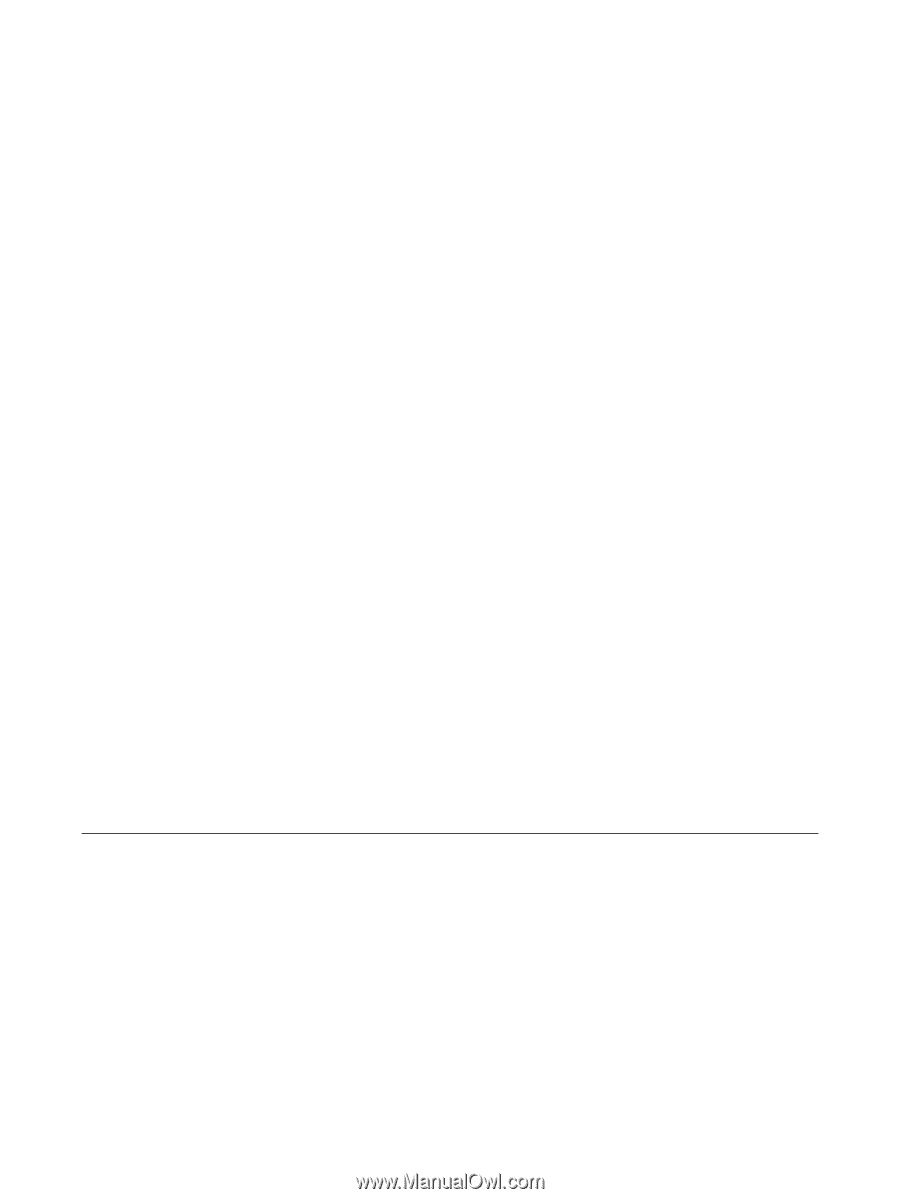
Computer Setup
User Guide