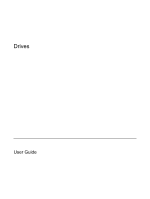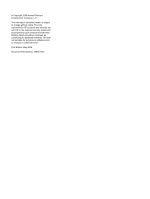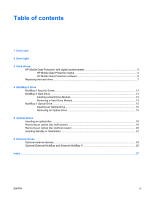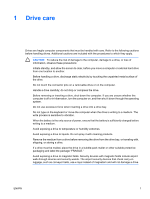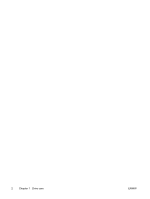HP Nc6400 Drives
HP Nc6400 - Compaq Business Notebook Manual
 |
View all HP Nc6400 manuals
Add to My Manuals
Save this manual to your list of manuals |
HP Nc6400 manual content summary:
- HP Nc6400 | Drives - Page 1
Drives User Guide - HP Nc6400 | Drives - Page 2
in the express warranty statements accompanying such products and services. Nothing herein should be construed as constituting an additional warranty. HP shall not be liable for technical or editorial errors or omissions contained herein. First Edition: May 2006 Document Part Number: 406743-001 - HP Nc6400 | Drives - Page 3
Drive light 3 Hard drives HP Mobile Data Protection with digital accelerometer 5 HP Mobile Data Protection status 5 HP Mobile Data Protection software 6 with power 19 Removing an optical disc (without power 20 Avoiding standby or hibernation ...21 6 External drives Optional external devices ... - HP Nc6400 | Drives - Page 4
iv ENWW - HP Nc6400 | Drives - Page 5
is the only source of power, ensure that the battery is sufficiently charged before writing to a medium. Avoid exposing a drive to temperature or humidity extremes. Avoid exposing a drive to liquids. Do not spray it with cleaning products. Remove the medium from a drive before removing the drive - HP Nc6400 | Drives - Page 6
2 Chapter 1 Drive care ENWW - HP Nc6400 | Drives - Page 7
primary hard drive or an optical drive is being accessed. The drive light changes to amber when the computer is dropped or moved while on battery power. The amber color indicates that the hard drive has been temporarily parked by HP Mobile Data Protection. ENWW 3 - HP Nc6400 | Drives - Page 8
4 Chapter 2 Drive light ENWW - HP Nc6400 | Drives - Page 9
battery power. A short time after the end of one of these events, HP Mobile Data Protection returns the disk drive to normal operation. NOTE Only the primary internal disk drive is protected by HP Mobile Data Protection. Disk drives that are connected to a USB port or in an optional docking device - HP Nc6400 | Drives - Page 10
Mobile Data Protection software enables you to ● Enable and disable HP Mobile Data Protection. ● Hide or show the icon in the notification area. ● Determine whether a drive in the system is supported. To open the software and change settings: 1. Double-click the icon in the notification area, at the - HP Nc6400 | Drives - Page 11
Save your work. 2. Shut down the computer and close the display. 3. Disconnect all external devices connected to the computer. 4. Unplug the power cord from the AC outlet. 5. Turn the computer upside down on a flat surface. 6. Remove the battery from the computer. 7. With the hard drive bay toward - HP Nc6400 | Drives - Page 12
11. Lift the hard drive (3) from the computer. To install a hard drive: 1. Insert the hard drive into the hard drive bay (1). 2. Pull the hard drive tab (2) to the right to connect the hard drive. 3. Tighten the hard drive screw (3). 4. Align the tabs (1) on the hard drive cover with the notches on - HP Nc6400 | Drives - Page 13
6. Tighten the hard drive cover screws (3). ENWW Replacing the hard drive 9 - HP Nc6400 | Drives - Page 14
10 Chapter 3 Hard drives ENWW - HP Nc6400 | Drives - Page 15
4 MultiBay II Drive The MultiBay II accepts an optional hard drive module (with an adapter) as well as an optional optical drive. ENWW 11 - HP Nc6400 | Drives - Page 16
MulitBay II Security Screw To enhance the security of your MultiBay II drive, a MultiBay II security screw has been installed on the bottom of the notebook beneath the MultiBay II. The security screw must be installed for shipping, but can be removed for normal use. NOTE The security screw must be - HP Nc6400 | Drives - Page 17
hard drive modules that include a hard drive attached to an adapter. Inserting a Hard Drive Module To insert a hard drive module the Safely Remove Hardware icon in the notification area. (A dialog box displays a list of connected devices.) 3. Select the hard drive, and then select the Stop button. - HP Nc6400 | Drives - Page 18
14 Chapter 4 MultiBay II Drive ENWW - HP Nc6400 | Drives - Page 19
from the MultiBay II: 1. Save your work and close any open applications. 2. Select the Safely Remove Hardware icon in the notification area. (A dialog box displays a list of connected devices.) 3. Select the optical drive, and then select the Stop button. (The "Safe to Remove Hardware" message is - HP Nc6400 | Drives - Page 20
16 Chapter 4 MultiBay II Drive ENWW - HP Nc6400 | Drives - Page 21
Yes Yes Yes Yes Drive with Double Layer Support Some of the optical drives listed may not be supported by your computer. The listed drives are not necessarily all of the supported optical drives. An optical drive, such as a DVD-ROM drive, supports optical discs (CDs and DVDs). These discs are - HP Nc6400 | Drives - Page 22
Inserting an optical disc 1. Turn on the computer. 2. Press the release button (1) on the drive bezel to release the media tray. 3. Pull out the tray (2). 4. Hold the CD or DVD by the edges to avoid touching the flat surfaces, and position the disc over the tray spindle, with the label-side up. NOTE - HP Nc6400 | Drives - Page 23
) If the computer is running on external or battery power: 1. Turn on the computer. 2. Press the release button (1) on the drive bezel to release the media tray, and then pull remove it. 4. Close the media tray and place the disc in a protective case. ENWW Removing an optical disc (with power) 19 - HP Nc6400 | Drives - Page 24
Removing an optical disc (without power) If external or battery power is unavailable: 1. Insert the end of a paper clip (1) into the release access in the front bezel of the drive. 2. Press in gently until the tray - HP Nc6400 | Drives - Page 25
Avoiding standby or hibernation CAUTION To prevent possible audio and video degradation, or loss of audio or video playback functionality, do not initiate standby or hibernation while reading or writing to a CD or DVD. To prevent loss of information, do not - HP Nc6400 | Drives - Page 26
22 Chapter 5 Optical drives ENWW - HP Nc6400 | Drives - Page 27
to a USB port on the computer or on an optional docking device. An external MultiBay or MultiBay II supports any MultiBay or MultiBay II device, including the following: ● 1.44-megabyte diskette drive ● Hard drive module (a hard drive with an adapter attached) ● DVD-ROM Drive ● DVD/CD-RW Combo Drive - HP Nc6400 | Drives - Page 28
drivers, and which port on the computer to use, refer to the documentation included with the device. To connect a standard external device to the computer: 1. If you are connecting a powered device, turn off the device. 2. Connect the device to the computer. 3. If you are connecting a powered device - HP Nc6400 | Drives - Page 29
MultiBay or MultiBay II connects to a USB port on the computer and enables you to use MultiBay and MultiBay II devices. For more information about the external MultiBay, refer to the documentation that is included with the device. ENWW Optional External MultiBay and External MultiBay II 25 - HP Nc6400 | Drives - Page 30
26 Chapter 6 External drives ENWW - HP Nc6400 | Drives - Page 31
Index A accelerometer 5 airport security devices 1 C CD inserting 18 removing, with power 19 removing, without power 20 CD drive 23 replacing 7 hard drive external 23 HP Mobile Data Protection 5 installing 8 MultiBay 13 removing 5 replacing 7 hibernation 21 HP Mobile Data Protection 5 D digital - HP Nc6400 | Drives - Page 32
28 Index ENWW - HP Nc6400 | Drives - Page 33
- HP Nc6400 | Drives - Page 34
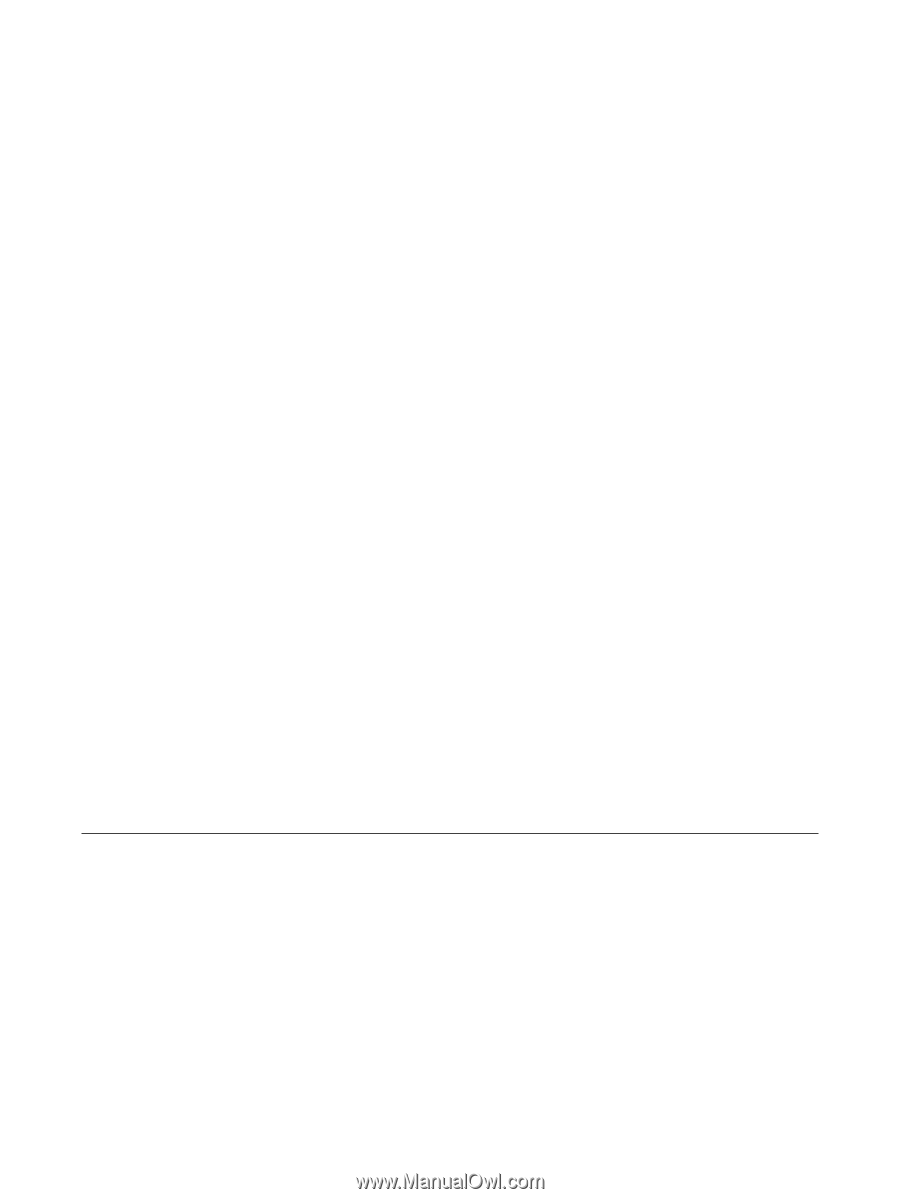
Drives
User Guide