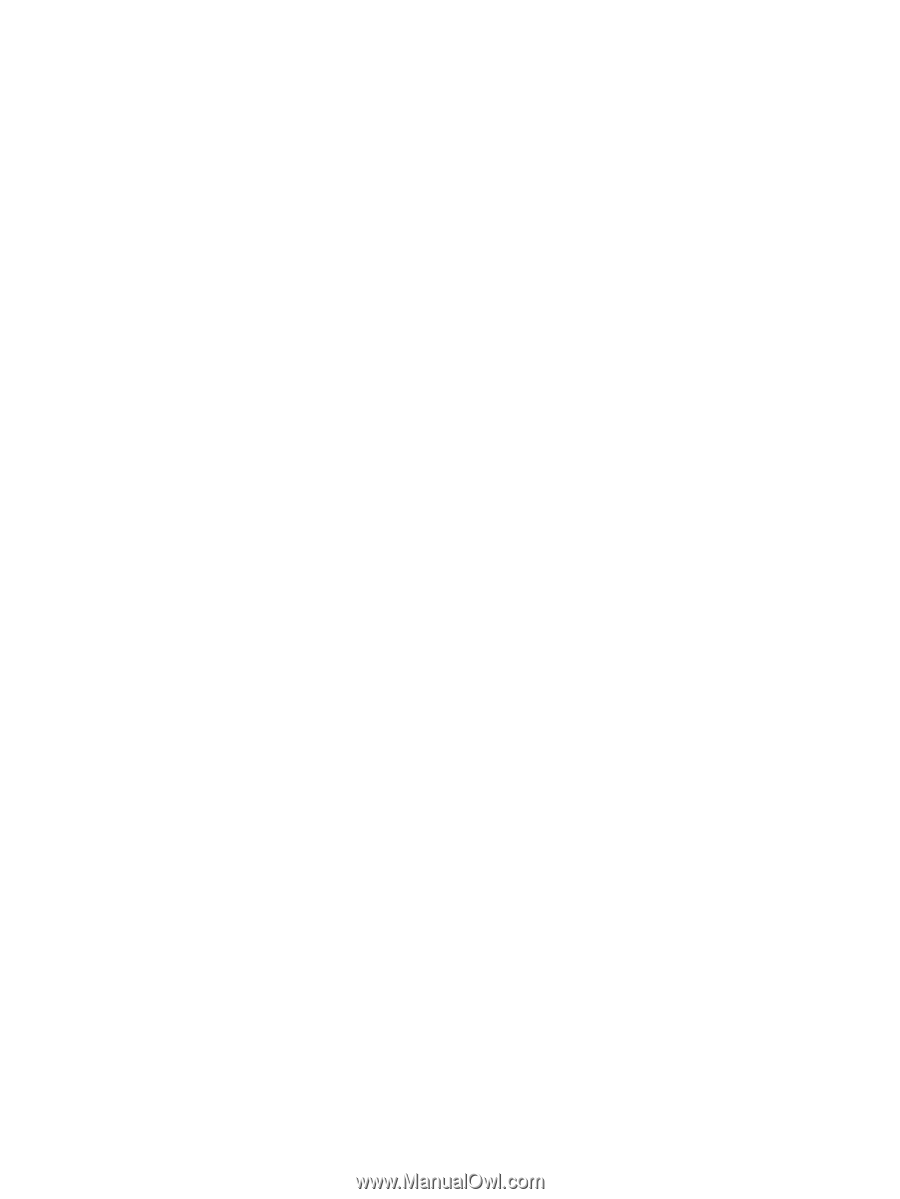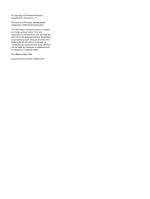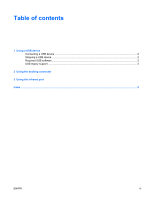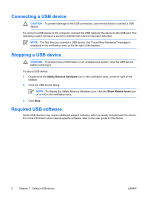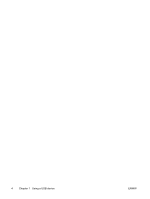HP Nc6400 External Devices - Page 7
USB legacy support, Use the arrow keys to enable or disable USB legacy support.
 |
View all HP Nc6400 manuals
Add to My Manuals
Save this manual to your list of manuals |
Page 7 highlights
USB legacy support USB legacy support (enabled by default) allows you to ● Use a USB keyboard, mouse, or hub connected to a USB port on the computer during startup or in a non-Microsoft® Windows® application or utility. ● Start or restart from an optional external MultiBay. To enable or disable USB legacy support: 1. Open Computer Setup by turning on or restarting the computer, and then pressing f10 while the "f10 = ROM Based Setup" message is displayed in the lower-left corner of the screen. 2. Use the arrow keys to select System Configuration > Device Configurations.. 3. Use the arrow keys to enable or disable USB legacy support. 4. To save your preferences and exit Computer Setup, use the arrow keys to select File > Save changes and exit. Then follow the instructions on the screen. Your preferences go into effect when the computer restarts. ENWW USB legacy support 3