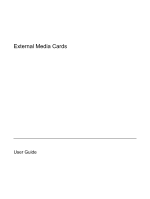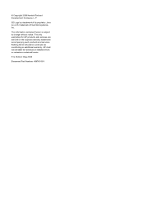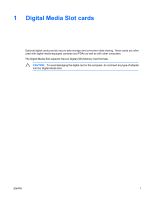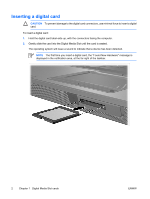HP Nc6400 External Media Cards
HP Nc6400 - Compaq Business Notebook Manual
 |
View all HP Nc6400 manuals
Add to My Manuals
Save this manual to your list of manuals |
HP Nc6400 manual content summary:
- HP Nc6400 | External Media Cards - Page 1
External Media Cards User Guide - HP Nc6400 | External Media Cards - Page 2
in the express warranty statements accompanying such products and services. Nothing herein should be construed as constituting an additional warranty. HP shall not be liable for technical or editorial errors or omissions contained herein. First Edition: May 2006 Document Part Number: 406745-001 - HP Nc6400 | External Media Cards - Page 3
of contents 1 Digital Media Slot cards Inserting a digital card ...2 Stopping or removing a digital card ...3 2 PC Cards Configuring a PC Card ...6 Inserting a PC Card ...7 Stopping or removing a PC Card ...9 3 Smart cards Inserting a smart card ...12 Removing a smart card ...13 Index ...15 ENWW - HP Nc6400 | External Media Cards - Page 4
iv ENWW - HP Nc6400 | External Media Cards - Page 5
convenient data sharing. These cards are often used with digital-media-equipped cameras and PDAs as well as with other computers. The Digital Media Slot supports Secure Digital (SD) Memory Card formats. CAUTION To avoid damaging the digital card or the computer, do not insert any type of - HP Nc6400 | External Media Cards - Page 6
Slot until the card is seated. The operating system will issue a sound to indicate that a device has been detected. NOTE The first time you insert a digital card, the "Found New Hardware" message is displayed in the notification area, at the far right of the taskbar. 2 Chapter 1 Digital Media Slot - HP Nc6400 | External Media Cards - Page 7
NOTE To stop a data transfer, click Cancel in the operating system Copying window. 2. To stop the digital card: a. Double-click the Safely Remove in the notification area, at the far right of the taskbar. NOTE To display the Safely Remove Hardware icon, click the Show Hidden Icons icon (< or - HP Nc6400 | External Media Cards - Page 8
4 Chapter 1 Digital Media Slot cards ENWW - HP Nc6400 | External Media Cards - Page 9
2 PC Cards ENWW 5 - HP Nc6400 | External Media Cards - Page 10
loss of support for other PC Cards, install only the software required for the device. If you are instructed by the PC Card manufacturer to install device drivers: Install only the device drivers for your operating system. Do not install other software, such as card services, socket services, or - HP Nc6400 | External Media Cards - Page 11
Card slot may contain a protective insert. The insert must be released and then removed before you can insert a PC Card. 1. To release and remove the PC Card slot insert: a. Press the PC Card eject button (1). This action extends the button into position for releasing the insert. b. Press the eject - HP Nc6400 | External Media Cards - Page 12
b. Gently slide the card into the PC Card slot until the card is seated. The operating system will issue a sound to indicate that a device has been detected. NOTE The first time you insert a PC Card, the "Found New Hardware" message is displayed in the notification area, at the far right of the - HP Nc6400 | External Media Cards - Page 13
To stop a data transfer, click Cancel in the operating system Copying window. 2. To stop the PC Card: a. Double-click the Safely Remove Hardware icon in the notification area, at the far right of the taskbar. NOTE To display the Safely Remove Hardware icon, click the Show Hidden Icons icon (< or - HP Nc6400 | External Media Cards - Page 14
c. Pull the card (2) out of the slot. 10 Chapter 2 PC Cards ENWW - HP Nc6400 | External Media Cards - Page 15
card is a credit card-sized accessory that carries a microchip containing memory and a microprocessor. Like personal computers, smart cards have an operating system tampering. Industry-standard smart cards are used with the smart card reader. A personal identification number (PIN) is needed to gain - HP Nc6400 | External Media Cards - Page 16
Inserting a smart card To insert a smart card: 1. Holding the smart card label-side up, gently slide the card into the smart card reader until the card is seated. 2. Follow the on-screen instructions for logging on to the computer using the smart card PIN. 12 Chapter 3 Smart cards ENWW - HP Nc6400 | External Media Cards - Page 17
Removing a smart card To remove a smart card: ▲ Grasp the edge of the smart card, and pull it out of the smart card reader. ENWW Removing a smart card 13 - HP Nc6400 | External Media Cards - Page 18
14 Chapter 3 Smart cards ENWW - HP Nc6400 | External Media Cards - Page 19
E external media cards. See digital cards, PC Cards J Java Card defined 11 inserting 12 removing 13 P PC Cards configuring 6 description 6 inserting 7 removing 9 removing insert 7 software and drivers 6 stopping 9 supported types 6 S Secure Digital (SD) Memory Card 1 smart card defined 11 inserting - HP Nc6400 | External Media Cards - Page 20
16 Index ENWW - HP Nc6400 | External Media Cards - Page 21
- HP Nc6400 | External Media Cards - Page 22
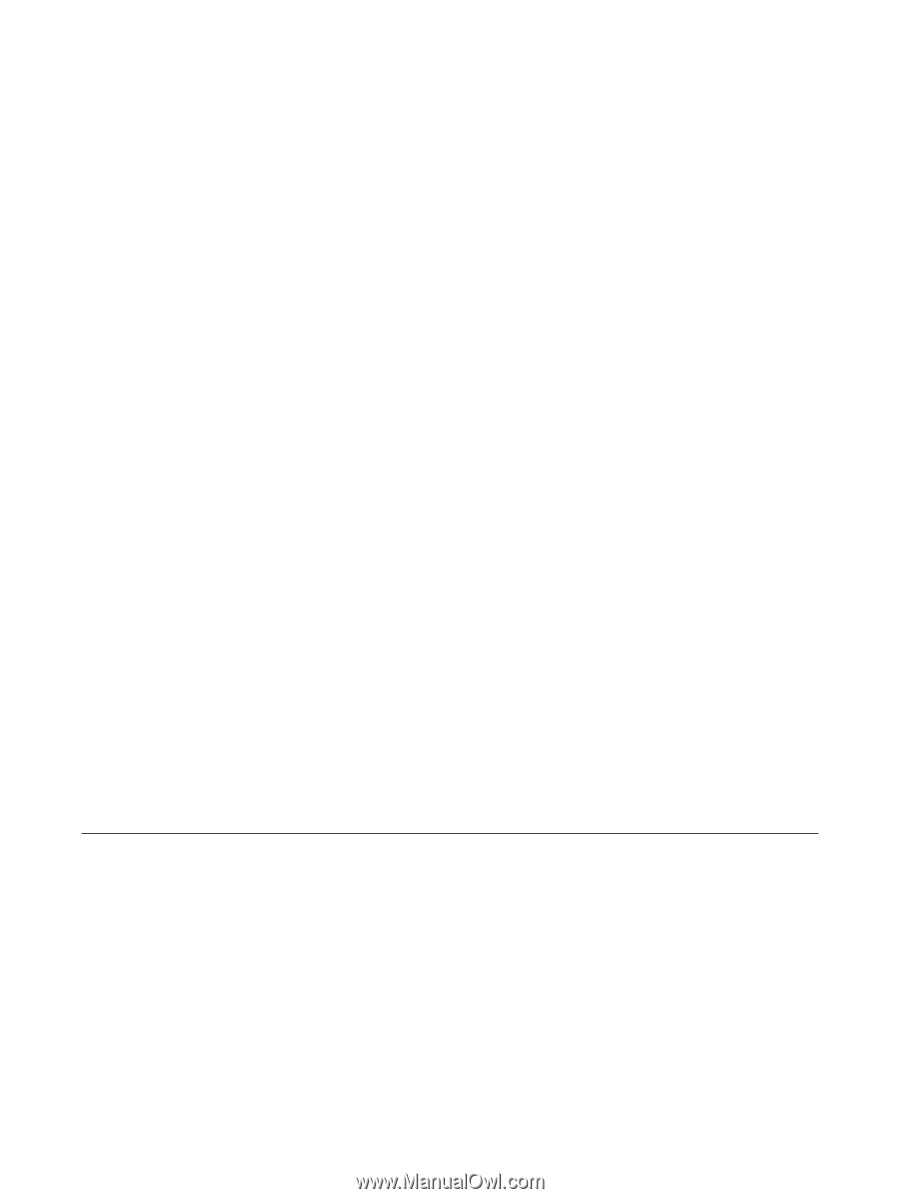
External Media Cards
User Guide