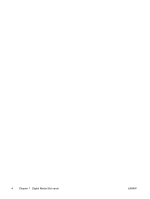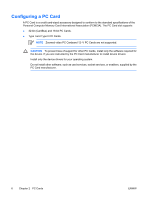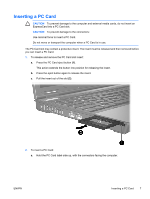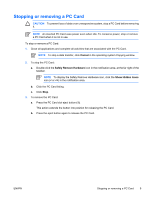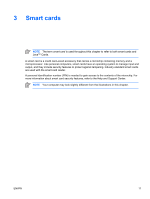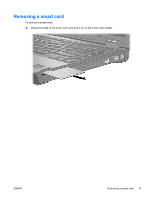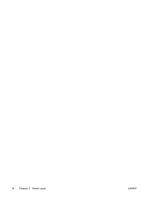HP Nc6400 External Media Cards - Page 13
Stopping or removing a PC Card, Click the PC Card listing.
 |
View all HP Nc6400 manuals
Add to My Manuals
Save this manual to your list of manuals |
Page 13 highlights
Stopping or removing a PC Card CAUTION To prevent loss of data or an unresponsive system, stop a PC Card before removing it. NOTE An inserted PC Card uses power even when idle. To conserve power, stop or remove a PC Card when it is not in use. To stop or remove a PC Card: 1. Close all applications and complete all activities that are associated with the PC Card. NOTE To stop a data transfer, click Cancel in the operating system Copying window. 2. To stop the PC Card: a. Double-click the Safely Remove Hardware icon in the notification area, at the far right of the taskbar. NOTE To display the Safely Remove Hardware icon, click the Show Hidden Icons icon (< or

Stopping or removing a PC Card
CAUTION
To prevent loss of data or an unresponsive system, stop a PC Card before removing
it.
NOTE
An inserted PC Card uses power even when idle. To conserve power, stop or remove
a PC Card when it is not in use.
To stop or remove a PC Card:
1.
Close all applications and complete all activities that are associated with the PC Card.
NOTE
To stop a data transfer, click
Cancel
in the operating system Copying window.
2.
To stop the PC Card:
a.
Double-click the
Safely Remove Hardware
icon in the notification area, at the far right of the
taskbar.
NOTE
To display the Safely Remove Hardware icon, click the
Show Hidden Icons
icon (
<
or
<<
) in the notification area.
b.
Click the PC Card listing.
c.
Click
Stop
.
3.
To remove the PC Card:
a.
Press the PC Card slot eject button
(1)
.
This action extends the button into position for releasing the PC Card.
b.
Press the eject button again to release the PC Card.
ENWW
Stopping or removing a PC Card
9