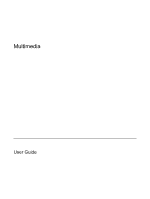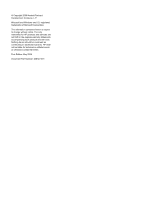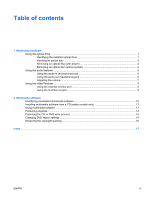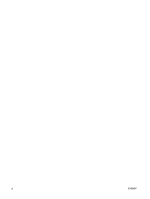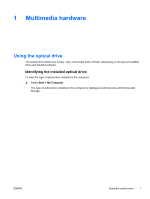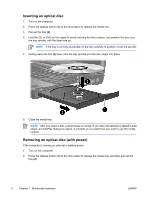HP Nc6400 Multimedia
HP Nc6400 - Compaq Business Notebook Manual
 |
View all HP Nc6400 manuals
Add to My Manuals
Save this manual to your list of manuals |
HP Nc6400 manual content summary:
- HP Nc6400 | Multimedia - Page 1
Multimedia User Guide - HP Nc6400 | Multimedia - Page 2
2006 Hewlett-Packard Development Company, L.P. Microsoft and Windows are U.S. registered trademarks of Microsoft Corporation. The information contained herein is subject to change without notice. The only warranties for HP products and services are set forth in the express warranty statements - HP Nc6400 | Multimedia - Page 3
(with power 2 Removing an optical disc (without power 4 Using the audio features ...5 Using the audio-in (microphone) jack 6 Using the audio-out ( Using multimedia software ...13 Protecting playback ...14 Protecting the CD or DVD write process 14 Changing DVD region settings ...15 Observing the - HP Nc6400 | Multimedia - Page 4
iv ENWW - HP Nc6400 | Multimedia - Page 5
To view the type of optical drive installed in the computer: ▲ Select Start > My Computer. The type of optical drive installed in the computer is displayed under Devices with Removable Storage. ENWW Using the optical drive 1 - HP Nc6400 | Multimedia - Page 6
dialog box opens. It prompts you to select how you want to use the media content. Removing an optical disc (with power) If the computer is running on external or battery power: 1. Turn on the computer. 2. Press the release button (1) on the drive bezel to release the media tray, and then pull out - HP Nc6400 | Multimedia - Page 7
3. Remove the disc (3) from the tray by gently pressing down on the spindle while lifting the outer edges of the disc. Hold the disk by the edges and avoid touching the flat surfaces. NOTE If the tray is not fully accessible, tilt the disc carefully as you remove it. 4. Close the media tray and - HP Nc6400 | Multimedia - Page 8
Removing an optical disc (without power) If external or battery power is unavailable: 1. Insert the end of a paper clip (1) into the release access in the front bezel of the drive. 2. Press in gently until the tray - HP Nc6400 | Multimedia - Page 9
speaker sound. Increases speaker sound. Records sound. Connects an optional computer headset microphone stereo-array microphone, or monoaural microphone. Connects optional powered stereo speakers, headphones, ear buds, a headset, or television audio. Produce computer sound. ENWW Using the - HP Nc6400 | Multimedia - Page 10
Using the audio-in (microphone) jack The computer is equipped with a stereo (dual-channel) microphone jack that supports a audio input function of an audio/video device such as a television or VCR. When connecting a device to the headphone jack, use only a 3.5-mm stereo plug. NOTE When a device - HP Nc6400 | Multimedia - Page 11
the volume, press the volume up button. ● Microsoft® Windows® volume control: a. Click the Volume icon in the notification displayed in the notification area, follow the steps below to place it there: a. Select Start > Control Panel > Sounds, Speech, and Audio Devices > Sounds and Audio Devices - HP Nc6400 | Multimedia - Page 12
external monitor port connects an external display device, such as an external monitor or projector, to the computer. To connect a display device: ▲ Connect the device cable to the external monitor port. NOTE If a properly connected external display device does not display an image, press fn+f4 to - HP Nc6400 | Multimedia - Page 13
, as instructed in the user guide included with the device. 3. Press the fn+f4 keys to switch the image between display devices connected to the computer. NOTE If the S-Video-out jack on the computer is not accessible because the computer is docked in an optional docking device, connect the S-Video - HP Nc6400 | Multimedia - Page 14
10 Chapter 1 Multimedia hardware ENWW - HP Nc6400 | Multimedia - Page 15
tasks may be supported: ● Playing digital media, including audio and video CDs, audio and video DVDs, audio CDs ● Creating, editing, and burning a video or movie to a DVD or video CD NOTE For details about using software included with the computer, refer to the software manufacturer's instructions - HP Nc6400 | Multimedia - Page 16
included with the computer: 1. Insert the multimedia software CD into the optical drive. 2. When the installation wizard opens, follow the installation instructions on the screen. 3. Restart the computer if prompted. Repeat the installation procedure for all multimedia software on CD that you want - HP Nc6400 | Multimedia - Page 17
Windows Media Player to play an audio CD, select Windows Media Player. NOTE Some programs may be located in subfolders. 2. Insert the media disc, such as an audio CD, into the optical drive. 3. Follow the instructions click the Always do the selected action box. 3. Click OK. ENWW Using multimedia - HP Nc6400 | Multimedia - Page 18
loss of playback while the computer is in Windows, do not initiate standby or hibernation while you want to continue?" If this message is displayed, click No. After you click No: power source. Do not write to a disc while the computer is running on battery power 14 Chapter 2 Multimedia software ENWW - HP Nc6400 | Multimedia - Page 19
drive. The number of allowable region changes remaining on the drive is displayed in the Changes remaining box on the DVD Region tab. The number Select Start > My Computer. 2. Right-click in the window and select Properties > Hardware tab > Device Manager. 3. Click DVD/CD-ROM drives, right-click the - HP Nc6400 | Multimedia - Page 20
Observing the copyright warning It is a criminal offense, under applicable copyright laws, to make unauthorized copies of copyrightprotected material, including computer programs, films, broadcasts, and sound recordings. Do not use this computer for such purposes. 16 Chapter 2 Multimedia software - HP Nc6400 | Multimedia - Page 21
inserting 2 playing 14 protecting 14 removing, with power 2 removing, without power 4 writing to 14 DVD region settings 15 E earbuds 5 external monitor port 8 H headphones 5 J jacks audio-in (microphone) 5, 6 audio-out (headphone) 5, 6 S-Video-out 8, 9 M microphones, supported 6 monitor, connecting - HP Nc6400 | Multimedia - Page 22
18 Index ENWW - HP Nc6400 | Multimedia - Page 23
- HP Nc6400 | Multimedia - Page 24
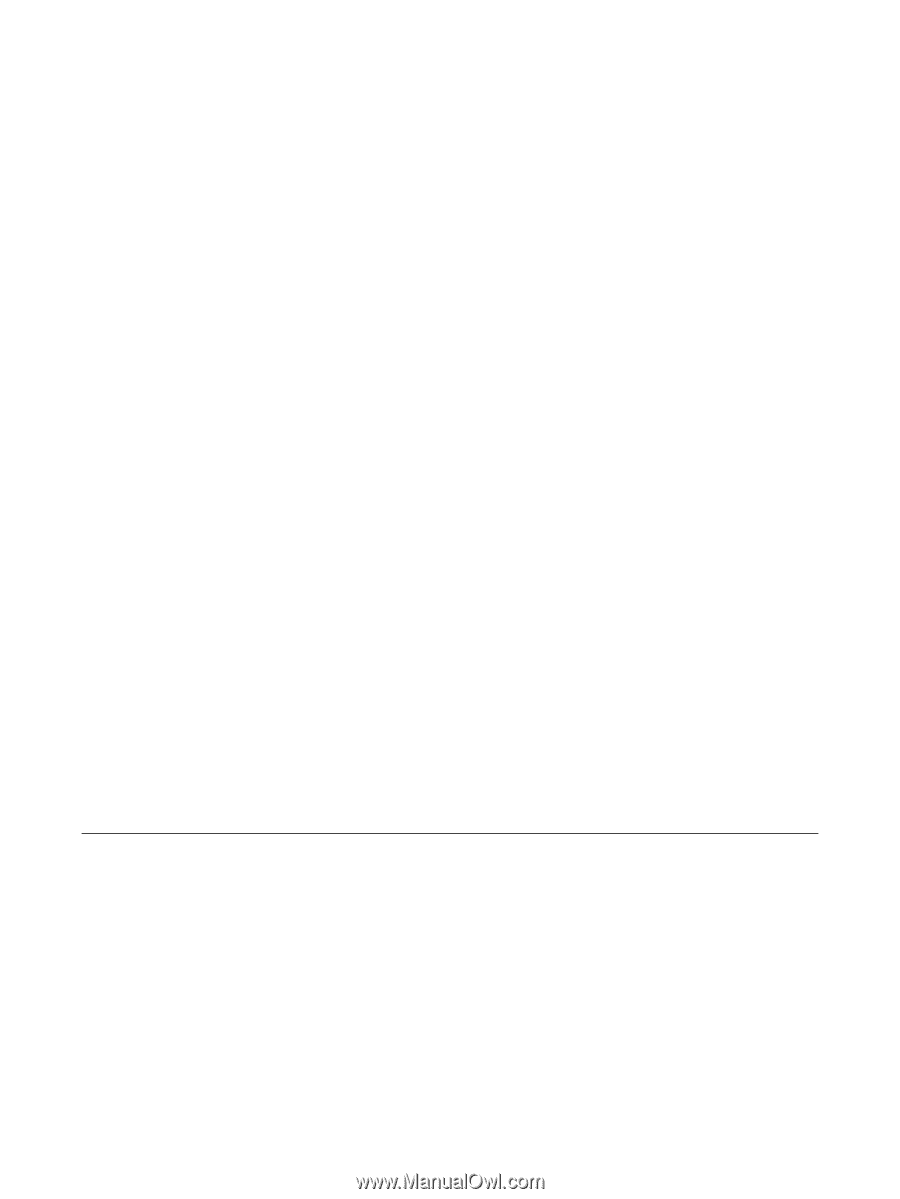
Multimedia
User Guide