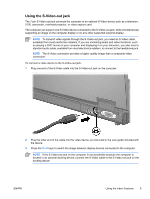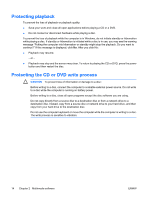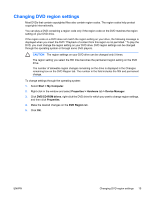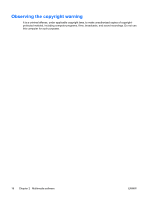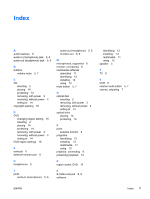HP Nc6400 Multimedia - Page 17
Using multimedia software, An AutoPlay dialog box opens.
 |
View all HP Nc6400 manuals
Add to My Manuals
Save this manual to your list of manuals |
Page 17 highlights
Using multimedia software To use the multimedia software installed on the computer: 1. Select Start > All Programs, and then open the multimedia program you want to use. For example, if you want to use Windows Media Player to play an audio CD, select Windows Media Player. NOTE Some programs may be located in subfolders. 2. Insert the media disc, such as an audio CD, into the optical drive. 3. Follow the instructions on the screen. - or - 1. Insert the media disc, such as an audio CD, into the optical drive. An AutoPlay dialog box opens. 2. Click the multimedia task you want to perform from the list of tasks for each installed multimedia program. NOTE The AutoPlay dialog box allows you to select a default multimedia program for the media disc. After you select a program from the list, click the Always do the selected action box. 3. Click OK. ENWW Using multimedia software 13