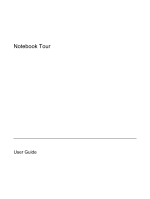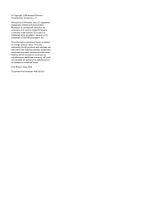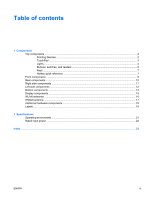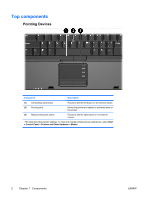HP Nc6400 Notebook Tour
HP Nc6400 - Compaq Business Notebook Manual
 |
View all HP Nc6400 manuals
Add to My Manuals
Save this manual to your list of manuals |
HP Nc6400 manual content summary:
- HP Nc6400 | Notebook Tour - Page 1
Notebook Tour User Guide - HP Nc6400 | Notebook Tour - Page 2
and Windows are U.S. registered trademarks of Microsoft Corporation. Bluetooth is services. Nothing herein should be construed as constituting an additional warranty. HP shall not be liable for technical or editorial errors or omissions contained herein. First Edition: May 2006 Document Part - HP Nc6400 | Notebook Tour - Page 3
...10 Right-side components ...11 Left-side components ...12 Bottom components ...13 Display components ...15 WLAN antennae ...16 WWAN antenna ...17 Additional hardware components ...18 Labels ...19 2 Specifications Operating environment ...21 Rated input power ...22 Index ...23 ENWW iii - HP Nc6400 | Notebook Tour - Page 4
iv ENWW - HP Nc6400 | Notebook Tour - Page 5
1. Select Start > My Computer. 2. In the left pane of the System Tasks window, select View system information. 3. Select Hardware tab > Device Manager. You can also add hardware or modify device configurations using Device Manager. NOTE Components included with the computer may vary by region and by - HP Nc6400 | Notebook Tour - Page 6
Top components Pointing Devices Component Description (1) Left pointing stick button Functions like the an external mouse. *This table describes factory settings. To view and change pointing device preferences, select Start > Control Panel > Printers and Other Hardware > Mouse. 2 Chapter - HP Nc6400 | Notebook Tour - Page 7
TouchPad Component (1) TouchPad* (2) Left TouchPad button* (3) TouchPad scroll zone (4) Right TouchPad button* *This table describes factory settings. Description Moves the pointer and selects or activates items on the screen. Can be set to perform other mouse functions, such as scrolling, - HP Nc6400 | Notebook Tour - Page 8
The computer is in standby. Blinking rapidly: An AC adapter with a higher power rating should be connected. Off: The computer is off or in hibernation. On: An integrated wireless device, such as a wireless local area network (LAN) device and/or a Bluetooth® device, is turned on. On: Caps lock is on - HP Nc6400 | Notebook Tour - Page 9
drive is being accessed. ● Amber: HP Mobile Data Protection has temporarily parked the internal hard drive. *There are 2 power lights. Both display the same information. The light on the power button is visible only when the computer is open; the other power light is always visible on the front of - HP Nc6400 | Notebook Tour - Page 10
Buttons, switches, and readers Component (1) Power button* (2) Info Center button (3) Wireless button* (4) Presentation hibernation. If the computer has stopped responding and Microsoft® Windows® shutdown procedures cannot be used, press and hold the power button for at least 5 seconds to turn off - HP Nc6400 | Notebook Tour - Page 11
Component Description (8) Fingerprint reader Allows a fingerprint logon to Windows, instead of a password logon. *This table describes factory settings. For information about changing factory settings, refer to the user guides located in the Help and Support Center. Keys Component Description - HP Nc6400 | Notebook Tour - Page 12
Alternate image between the computer display and external fn+f4 display Display battery information fn+f8 Clear battery information fn+f8 Decrease screen brightness fn+f9 Increase screen brightness fn+f10 Turn on and off the ambient light sensor fn+f11 8 Chapter 1 Components ENWW - HP Nc6400 | Notebook Tour - Page 13
(LAN) device and/or a Bluetooth® device is turned on. On: The computer is on. Blinking: The computer is in standby. Blinking rapidly: An AC adapter with a higher power rating should be connected. Off: The computer is off or in hibernation. Amber: A battery is charging. Green: A battery is close - HP Nc6400 | Notebook Tour - Page 14
cable is designed to act as a deterrent, but may not prevent the computer from being mishandled or stolen. Connects an AC adapter. Connects an optional S-Video device such as a television, VCR, camcorder, overhead projector, or video capture card. Connects an external VGA monitor or projector. 10 - HP Nc6400 | Notebook Tour - Page 15
Right-side components Component (1) Smart card reader (2) MultiBay optical drive (3) USB port (4) RJ-45 (network) jack (5) RJ-11 (modem) jack Description Supports smart cards and Java™ Cards. Reads an optical disc. Connects an optional USB device. Connects a network cable. Connects a modem cable. - HP Nc6400 | Notebook Tour - Page 16
. Connects an optional USB device. Connects an optional computer headset microphone, stereo array microphone, or monoaural microphone. Produces computer sound when connected to optional powered stereo speakers, headphones, ear buds, a headset, or television audio. Supports optional Type I or Type - HP Nc6400 | Notebook Tour - Page 17
warning message, remove the device to restore computer functionality, and then contact Customer Care through the Help and Support Center. Release the battery from the battery bay. Holds the battery. Connects an optional docking device. Connects an optional accessory battery. ENWW Bottom components - HP Nc6400 | Notebook Tour - Page 18
Component (8) Memory module compartment (9) Hard drive bay Description Contains the memory module slot. Holds the hard drive. 14 Chapter 1 Components ENWW - HP Nc6400 | Notebook Tour - Page 19
Display components Component (1) Display release latch (2) Internal display switch Description Opens the computer. Turns off the display if the display is closed while the computer is turned on. NOTE This switch is not visible from the outside of the computer. ENWW Display components 15 - HP Nc6400 | Notebook Tour - Page 20
, refer to the Regulatory, Safety, and Environmental Notices located in the Help and Support Center. NOTE For optimal transmission, keep the areas immediately around the antennae free from obstructions. NOTE The computer display must be open before you can connect to a wireless network. 16 Chapter - HP Nc6400 | Notebook Tour - Page 21
to the Internet, using the integrated HP Broadband Wireless module and service from a supported cellular network operator. For more information on HP Broadband Wireless and how to sign up for service, refer to the HP Broadband Wireless Getting Started guide included with your computer. ENWW WWAN - HP Nc6400 | Notebook Tour - Page 22
powered from a stand alone DC power source, it should be powered only with an AC adapter or a DC power source supplied and approved by HP for use with the computer. (3) Modem cable* Connects the internal modem to an RJ-11 telephone jack or to a countryspecific modem adapter. (4) Battery* Powers - HP Nc6400 | Notebook Tour - Page 23
available when you contact Customer Care. The service tag label is affixed to the bottom of the computer. ● Microsoft Certificate of Authenticity-Contains the Microsoft® Windows® Product Key. You may need the Product Key to update or troubleshoot the operating system. This certificate is affixed - HP Nc6400 | Notebook Tour - Page 24
20 Chapter 1 Components ENWW - HP Nc6400 | Notebook Tour - Page 25
2 Specifications Operating environment The operating environment information in to 140˚F 10% to 90% Nonoperating Maximum altitude (unpressurized) Operating (14.7 to 10.1 psia*) 5% to 95% 5% to 95% -15 m to 3,048 m -50 ft to 10,000 ft Nonoperating (14.7 to 4.4 psia*) -15 m to 12,192 m -50 ft - HP Nc6400 | Notebook Tour - Page 26
AC or a DC power source. Although the computer can be powered from a stand alone DC power source, it should be powered only with an AC adapter or a DC power source supplied and approved by HP for use with the computer. The computer is capable of accepting DC power within the following specifications - HP Nc6400 | Notebook Tour - Page 27
display switch 15 docking connector 13 drive light 5, 9 drives hard 14 optical 11 E environmental specifications 21 external monitor port 10 F fingerprint reader 7 fn key identifying 7 function keys identifying 7 H hard drive bay, identifying 14 headphone (audio-out) jack 12 hotkeys battery charge - HP Nc6400 | Notebook Tour - Page 28
slot 10 serial number, computer 19 service tag 19 slots memory module 14 PC Card 12 security cable 10 smart card reader 11 speakers 9 specifications operating environment 21 rated input power 22 standby hotkey 7 system information hotkey 7 T temperature specifications 21 traveling with the computer - HP Nc6400 | Notebook Tour - Page 29
- HP Nc6400 | Notebook Tour - Page 30
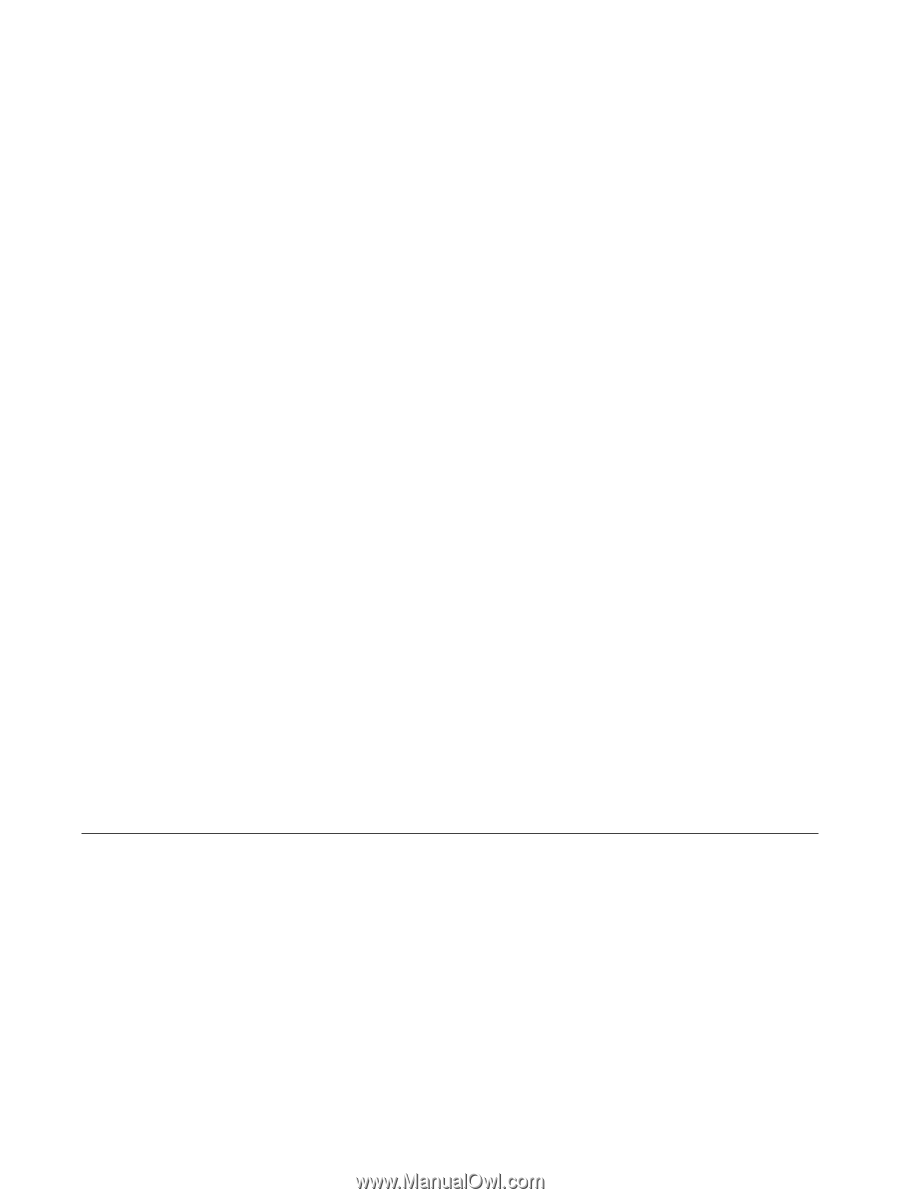
Notebook Tour
User Guide