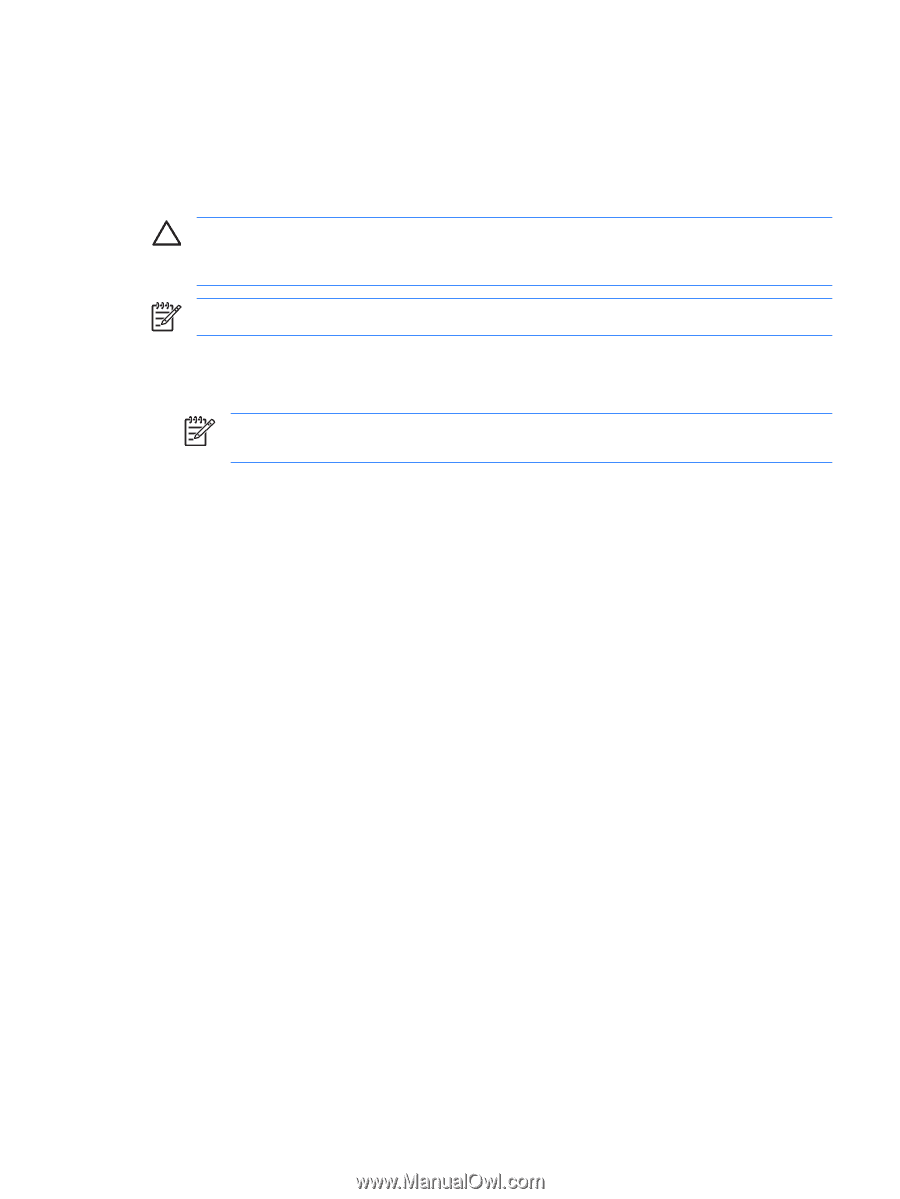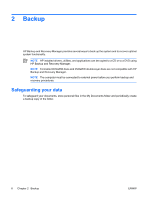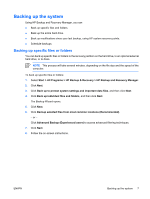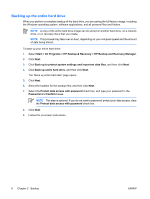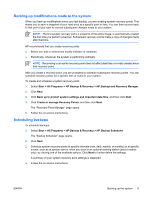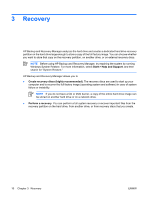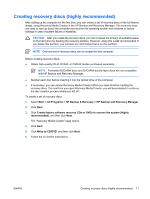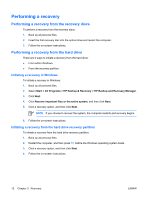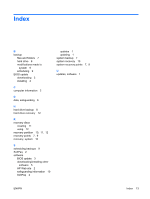HP Nc6400 Software Update, Backup and Recovery - Windows Vista - Page 15
Creating recovery discs (highly recommended), image
 |
View all HP Nc6400 manuals
Add to My Manuals
Save this manual to your list of manuals |
Page 15 highlights
Creating recovery discs (highly recommended) After setting up the computer for the first time, you can create a set of recovery discs of the full factory image, using Recovery Media Creator in the HP Backup and Recovery Manager. The recovery discs are used to start up (boot) the computer and recover the operating system and software to factory settings in case of system failure or instability. CAUTION After you create the recovery discs, you can increase the amount of available space on the hard drive by deleting the recovery partition. However, doing this is not recommended. If you delete this partition, you will lose any information that is on the partition. NOTE Only one set of recovery discs can be created for this computer. Before creating recovery discs: ● Obtain high-quality CD-R, DVD-R, or DVD+R media, purchased separately. NOTE Formatted DVD±RW discs and DVD±RW double-layer discs are not compatible with HP Backup and Recovery Manager. ● Number each disc before inserting it into the optical drive of the computer. ● If necessary, you can cancel Recovery Media Creator before you have finished creating the recovery discs. The next time you open Recovery Media Creator, you will be prompted to continue the disc creation process where you left off. To create a set of recovery discs: 1. Select Start > All Programs > HP Backup & Recovery > HP Backup and Recovery Manager. 2. Click Next. 3. Click Create factory software recovery CDs or DVDs to recover the system (Highly recommended), and then click Next. The "Recovery Media Creator" page opens. 4. Click Next. 5. Click Write to CD/DVD, and then click Next. 6. Follow the on-screen instructions. ENWW Creating recovery discs (highly recommended) 11