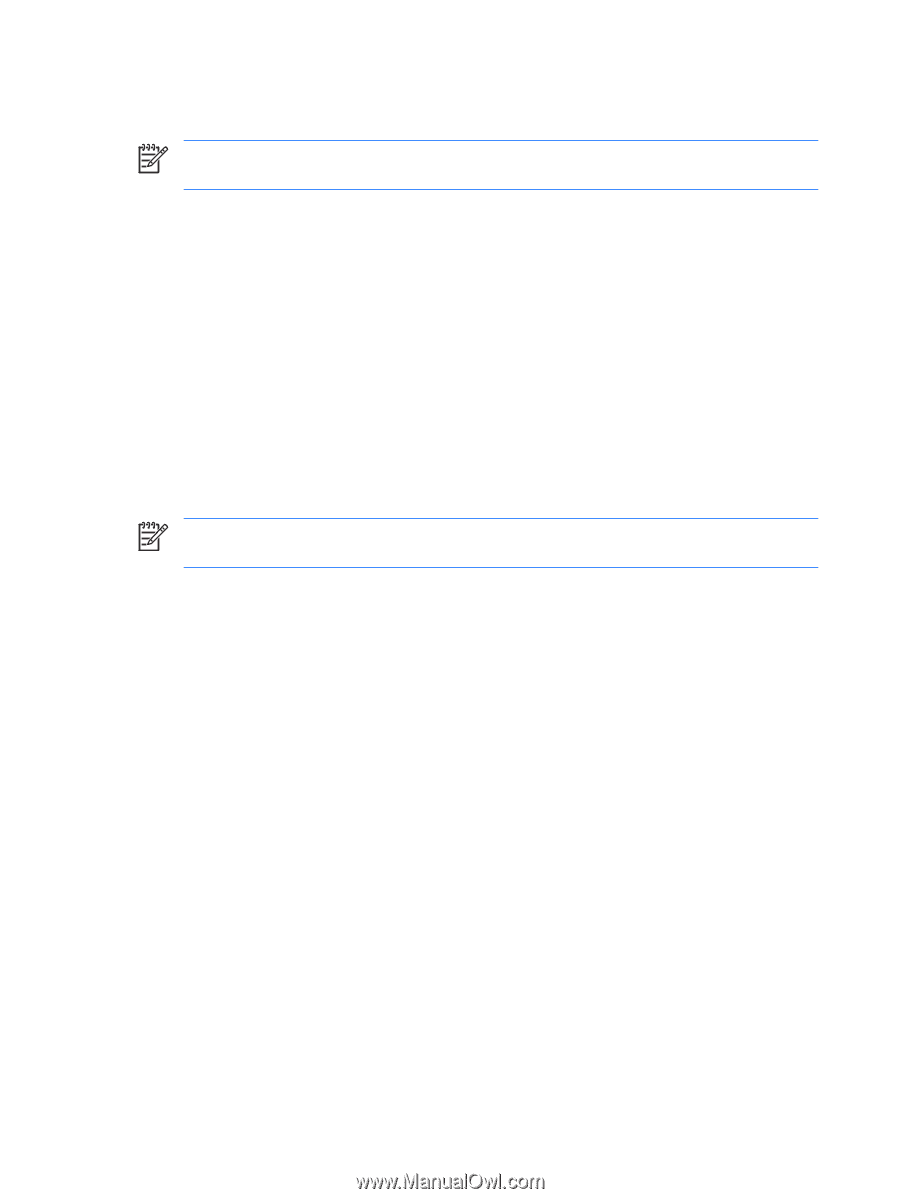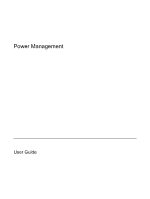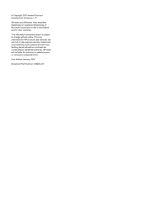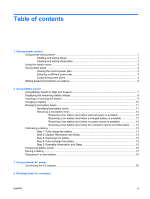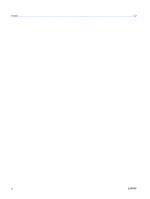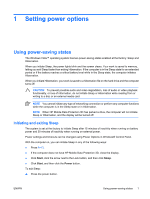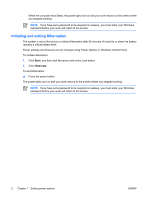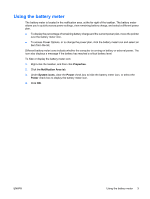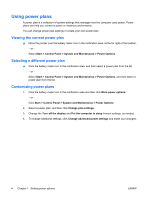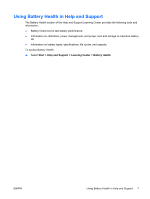HP Nc6400 Power Management - Windows Vista - Page 6
Initiating and exiting Hibernation, Start, Hibernate
 |
View all HP Nc6400 manuals
Add to My Manuals
Save this manual to your list of manuals |
Page 6 highlights
When the computer exits Sleep, the power lights turn on and your work returns to the screen where you stopped working. NOTE If you have set a password to be required on wakeup, you must enter your Windows password before your work will return to the screen. Initiating and exiting Hibernation The system is set at the factory to initiate Hibernation after 60 minutes of inactivity or when the battery reaches a critical battery level. Power settings and timeouts can be changed using Power Options in Windows Control Panel. To initiate Hibernation: 1. Click Start, and then click the arrow next to the Lock button. 2. Click Hibernate. To exit Hibernation: ▲ Press the power button. The power lights turn on and your work returns to the screen where you stopped working. NOTE If you have set a password to be required on wakeup, you must enter your Windows password before your work will return to the screen. 2 Chapter 1 Setting power options ENWW