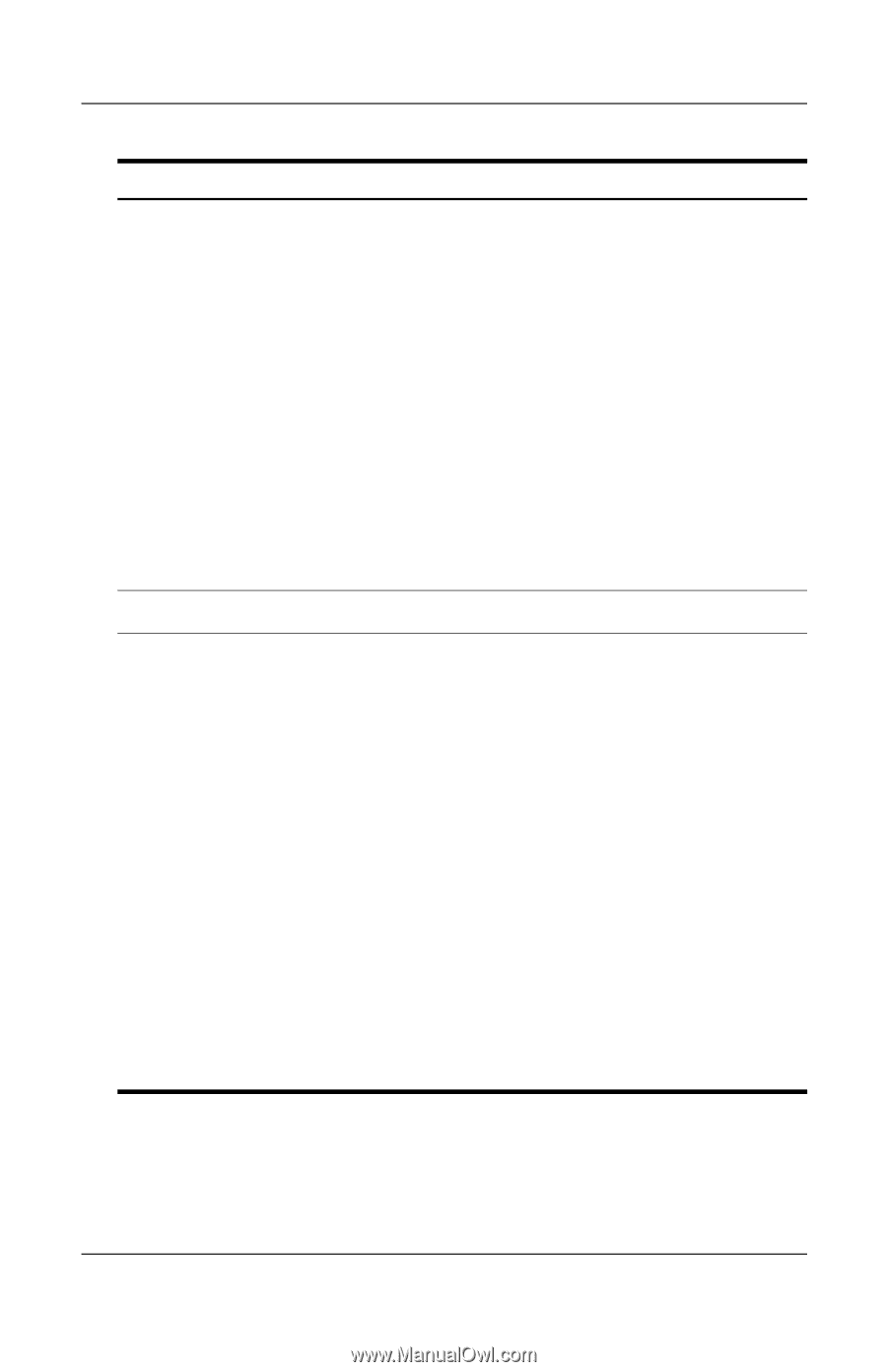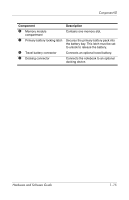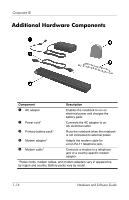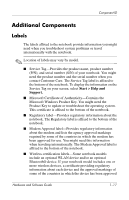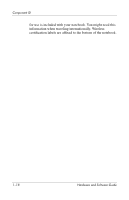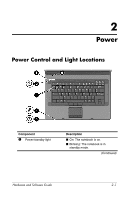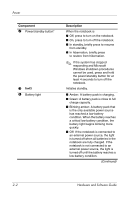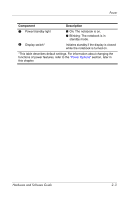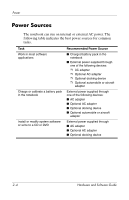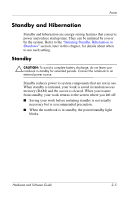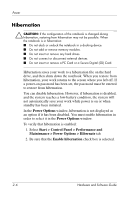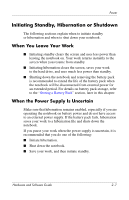HP Nc8230 Hardware and Software Guide - Page 30
Hardware and Software Guide, Power, fn+f3 - battery not charging
 |
View all HP Nc8230 manuals
Add to My Manuals
Save this manual to your list of manuals |
Page 30 highlights
Power Component 2 Power/standby button* 3 fn+f3 4 Battery light Description When the notebook is ■ Off, press to turn on the notebook. ■ On, press to turn off the notebook. ■ In standby, briefly press to resume from standby. ■ In hibernation, briefly press to restore from hibernation. ✎ If the system has stopped responding and Microsoft Windows shutdown procedures cannot be used, press and hold the power/standby button for at least 4 seconds to turn off the notebook. Initiates standby. ■ Amber: A battery pack is charging. ■ Green: A battery pack is close to full charge capacity. ■ Blinking amber: A battery pack that is the only available power source has reached a low-battery condition. When the battery reaches a critical low-battery condition, the battery light begins blinking more quickly. ■ Off: If the notebook is connected to an external power source, the light is turned off when all batteries in the notebook are fully charged. If the notebook is not connected to an external power source, the light is turned off until the battery reaches a low-battery condition. (Continued) 2-2 Hardware and Software Guide