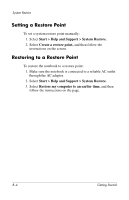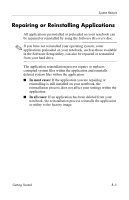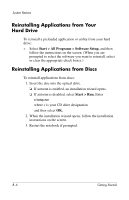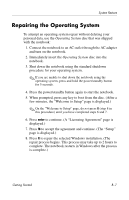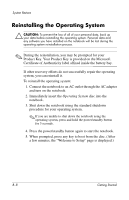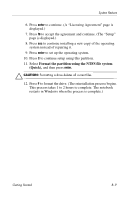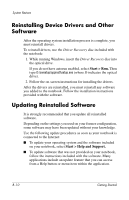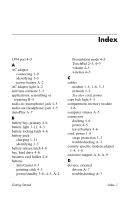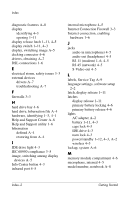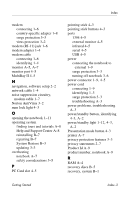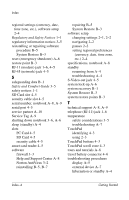HP Nc8230 Getting Started - Page 55
Format the partition using the NTFS file system, Quick, and then press
 |
View all HP Nc8230 manuals
Add to My Manuals
Save this manual to your list of manuals |
Page 55 highlights
System Restore 6. Press enter to continue. (A "Licensing Agreement" page is displayed.) 7. Press f8 to accept the agreement and continue. (The "Setup" page is displayed.) 8. Press esc to continue installing a new copy of the operating system instead of repairing it. 9. Press enter to set up the operating system. 10. Press C to continue setup using this partition. 11. Select Format the partition using the NTFS file system (Quick), and then press enter. Ä CAUTION: Formatting a drive deletes all current files. 12. Press F to format the drive. (The reinstallation process begins. This process takes 1 to 2 hours to complete. The notebook restarts in Windows when the process is complete.) Getting Started B-9
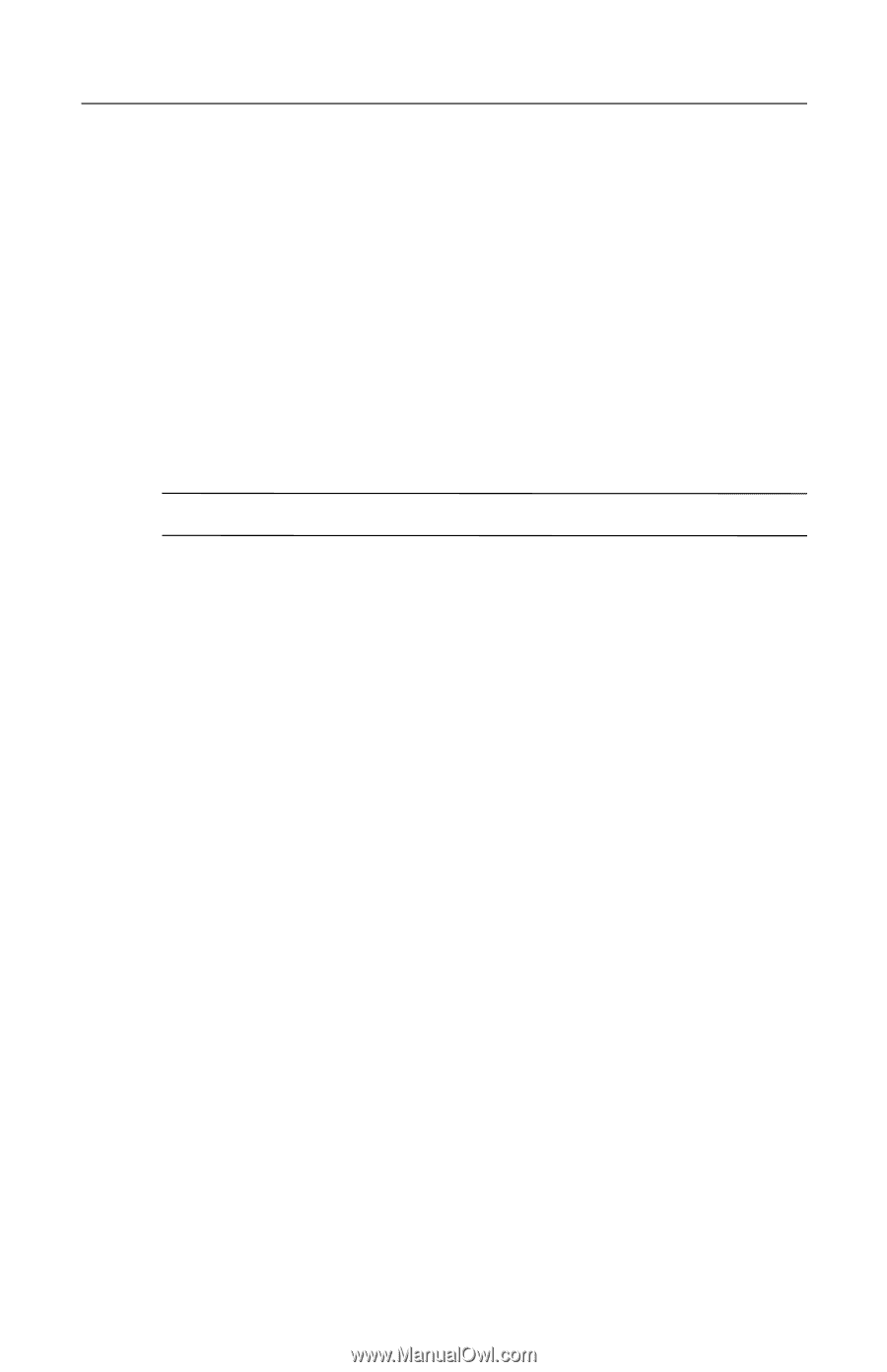
System Restore
6. Press
enter
to continue. (A “Licensing Agreement” page is
displayed.)
7. Press
f8
to accept the agreement and continue. (The “Setup”
page is displayed.)
8. Press
esc
to continue installing a new copy of the operating
system instead of repairing it.
9. Press
enter
to set up the operating system.
10. Press
C
to continue setup using this partition.
11. Select
Format the partition using the NTFS file system
(Quick),
and then press
enter.
Ä
CAUTION:
Formatting a drive deletes all current files.
12. Press
F
to format the drive. (The reinstallation process begins.
This process takes 1 to 2 hours to complete. The notebook
restarts in Windows when the process is complete.)
Getting Started
B–9