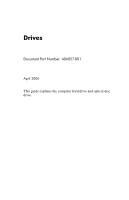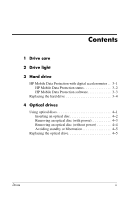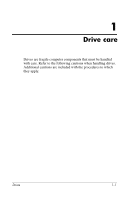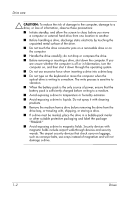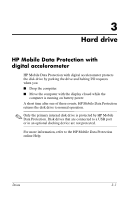HP Nc8430 Drives
HP Nc8430 - Compaq Business Notebook Manual
 |
UPC - 882780828223
View all HP Nc8430 manuals
Add to My Manuals
Save this manual to your list of manuals |
HP Nc8430 manual content summary:
- HP Nc8430 | Drives - Page 1
Drives Document Part Number: 406857-001 April 2006 This guide explains the computer hard drive and optical disc drive. - HP Nc8430 | Drives - Page 2
light 3 Hard drive HP Mobile Data Protection with digital accelerometer . . 3-1 HP Mobile Data Protection status 3-2 HP Mobile Data Protection software 3-3 Replacing the hard drive 3-4 4 Optical drives Using optical discs 4-1 Inserting an optical disc 4-2 Removing an optical disc (with power - HP Nc8430 | Drives - Page 3
1 Drive care Drives are fragile computer components that must be handled with care. Refer to the following cautions when handling drives. Additional cautions are included with the procedures to which they apply. Drives 1-1 - HP Nc8430 | Drives - Page 4
bay. ■ Do not type on the keyboard or move the computer when the optical drive is writing to a medium. The write process is sensitive to vibration. ■ When the battery pack is the only source of power, ensure that the battery pack is sufficiently charged before writing to a medium. ■ Avoid exposing - HP Nc8430 | Drives - Page 5
drive light blinks when either the hard drive or the optical drive is being accessed. The drive light changes to amber when the computer is dropped or moved while running on battery power. An amber drive light indicates that the hard drive is temporarily parked by HP Mobile Data Protection. Drives - HP Nc8430 | Drives - Page 6
running on battery power. A short time after one of these events, HP Mobile Data Protection returns the disk drive to normal operation. ✎ Only the primary internal disk drive is protected by HP Mobile Data Protection. Disk drives that are connected to a USB port or in an optional docking device are - HP Nc8430 | Drives - Page 7
over the icon. If HP Mobile Data Protection has parked the drive, the computer ■ Will not shut down. ■ Will not initiate standby or hibernation, except as noted below. ✎ If the computer is running on battery power and reaches a critically low-battery condition, HP Mobile Data Protection allows the - HP Nc8430 | Drives - Page 8
Hard drive HP Mobile Data Protection software The HP Mobile Data Protection software enables you to ■ Enable and disable HP Mobile Data Protection. ■ Hide or show the icon in the notification area. ■ Determine whether a drive in the system is supported. To open the software and change settings: 1. - HP Nc8430 | Drives - Page 9
. To remove the hard drive: 1. Save your work. 2. Shut down the computer and close the display. 3. Disconnect all external devices connected to the computer. 4. Unplug the power cord from the computer. 5. Turn the computer upside down on a flat surface. 6. Remove the battery pack from the computer - HP Nc8430 | Drives - Page 10
Hard drive 7. With the hard drive bay toward you, loosen the 2 hard drive cover screws 1. 8. Lift the hard drive cover away from the computer 2. Drives 3-5 - HP Nc8430 | Drives - Page 11
Hard drive 9. Loosen the hard drive screw 1. 10. Pull the hard drive tab 2 to the left to disconnect the hard drive. 11. Lift the hard drive 3 from the computer. 3-6 Drives - HP Nc8430 | Drives - Page 12
Hard drive To install a hard drive: 1. Insert the hard drive into the hard drive bay 1. 2. Pull the hard drive tab 2 to the right to connect the hard drive. 3. Tighten the hard drive screw 3. Drives 3-7 - HP Nc8430 | Drives - Page 13
Hard drive 4. Align the tabs 1 on the hard drive cover with the notches on the computer. 5. Close the cover 2. 6. Tighten the hard drive cover screws 3. 3-8 Drives - HP Nc8430 | Drives - Page 14
Drive Yes No No No DVD±RW Yes and CD-RW Combo Drive Yes Yes Yes No LightScribe Yes DVD±RW and CD-RW Combo Drive Yes Yes Yes Yes ✎ Some of the optical drives listed may not be supported by your computer. The listed drives may not include all of the supported optical drives. Drives - HP Nc8430 | Drives - Page 15
an optical disc 1. Turn on the computer. 2. Press the release button 1 on the drive bezel to release the media tray. 3. Pull out the tray 2. 4. Hold the CD or DVD by the edges to media player, an AutoPlay dialog box opens. It prompts you to select how you want to use the media content. 4-2 Drives - HP Nc8430 | Drives - Page 16
) If the computer is running on external or battery power: 1. Turn on the computer. 2. Press the release button 1 on the drive bezel to release the media tray, and then pull out the tray 2. 3. Remove the you remove it. 4. Close the media tray and place the disc in a protective case. Drives 4-3 - HP Nc8430 | Drives - Page 17
Removing an optical disc (without power) If external or battery power is not available: 1. Insert the end of a paper clip 1 into the release access in the front bezel of the drive. 2. Press gently until the media tray is released, and then pull out the tray 2. Remove the disc 3 from the tray by - HP Nc8430 | Drives - Page 18
on by pressing the power button. Then shut down the computer through the operating system. 2. Disconnect all external devices connected to the computer. 3. Disconnect the power cord. 4. Turn the computer upside down on a flat surface. 5. Remove the battery pack from the computer. Drives 4-5 - HP Nc8430 | Drives - Page 19
Optical drives 6. Remove the optical drive security screw. 7. Insert the end of a screwdriver into the optical drive release latch and press gently until the optical drive is released. 4-6 Drives - HP Nc8430 | Drives - Page 20
Optical drives 8. Remove the optical drive from the optical drive bay. To insert an optical drive: 1. Insert the optical drive into the optical drive bay. Drives 4-7 - HP Nc8430 | Drives - Page 21
Optical drives 2. Replace the optical drive security screw. 3. Replace the battery pack. 4. Reconnect external power and external devices. 5. Turn on the computer. 4-8 Drives - HP Nc8430 | Drives - Page 22
in the express warranty statements accompanying such products and services. Nothing herein should be construed as constituting an additional warranty. HP shall not be liable for technical or editorial errors or omissions contained herein. Drives First Edition: April 2006 Document Part Number: 406857
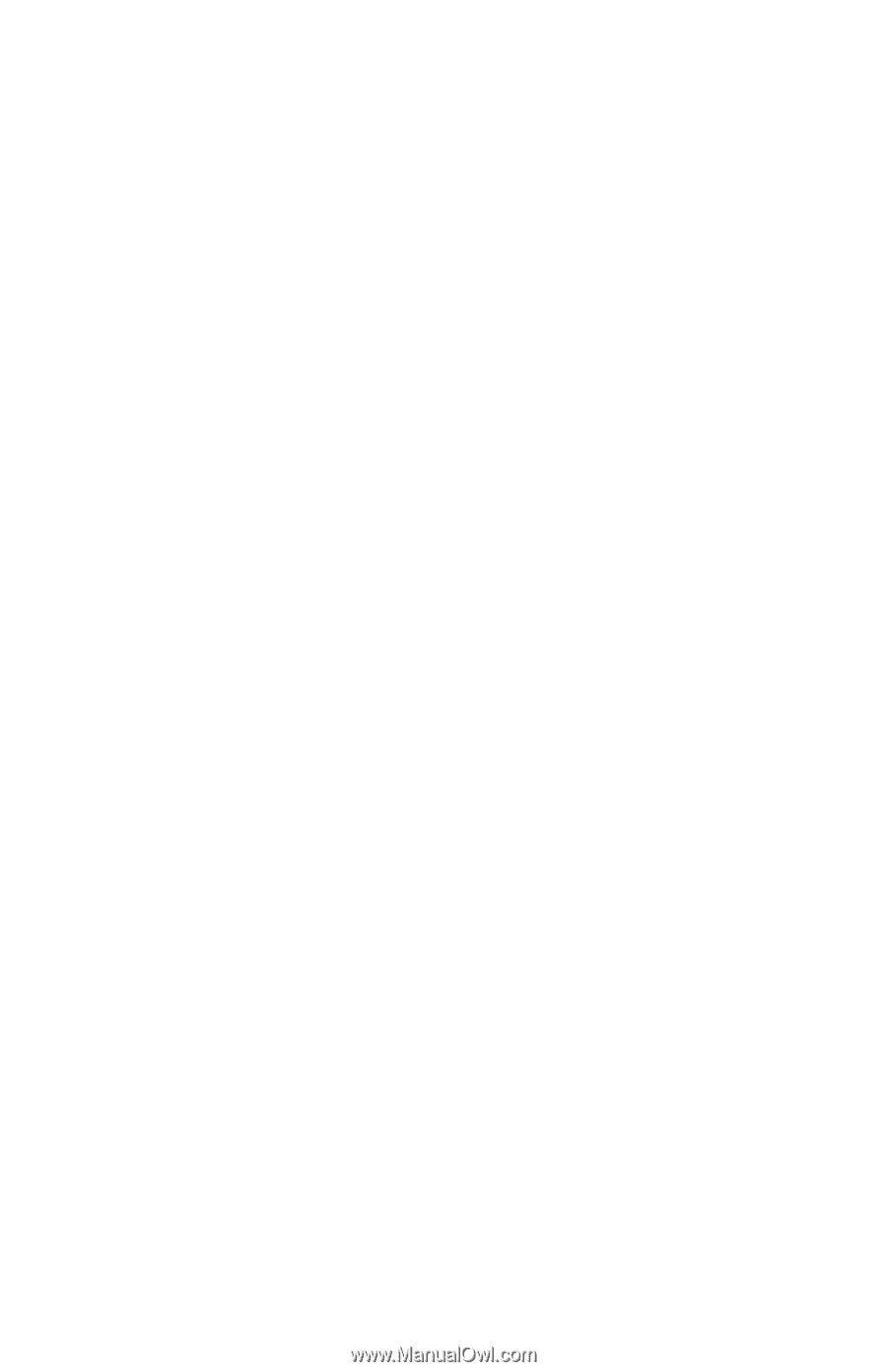
Drives
Document Part Number: 406857-001
April 2006
This guide explains the computer hard drive and optical disc
drive.