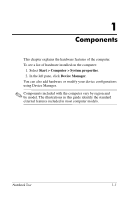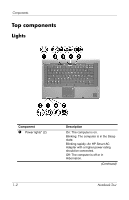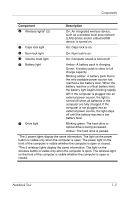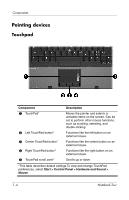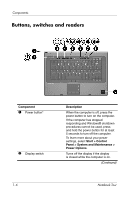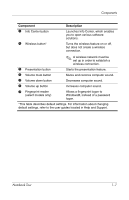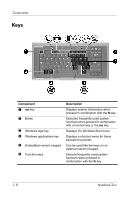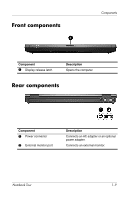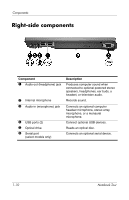HP Nc8430 Notebook Tour - Windows Vista - Page 8
Buttons, switches and readers, Component, Description, Start > Control
 |
UPC - 882780828223
View all HP Nc8430 manuals
Add to My Manuals
Save this manual to your list of manuals |
Page 8 highlights
Components Buttons, switches and readers Component 1 Power button* 2 Display switch 1-6 Description When the computer is off, press the power button to turn on the computer. If the computer has stopped responding and Windows® shutdown procedures cannot be used, press and hold the power button for at least 5 seconds to turn off the computer. To learn more about your power settings, select Start > Control Panel > System and Maintenance > Power Options. Turns off the display if the display is closed while the computer is on. (Continued) Notebook Tour
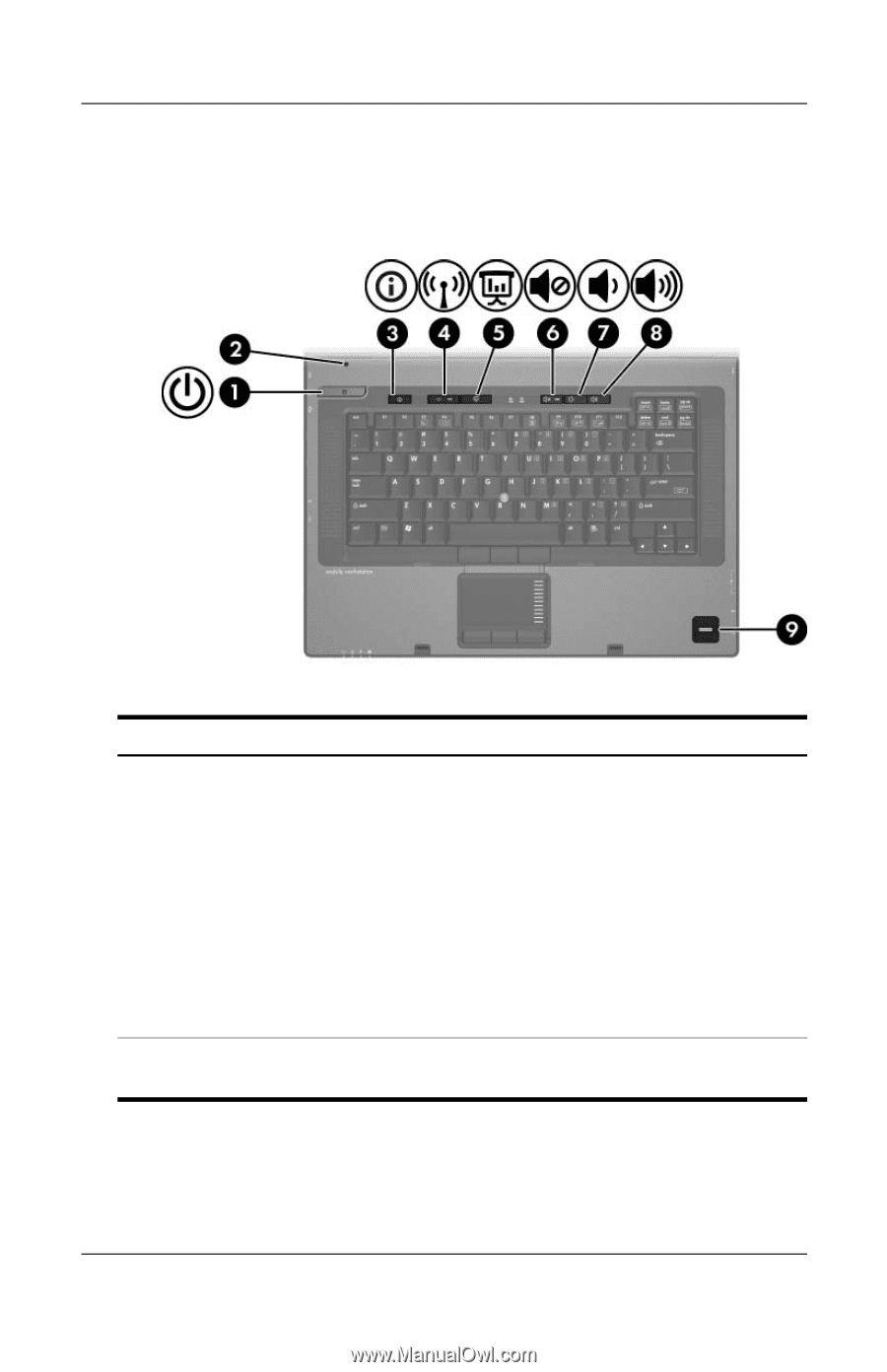
1–6
Notebook Tour
Components
Buttons, switches and readers
Component
Description
1
Power button*
When the computer is off, press the
power button to turn on the computer.
If the computer has stopped
responding and Windows® shutdown
procedures cannot be used, press
and hold the power button for at least
5 seconds to turn off the computer.
To learn more about your power
settings, select
Start > Control
Panel > System and Maintenance >
Power Options
.
2
Display switch
Turns off the display if the display
is closed while the computer is on.
(Continued)