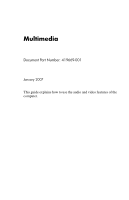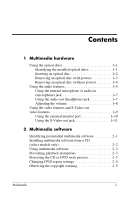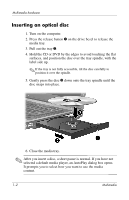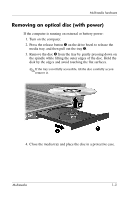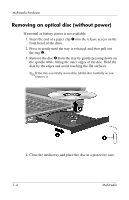HP Nc8430 Multimedia - Windows Vista
HP Nc8430 - Compaq Business Notebook Manual
 |
UPC - 882780828223
View all HP Nc8430 manuals
Add to My Manuals
Save this manual to your list of manuals |
HP Nc8430 manual content summary:
- HP Nc8430 | Multimedia - Windows Vista - Page 1
Multimedia Document Part Number: 419669-001 January 2007 This guide explains how to use the audio and video features of the computer. - HP Nc8430 | Multimedia - Windows Vista - Page 2
Contents 1 Multimedia hardware Using the optical drive 1-1 Identifying the installed optical drive 1-1 Inserting an optical disc 1-2 Removing an optical disc (with power 1-3 Removing an optical disc (without power 1-4 Using the audio features 1-5 Using the internal microphone or audio-in ( - HP Nc8430 | Multimedia - Windows Vista - Page 3
1 Multimedia hardware Using the optical drive The optical drive allows you to play, copy, and create CDs or DVDs, depending on the type of installed drive and installed software. Identifying the installed optical drive To view the type of optical drive installed in the computer: » Select Start > - HP Nc8430 | Multimedia - Windows Vista - Page 4
Multimedia hardware Inserting an optical disc 1. Turn on the computer. 2. Press the release button 1 on the drive bezel to release the media tray. 3. Pull out the tray 2. 4. Hold the CD or DVD by the edges to avoid touching the flat surfaces, and - HP Nc8430 | Multimedia - Windows Vista - Page 5
Multimedia hardware Removing an optical disc (with power) If the computer is running on external or battery power: 1. Turn on the computer. 2. Press the release button 1 on the drive bezel to release the media tray, and then pull out the tray 2. 3. Remove the disc 3 from the tray by gently pressing - HP Nc8430 | Multimedia - Windows Vista - Page 6
Multimedia hardware Removing an optical disc (without power) If external or battery power is not available: 1. Insert the end of a paper clip 1 into the release access on the front bezel of the drive. 2. Press in gently until the tray is released, and then pull out the tray 2. 3. Remove the disc 3 - HP Nc8430 | Multimedia - Windows Vista - Page 7
Multimedia hardware Using the audio features The following illustration and table describe the audio features of the computer. Component 1 Speakers (2) 2 Volume mute button 3 Volume down button Description Produce computer sound. Mutes and restores computer sound. Decreases computer sound. ( - HP Nc8430 | Multimedia - Windows Vista - Page 8
) jack 6 Internal microphone 7 Audio-in (microphone) jack Description Increases computer sound. Produces computer sound when connected to optional powered stereo speakers, headphones, a headset, or television audio. Records sound. Connects an optional computer headset microphone, stereo array - HP Nc8430 | Multimedia - Windows Vista - Page 9
Using the internal microphone or audio-in (microphone) jack The computer is equipped with a stereo (dual-channel) microphone jack that supports a stereo array and monaural microphone. Using sound recording software with external microphones allows for stereo (dual-channel) recordings and stereo - HP Nc8430 | Multimedia - Windows Vista - Page 10
press the volume mute button. ❏ To decrease the volume, press the volume down button. ❏ To increase the volume, press the volume up button. ■ Windows® volume control: 1. Click the Volume icon in the notification area, at the far right of the taskbar. 2. Increase or decrease the volume by moving the - HP Nc8430 | Multimedia - Windows Vista - Page 11
Multimedia hardware Using the video features and S-Video-out video features The computer includes the following video features: ■ S-Video-out jack that connects a range of advanced video components ■ External monitor port that connects a television, monitor, or projector ■ TV tuner jacks that - HP Nc8430 | Multimedia - Windows Vista - Page 12
the external monitor port. ✎ If a properly connected external display device does not display an image, press fn+f4 to transfer the image to the device. 1-10 Multimedia - HP Nc8430 | Multimedia - Windows Vista - Page 13
, camcorder, overhead projector, or video capture card. The computer can support one S-Video device connected to the S-Video-out jack while simultaneously supporting an image on the computer display and on any other supported external display. ✎ To transmit video signals through the S-Video-out jack - HP Nc8430 | Multimedia - Windows Vista - Page 14
Connect the other end of the cable to the video device, according to the manufacturer's instructions included with the device. 3. Press fn+f4 to switch the image among display devices the computer is docked in an optional docking device, connect the S-Video cable to the S-Video-out jack on - HP Nc8430 | Multimedia - Windows Vista - Page 15
include software on an optical disc. Depending on the hardware and software included with the computer, the following multimedia tasks may be supported: ■ Playing digital media, including audio and video CDs, audio and video DVDs, and Internet radio ■ Creating or copying data CDs ■ Creating, editing - HP Nc8430 | Multimedia - Windows Vista - Page 16
use. For example, if you want to use Windows Media Player to play an audio CD, select Windows Media Player. ✎ Some programs may be located in subfolders. 2. Insert the media disc, such as an audio CD, into the optical drive. 3. Follow the instructions on the screen. - or - 1. Insert the media disc - HP Nc8430 | Multimedia - Windows Vista - Page 17
on battery power. ■ Before writing to a disc, close all open programs except the disc software you are using. ■ Do not copy directly from a source disc to a destination disc or from a network drive to a destination disc. Instead, copy from a source disc or network drive to your hard drive, and - HP Nc8430 | Multimedia - Windows Vista - Page 18
on the drive is displayed in the Changes remaining field on the DVD Region tab. The number in the field includes the fifth and permanent change. To change DVD settings through the operating system: 1. Select Start > Computer > System properties. 2. In the left pane, click Device Manager. ✎ Windows - HP Nc8430 | Multimedia - Windows Vista - Page 19
Multimedia software 3. Click the "+" sign next to DVD/CD-ROM drives. 4. Right-click the DVD drive for which you want to change region settings, and then click Properties. 5. Make the desired changes on the DVD Region tab. 6. Click OK. Observing the - HP Nc8430 | Multimedia - Windows Vista - Page 20
© Copyright 2007 Hewlett-Packard Development Company, L.P. Windows is a registered trademark of Microsoft Corporation. The information contained herein is subject to change without notice. The only warranties for HP products and services are set forth in the express warranty statements accompanying
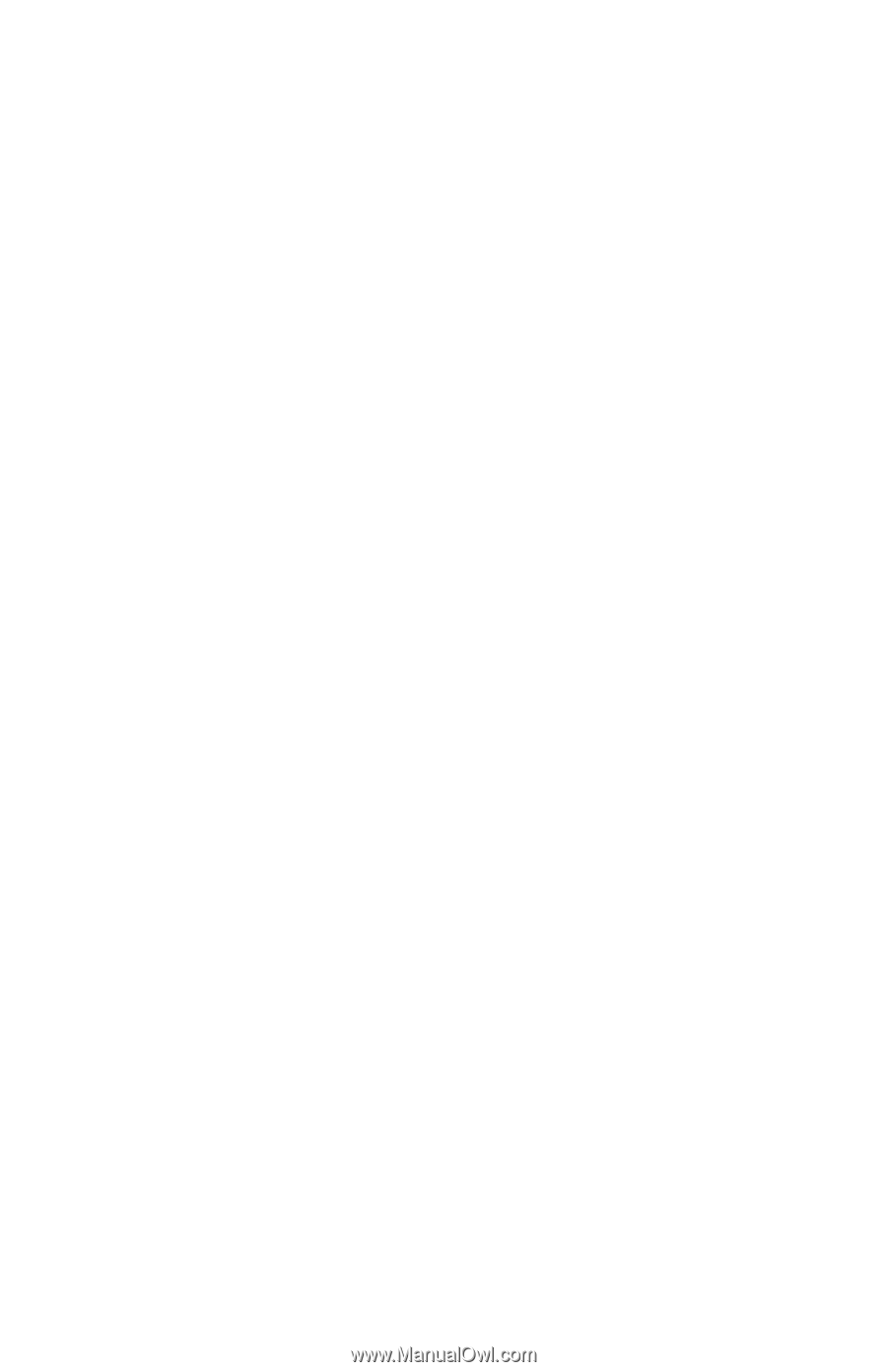
Multimedia
Document Part Number: 419669-001
January 2007
This guide explains how to use the audio and video features of the
computer.