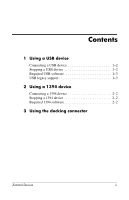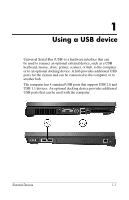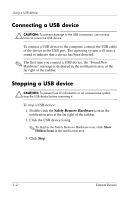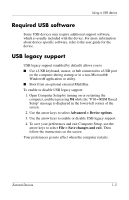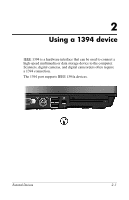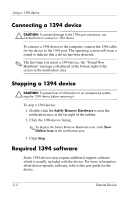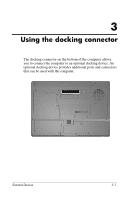HP Nw9440 External Devices - Page 4
Connecting a USB device, Stopping a USB device - no sound
 |
UPC - 882780782174
View all HP Nw9440 manuals
Add to My Manuals
Save this manual to your list of manuals |
Page 4 highlights
Using a USB device Connecting a USB device Ä CAUTION: To prevent damage to the USB connectors, use minimal force to connect a USB device. To connect a USB device to the computer, connect the USB cable of the device to the USB port. The operating system will issue a sound to indicate that a device has been detected. ✎ The first time you connect a USB device, the "Found New Hardware" message is displayed in the notification area, at the far right of the taskbar. Stopping a USB device Ä CAUTION: To prevent loss of information or an unresponsive system, stop the USB device before removing it. To stop a USB device: 1. Double-click the Safely Remove Hardware icon in the notification area at the far right of the taskbar. 2. Click the USB device listing. ✎ To display the Safely Remove Hardware icon, click Show Hidden Icons in the notification area. 3. Click Stop. 1-2 External Devices