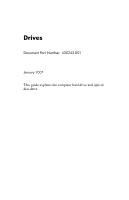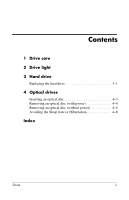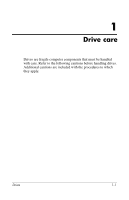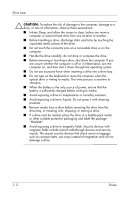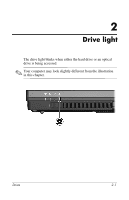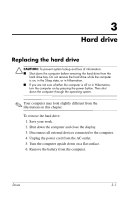HP Nx6325 Drives- Windows Vista
HP Nx6325 - Compaq Business Notebook Manual
 |
UPC - 882780649330
View all HP Nx6325 manuals
Add to My Manuals
Save this manual to your list of manuals |
HP Nx6325 manual content summary:
- HP Nx6325 | Drives- Windows Vista - Page 1
Drives Document Part Number: 430243-001 January 2007 This guide explains the computer hard drive and optical disc drive. - HP Nx6325 | Drives- Windows Vista - Page 2
Contents 1 Drive care 2 Drive light 3 Hard drive Replacing the hard drive 3-1 4 Optical drives Inserting an optical disc 4-3 Removing an optical disc (with power 4-4 Removing an optical disc (without power 4-5 Avoiding the Sleep state or Hibernation 4-6 Index Drives ii - HP Nx6325 | Drives- Windows Vista - Page 3
1 Drive care Drives are fragile computer components that must be handled with care. Refer to the following cautions before handling drives. Additional cautions are included with the procedures to which they apply. Drives 1-1 - HP Nx6325 | Drives- Windows Vista - Page 4
write process is sensitive to vibration. ■ When the battery is the only source of power, ensure that the battery is sufficiently charged before writing to media. ■ Avoid exposing a drive to temperatures or humidity extremes. ■ Avoid exposing a drive to liquids. Do not spray it with cleaning products - HP Nx6325 | Drives- Windows Vista - Page 5
2 Drive light The drive light blinks when either the hard drive or an optical drive is being accessed. ✎ Your computer may look slightly different from the illustration in this chapter. Drives 2-1 - HP Nx6325 | Drives- Windows Vista - Page 6
. To remove the hard drive: 1. Save your work. 2. Shut down the computer and close the display. 3. Disconnect all external devices connected to the computer. 4. Unplug the power cord from the AC outlet. 5. Turn the computer upside down on a flat surface. 6. Remove the battery from the computer - HP Nx6325 | Drives- Windows Vista - Page 7
Hard drive 7. With the hard drive bay toward you, loosen the 2 hard drive cover screws 1. 8. Lift the hard drive cover away from the computer 2. 3-2 Drives - HP Nx6325 | Drives- Windows Vista - Page 8
Hard drive 9. Loosen the hard drive screw 1. 10. Pull the hard drive tab 2 to the left to disconnect the hard drive. 11. Lift the hard drive 3 out of the hard drive bay. Drives 3-3 - HP Nx6325 | Drives- Windows Vista - Page 9
Hard drive To install a hard drive: 1. Insert the hard drive 1 into the hard drive bay. 2. Pull the hard drive tab 2 to the right to connect the hard drive. 3. Tighten the hard drive screw 3. 3-4 Drives - HP Nx6325 | Drives- Windows Vista - Page 10
Hard drive 4. Align the tabs 1 on the hard drive cover with the notches on the computer. 5. Close the cover 2. 6. Tighten the hard drive cover screws 3. Drives 3-5 - HP Nx6325 | Drives- Windows Vista - Page 11
4 Optical drives An optical drive, such as a DVD-ROM drive, supports optical discs (CDs and DVDs). These discs are used to store or transport information and to play music and movies. DVDs have a higher capacity than - HP Nx6325 | Drives- Windows Vista - Page 12
Yes No No DVD±RW Yes and CD-RW Combo Drive, Double Layer Yes Yes Yes No DVD±RW Yes and CD-RW Combo Drive with LightScribe, Double Layer Yes Yes Yes Yes ✎ Some of the optical drives listed may not be supported by the computer. The listed drives are not necessarily all of the - HP Nx6325 | Drives- Windows Vista - Page 13
an optical disc 1. Turn on the computer. 2. Press the release button 1 on the drive bezel to release the media tray. 3. Pull out the tray 2. 4. Hold the CD or DVD by the edges to avoid touching the flat surfaces, and position the disc over the - HP Nx6325 | Drives- Windows Vista - Page 14
) If the computer is running on external or battery power: 1. Turn on the computer. 2. Press the release button 1 on the drive bezel to release the media tray, and then pull out the tray 2. 3. Remove the disc 3 from the tray by gently pressing down on the spindle while lifting the outer edges - HP Nx6325 | Drives- Windows Vista - Page 15
an optical disc (without power) If external or battery power is not available: 1. Insert the end of a paper clip 1 into the release access in the front bezel of the drive. 2. Press in gently until as you remove it. 4. Close the media tray and place the disc in a protective case. Drives 4-5 - HP Nx6325 | Drives- Windows Vista - Page 16
loss of audio or video playback functionality, do not initiate Sleep or Hibernation while reading or writing to a CD or DVD. To prevent loss of information, do not initiate Sleep or Hibernation when writing to a CD or DVD. If Sleep or Hibernation is initiated during playback of drive media (such as - HP Nx6325 | Drives- Windows Vista - Page 17
A airport security devices 1-2 D drives affected by airport security 1-2 avoiding Sleep and Hibernation when using discs 4-6 H hard drive, affected by airport security 1-2 Hibernation, avoiding when using discs 4-6 S Sleep, avoiding when using discs 4-6 Index Drives Index-1 - HP Nx6325 | Drives- Windows Vista - Page 18
express warranty statements accompanying such products and services. Nothing herein should be construed as constituting an additional warranty. HP shall not be liable for technical or editorial errors or omissions contained herein. Drives First Edition: January 2007 Document Part Number: 430243-001
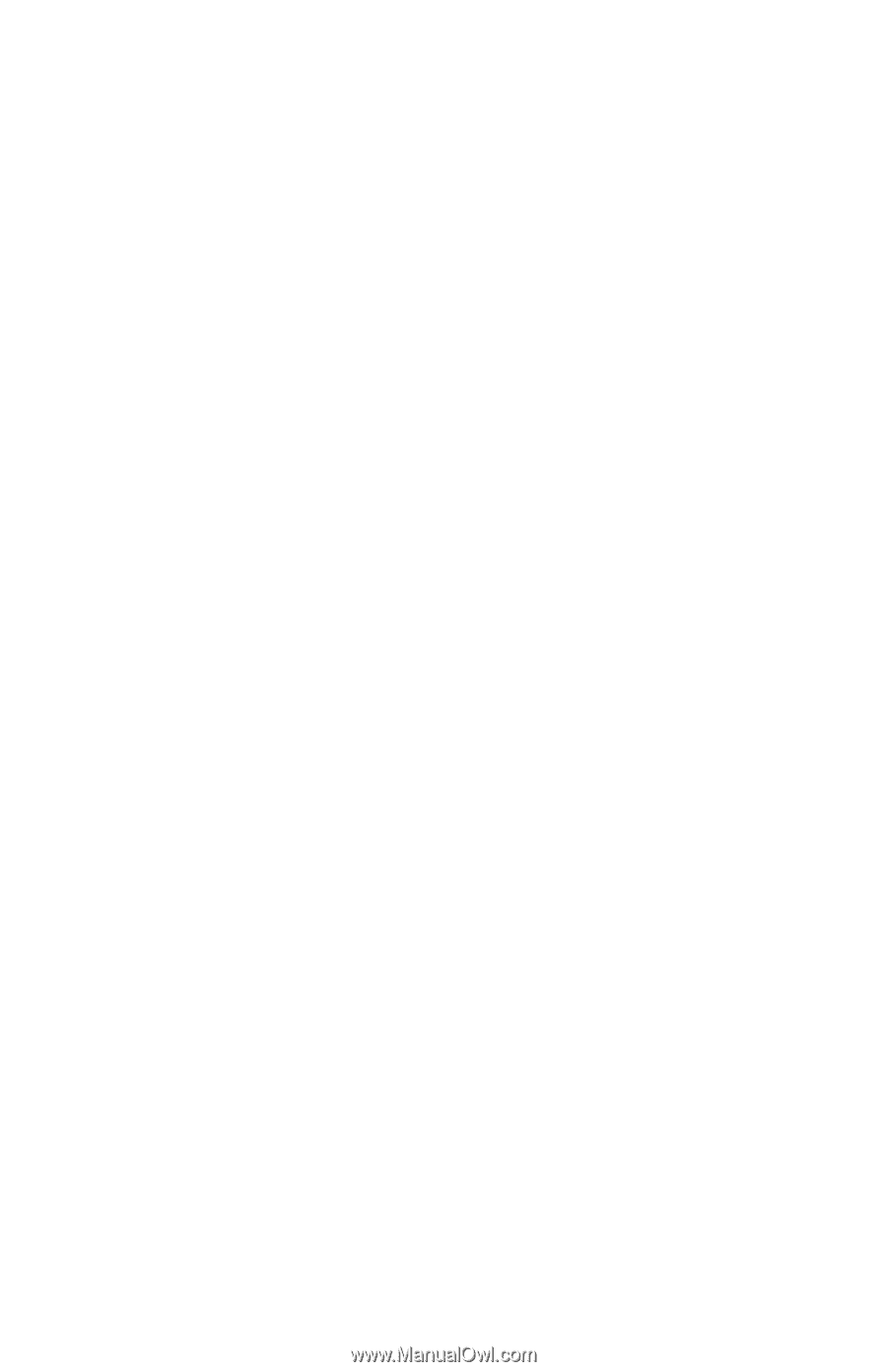
Drives
Document Part Number: 430243-001
January 2007
This guide explains the computer hard drive and optical
disc drive.