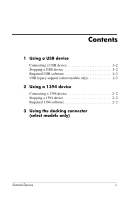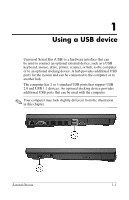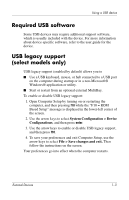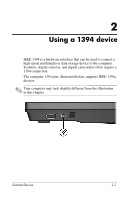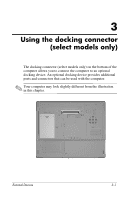HP Nx6325 External Devices - Windows Vista - Page 7
Connecting a 1394 device, Required 1394 software - specifications
 |
UPC - 882780649330
View all HP Nx6325 manuals
Add to My Manuals
Save this manual to your list of manuals |
Page 7 highlights
Using a 1394 device Connecting a 1394 device Ä CAUTION: To prevent damage to the 1394 port connectors, use minimal force to connect a 1394 device. To connect a 1394 device to the computer, connect the 1394 cable for the device to the 1394 port. The operating system will issue a sound to indicate that a device has been detected. Stopping a 1394 device Ä CAUTION: To prevent loss of information or an unresponsive system, stop the 1394 device before removing it. To stop a 1394 device: 1. Double-click the Safely Remove Hardware icon in the notification area, at the far right of the taskbar. ✎ To display the Safely Remove Hardware icon, click the Show Hidden Icons icon (< or
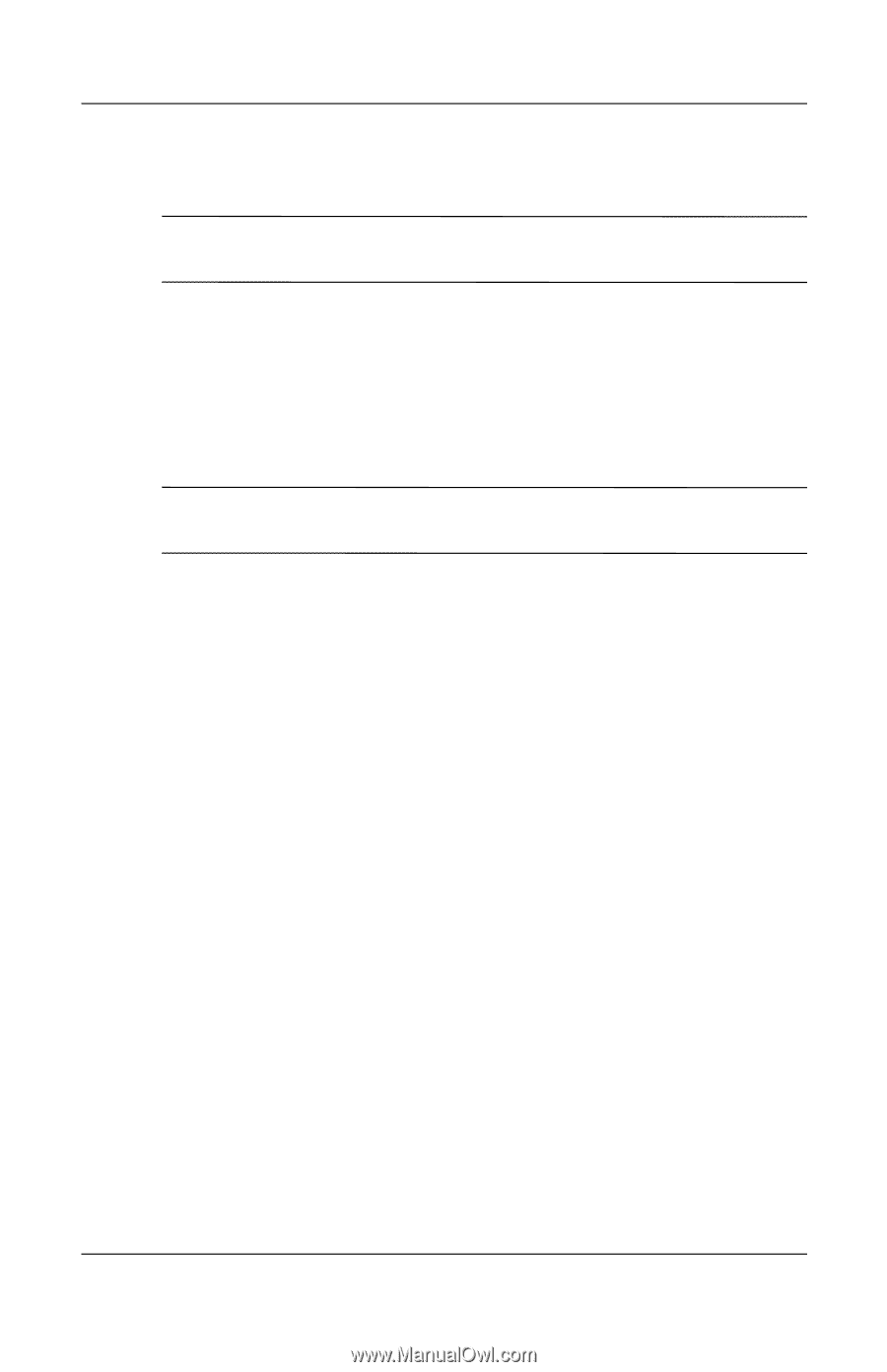
2–2
External Devices
Using a 1394 device
Connecting a 1394 device
Ä
CAUTION:
To prevent damage to the 1394 port connectors, use
minimal force to connect a 1394 device.
To connect a 1394 device to the computer, connect the 1394 cable
for the device to the 1394 port. The operating system will issue a
sound to indicate that a device has been detected.
Stopping a 1394 device
Ä
CAUTION:
To prevent loss of information or an unresponsive system,
stop the 1394 device before removing it.
To stop a 1394 device:
1. Double-click the
Safely Remove Hardware
icon in the
notification area, at the far right of the taskbar.
✎
To display the Safely Remove Hardware icon, click the
Show Hidden Icons
icon (
<
or
<<
) in the notification area.
2. Click the 1394 device listing.
✎
If the 1394 device is not listed, you do not have to stop the
device before you remove it.
3. Click
Stop
, and then click
OK
.
Required 1394 software
Some 1394 devices may require additional support software,
which is usually included with the device. For more information
about device-specific software, refer to the user guide for the
device.