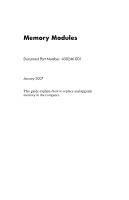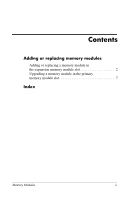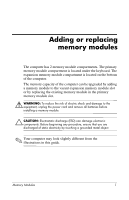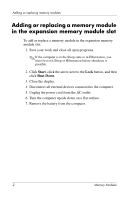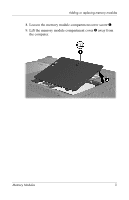HP Nx6325 Memory Modules - Windows Vista
HP Nx6325 - Compaq Business Notebook Manual
 |
UPC - 882780649330
View all HP Nx6325 manuals
Add to My Manuals
Save this manual to your list of manuals |
HP Nx6325 manual content summary:
- HP Nx6325 | Memory Modules - Windows Vista - Page 1
Memory Modules Document Part Number: 430246-001 January 2007 This guide explains how to replace and upgrade memory in the computer. - HP Nx6325 | Memory Modules - Windows Vista - Page 2
Contents Adding or replacing memory modules Adding or replacing a memory module in the expansion memory module slot 2 Upgrading a memory module in the primary memory module slot 7 Index Memory Modules ii - HP Nx6325 | Memory Modules - Windows Vista - Page 3
can be upgraded by adding a memory module to the vacant expansion memory module slot or by replacing the existing memory module in the primary memory module slot. Å WARNING: To reduce the risk of electric shock and damage to the equipment, unplug the power cord and remove all batteries before - HP Nx6325 | Memory Modules - Windows Vista - Page 4
arrow next to the Lock button, and then click Shut Down. 3. Close the display. 4. Disconnect all external devices connected to the computer. 5. Unplug the power cord from the AC outlet. 6. Turn the computer upside down on a flat surface. 7. Remove the battery from the computer. 2 Memory Modules - HP Nx6325 | Memory Modules - Windows Vista - Page 5
Adding or replacing memory modules 8. Loosen the memory module compartment cover screw 1. 9. Lift the memory module compartment cover 2 away from the computer. Memory Modules 3 - HP Nx6325 | Memory Modules - Windows Vista - Page 6
the retention clips 1 on each side of the memory module. The memory module tilts up. Ä CAUTION: To prevent damage to the memory module, hold the memory module by the edges only. Do not touch the components on the memory module. b. Grasp the edge of the memory module 2 and gently pull the module out - HP Nx6325 | Memory Modules - Windows Vista - Page 7
be sure that you do not bend the memory module. a. Align the notched edge 1 of the memory module with the tab in the memory module slot. b. With the memory module at a 45-degree angle from the surface of the memory module compartment, press the module 2 into the memory module slot until it is seated - HP Nx6325 | Memory Modules - Windows Vista - Page 8
module compartment cover with the notches on the computer. 13. Close the cover 2. 14. Tighten the memory module compartment cover screw 3. 15. Replace the battery. 16. Reconnect external power and external devices. 17. Turn on the computer. If the computer displays a message indicating that the - HP Nx6325 | Memory Modules - Windows Vista - Page 9
arrow next to the Lock button, and then click Shut Down. 3. Close the display. 4. Disconnect all external devices connected to the computer. 5. Unplug the power cord from the AC outlet. 6. Turn the computer upside down on a flat surface. 7. Remove the battery from the computer. Memory Modules 7 - HP Nx6325 | Memory Modules - Windows Vista - Page 10
Adding or replacing memory modules 8. Loosen the memory module compartment cover screw 1. 9. Lift the memory module compartment cover 2 away from the computer. 10. Remove the 2 keyboard screws. 8 Memory Modules - HP Nx6325 | Memory Modules - Windows Vista - Page 11
Adding or replacing memory modules 11. Turn the computer over and open it. 12. Slide the 4 keyboard latches to release the keyboard. 13. Gently lift the top edge of the keyboard and tilt the keyboard over until it rests on the palm rest of the computer. Memory Modules 9 - HP Nx6325 | Memory Modules - Windows Vista - Page 12
the retention clips 1 on each side of the memory module. The memory module tilts up. Ä CAUTION: To prevent damage to the memory module, hold the memory module by the edges only. Do not touch the components on the memory module. b. Grasp the edge of the memory module 2, and gently pull the module out - HP Nx6325 | Memory Modules - Windows Vista - Page 13
be sure that you do not bend the memory module. a. Align the notched edge 1 of the memory module with the tab in the memory module slot. b. With the memory module at a 45-degree angle from the surface of the memory module compartment, press the module 2 into the memory module slot until it is seated - HP Nx6325 | Memory Modules - Windows Vista - Page 14
Adding or replacing memory modules 16. Return the keyboard to its previous position. 17. Slide the 4 keyboard latches to lock the keyboard. 12 Memory Modules - HP Nx6325 | Memory Modules - Windows Vista - Page 15
Adding or replacing memory modules 18. Turn the computer upside down on a flat surface. 19. Replace the keyboard screws. Memory Modules 13 - HP Nx6325 | Memory Modules - Windows Vista - Page 16
cover with the notches on the computer. 21. Close the cover 2. 22. Tighten the memory module compartment cover screw 3. 23. Replace the battery. 24. Reconnect external power and external devices. 25. Turn on the computer. If the computer displays a message indicating that the size or configuration - HP Nx6325 | Memory Modules - Windows Vista - Page 17
C compartment, memory module 1 E electrostatic discharge (ESD) 1 ESD (electrostatic discharge) 1 L latches, keyboard 9 M memory module compartment 1 memory module compartment, expansion 2 memory module, removing or inserting 2 Index Memory Modules Index-1 - HP Nx6325 | Memory Modules - Windows Vista - Page 18
warranty statements accompanying such products and services. Nothing herein should be construed as constituting an additional warranty. HP shall not be liable for technical or editorial errors or omissions contained herein. Memory Modules First Edition: January 2007 Document Part Number: 430246-001
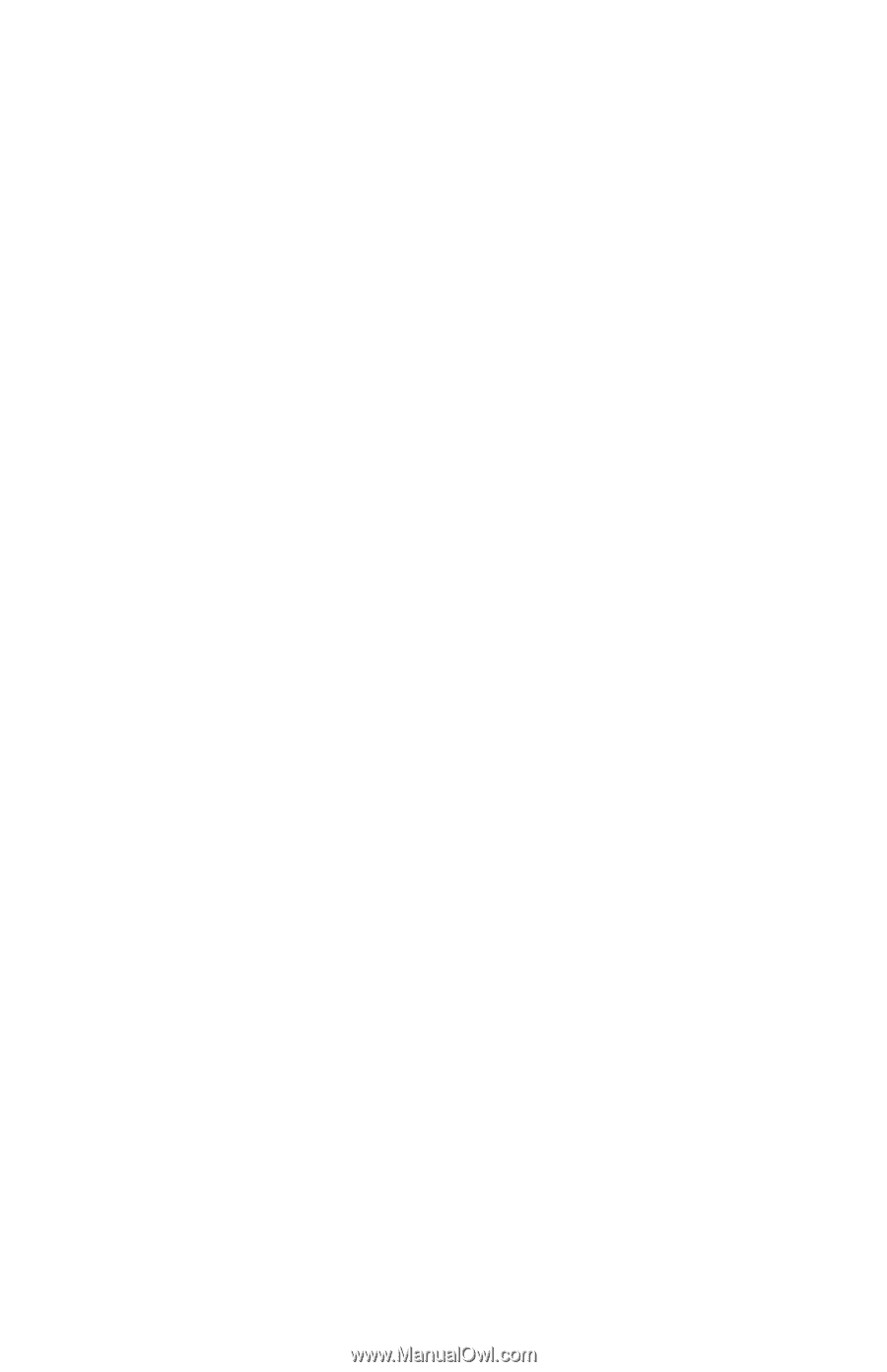
Memory Modules
Document Part Number: 430246-001
January 2007
This guide explains how to replace and upgrade
memory in the computer.