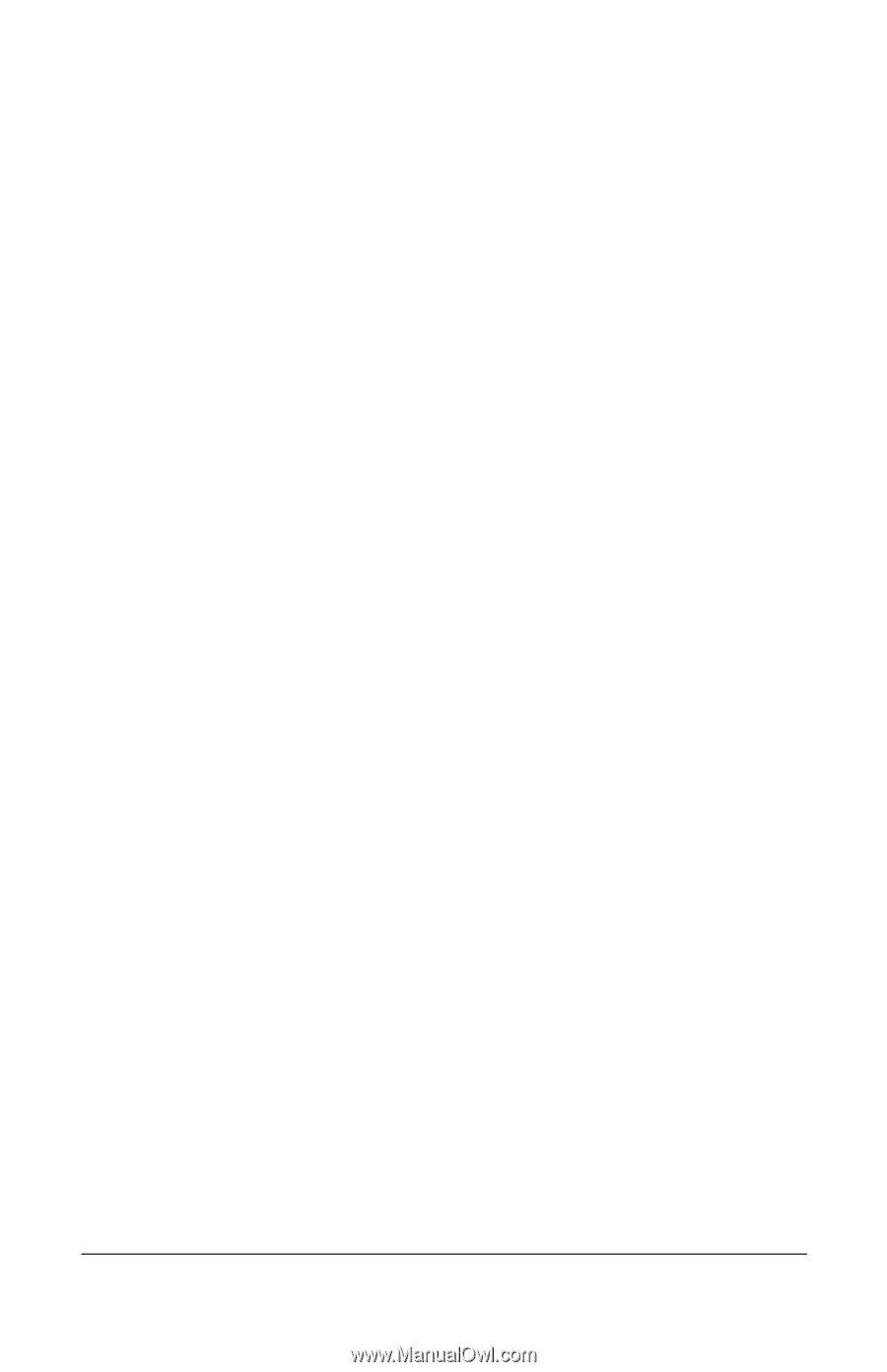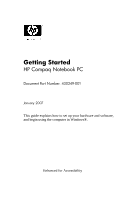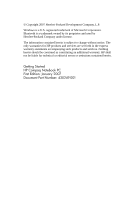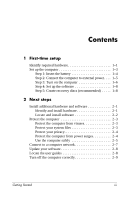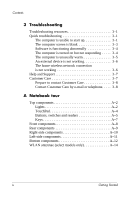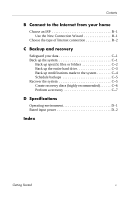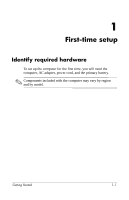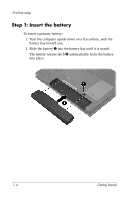HP Nx6325 HP Compaq nx6315 and nx6325 Notebook PC - Getting Started - Enhanced - Page 4
Troubleshooting, A Notebook tour, Rear components .. A-9
 |
UPC - 882780649330
View all HP Nx6325 manuals
Add to My Manuals
Save this manual to your list of manuals |
Page 4 highlights
Contents 3 Troubleshooting Troubleshooting resources 3-1 Quick troubleshooting 3-1 The computer is unable to start up 3-1 The computer screen is blank 3-3 Software is functioning abnormally 3-4 The computer is turned on but not responding . . . . . 3-4 The computer is unusually warm 3-5 An external device is not working 3-6 The home wireless network connection is not working 3-6 Help and Support 3-7 Customer Care 3-7 Prepare to contact Customer Care 3-8 Contact Customer Care by e-mail or telephone. . . . . 3-8 A Notebook tour Top components A-2 Lights A-2 TouchPad A-4 Buttons, switches and readers A-5 Keys A-7 Front components A-8 Rear components A-9 Right-side components A-10 Left-side components A-11 Bottom components A-12 WLAN antennae (select models only A-14 iv Getting Started