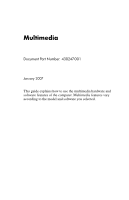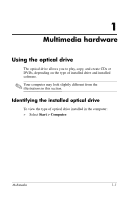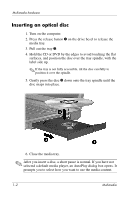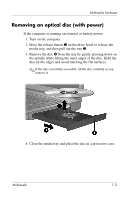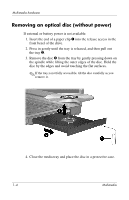HP Nx6325 Multimedia - Windows Vista
HP Nx6325 - Compaq Business Notebook Manual
 |
UPC - 882780649330
View all HP Nx6325 manuals
Add to My Manuals
Save this manual to your list of manuals |
HP Nx6325 manual content summary:
- HP Nx6325 | Multimedia - Windows Vista - Page 1
Multimedia Document Part Number: 430247-001 January 2007 This guide explains how to use the multimedia hardware and software features of the computer. Multimedia features vary according to the model and software you selected. - HP Nx6325 | Multimedia - Windows Vista - Page 2
1 Multimedia hardware Using the optical drive 1-1 Identifying the installed optical drive 1-1 Inserting an optical disc 1-2 Removing an optical disc (with power 1-3 Removing an optical disc (without power 1-4 Using the audio features 1-5 Using the audio-in (microphone) jack or internal - HP Nx6325 | Multimedia - Windows Vista - Page 3
or DVDs, depending on the type of installed drive and installed software. ✎ Your computer may look slightly different from the illustrations in this section. Identifying the installed optical drive To view the type of optical drive installed in the computer: » Select Start > Computer. Multimedia - HP Nx6325 | Multimedia - Windows Vista - Page 4
Multimedia hardware Inserting an optical disc 1. Turn on the computer. 2. Press the release button 1 on the drive bezel to release the media tray. 3. Pull out the tray 2. 4. Hold the CD or DVD by the edges to avoid touching the flat surfaces, and position the disc over the - HP Nx6325 | Multimedia - Windows Vista - Page 5
Multimedia hardware Removing an optical disc (with power) If the computer is running on external or battery power: 1. Turn on the computer. 2. Press the release button 1 on the drive bezel to release the media tray, and then pull out the tray 2. 3. Remove the disc 3 from the tray by gently pressing - HP Nx6325 | Multimedia - Windows Vista - Page 6
an optical disc (without power) If external or battery power is not available: 1. Insert the end of a paper clip 1 into the release access in the front bezel of the drive. 2. Press in gently as you remove it. 4. Close the media tray and place the disc in a protective case. 1-4 Multimedia - HP Nx6325 | Multimedia - Windows Vista - Page 7
and tables describe the audio features of the computer. ✎ Refer to the illustration that most closely matches your computer. Component 1 Volume mute button 2 Volume mute light 3 Volume down button 4 Volume up button 5 Internal microphone Description Mutes and restores speaker sound. On: Speaker - HP Nx6325 | Multimedia - Windows Vista - Page 8
microphone or standalone microphone. Produce sound. Component 1 Audio-out (headphone) jack 2 Audio-in (microphone) jack 3 Speakers (2) Description Connects optional powered stereo speakers, headphones, ear buds, a headset, or television audio. Connects an optional headset microphone or standalone - HP Nx6325 | Multimedia - Windows Vista - Page 9
Multimedia hardware Using the audio-in (microphone) jack or internal microphone (select models only) The computer is equipped with a stereo (dual-channel) microphone jack that supports a stereo array and monaural microphone. Using sound recording software with an external stereo microphone allows - HP Nx6325 | Multimedia - Windows Vista - Page 10
the following controls: ■ Speaker volume buttons: ❏ To mute or restore volume, press the volume mute button. ❏ To decrease the volume, press the volume down button. ❏ To increase the volume, press the volume up button. ■ Windows® volume control: 1. Click the Volume icon in the notification area - HP Nx6325 | Multimedia - Windows Vista - Page 11
Multimedia hardware Using the video features The computer includes the following video features: ■ External monitor port that connects a television, monitor, or projector ■ S-Video-out jack (select models only) that connects a range of advanced video components Using the external monitor port The - HP Nx6325 | Multimedia - Windows Vista - Page 12
an image on the computer display or on any other supported external display. ✎ To transmit video signals through the S-Video-out jack, you need an S-Video cable, available from most electronics retailers. If you are combining audio and video functions, such as playing a DVD movie on your computer - HP Nx6325 | Multimedia - Windows Vista - Page 13
the computer. 2. Plug the other end of the cable into the video device, as instructed in the documentation included with the device. 3. Press fn+f4 to switch the image accessible because the computer is docked into an optional docking device (select models only), connect the S-Video cable to the S-Video - HP Nx6325 | Multimedia - Windows Vista - Page 14
on an optical disc. Depending on the hardware and software included with the computer, the following multimedia tasks may be supported: ■ Playing digital media, including audio and video CDs, audio and video DVDs, and Internet radio ■ Creating or copying data CDs ■ Creating, editing, and burning - HP Nx6325 | Multimedia - Windows Vista - Page 15
from a CD included with the computer: 1. Insert the multimedia software CD into the optical drive. 2. When the installation wizard opens, follow the installation instructions on the screen. 3. Restart the computer if prompted. Repeat the installation procedure for all multimedia software on CD - HP Nx6325 | Multimedia - Windows Vista - Page 16
want to use Windows Media Player to play an audio CD, select Windows Media Player. ✎ Some programs may be located in subfolders. 2. Insert the media disc, such as an audio CD, into the optical drive. 3. Follow the instructions on the screen. - or - 1. Insert the media disc, such as an audio CD, into - HP Nx6325 | Multimedia - Windows Vista - Page 17
on battery power. ■ Before writing to a disc, close all open programs except the disc software you are using. ■ Do not copy directly from a source disc to a destination disc or from a network drive to a destination disc. Instead, copy from a source disc or network drive to your hard drive, and - HP Nx6325 | Multimedia - Windows Vista - Page 18
setting you select the fifth time becomes the permanent region setting on the DVD drive. ■ The number of allowable region changes remaining on the drive is displayed in the Changes remaining box on the DVD Region tab. The number in the box includes the fifth and permanent change. Multimedia 2-5 - HP Nx6325 | Multimedia - Windows Vista - Page 19
may be prompted for your permission or password for tasks such as installing applications, running utilities, or changing Windows settings. Refer to Windows online Help for more information. 3. Click the "+" sign next to DVD/CD-ROM drives. 4. Right-click the DVD drive for which you want to change - HP Nx6325 | Multimedia - Windows Vista - Page 20
© Copyright 2007 Hewlett-Packard Development Company, L.P. Windows is a U.S. registered trademark of Microsoft Corporation. The information contained herein is subject to change without notice. The only warranties for HP products and services are set forth in the express warranty statements
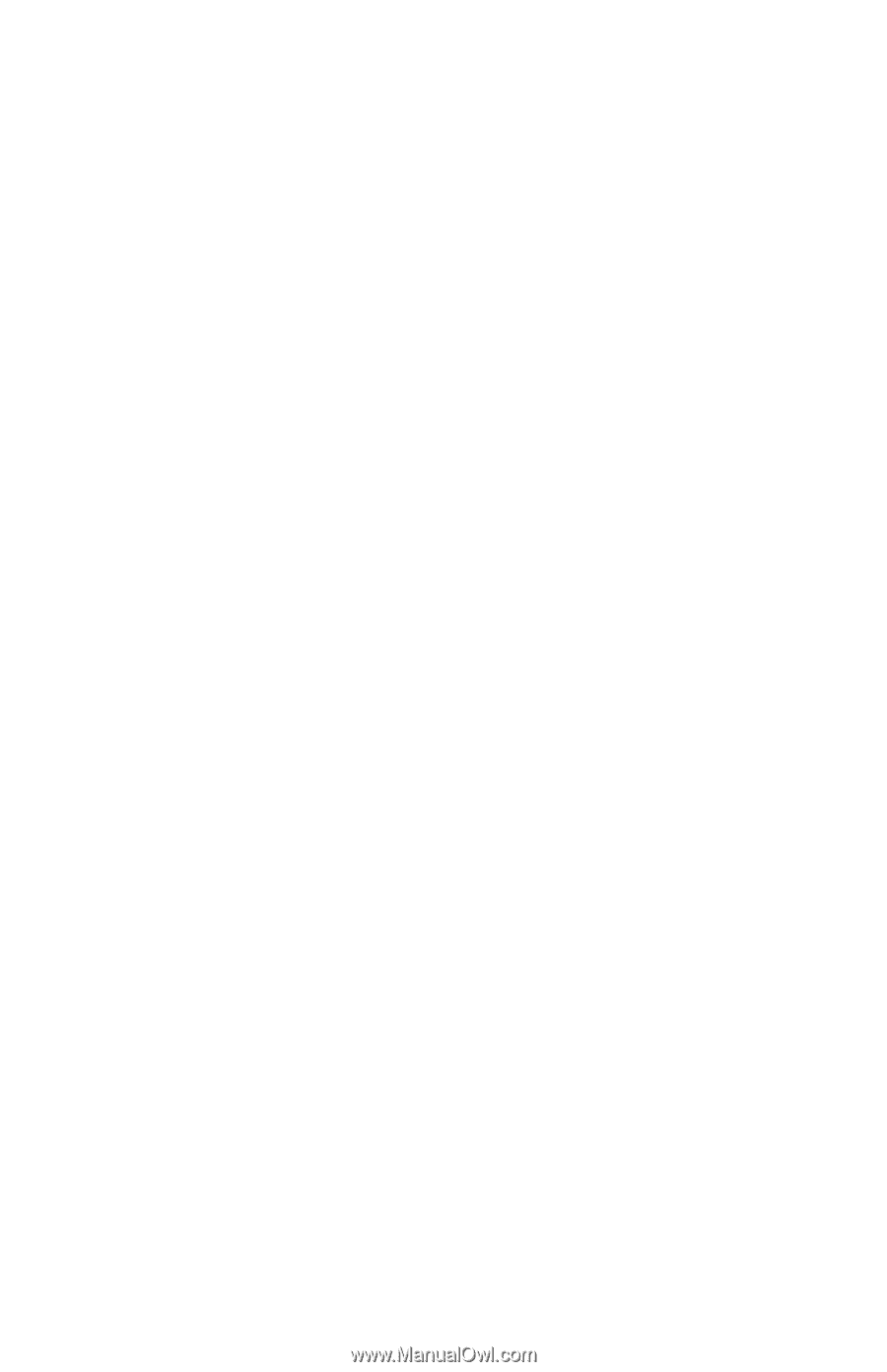
Multimedia
Document Part Number: 430247-001
January 2007
This guide explains how to use the multimedia hardware and
software features of the computer. Multimedia features vary
according to the model and software you selected.