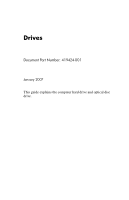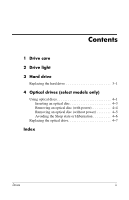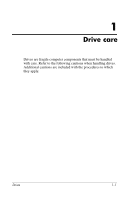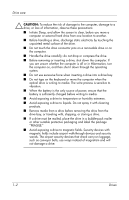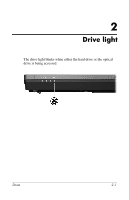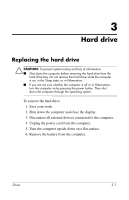HP Nx7400 Drives - Windows Vista
HP Nx7400 - Compaq Business Notebook Manual
 |
UPC - 882780786653
View all HP Nx7400 manuals
Add to My Manuals
Save this manual to your list of manuals |
HP Nx7400 manual content summary:
- HP Nx7400 | Drives - Windows Vista - Page 1
Drives Document Part Number: 419424-001 January 2007 This guide explains the computer hard drive and optical disc drive. - HP Nx7400 | Drives - Windows Vista - Page 2
the hard drive 3-1 4 Optical drives (select models only) Using optical discs 4-1 Inserting an optical disc 4-3 Removing an optical disc (with power 4-4 Removing an optical disc (without power 4-5 Avoiding the Sleep state or Hibernation 4-6 Replacing the optical drive 4-7 Index Drives ii - HP Nx7400 | Drives - Windows Vista - Page 3
1 Drive care Drives are fragile computer components that must be handled with care. Refer to the following cautions when handling drives. Additional cautions are included with the procedures to which they apply. Drives 1-1 - HP Nx7400 | Drives - Windows Vista - Page 4
a drive bay. ■ Do not type on the keyboard or move the computer when the optical drive is writing to media. The write process is sensitive to vibration. ■ When the battery is the only source of power, ensure that the battery is sufficiently charged before writing to media. ■ Avoid exposing a drive - HP Nx7400 | Drives - Windows Vista - Page 5
2 Drive light The drive light blinks when either the hard drive or the optical drive is being accessed. Drives 2-1 - HP Nx7400 | Drives - Windows Vista - Page 6
the hard drive: 1. Save your work. 2. Shut down the computer and close the display. 3. Disconnect all external devices connected to the computer. 4. Unplug the power cord from the computer. 5. Turn the computer upside down on a flat surface. 6. Remove the battery from the computer. Drives 3-1 - HP Nx7400 | Drives - Windows Vista - Page 7
Hard drive 7. With the hard drive bay towards you, loosen the 2 hard drive cover screws 1. 8. Lift the hard drive cover away from the computer 2. 3-2 Drives - HP Nx7400 | Drives - Windows Vista - Page 8
Hard drive 9. Loosen the hard drive screw 1. 10. Pull the hard drive tab 2 to the left to disconnect the hard drive. 11. Lift the hard drive 3 from the computer. Drives 3-3 - HP Nx7400 | Drives - Windows Vista - Page 9
Hard drive To install a hard drive: 1. Insert the hard drive into the hard drive bay 1. 2. Pull the hard drive tab 2 to the right to connect the hard drive. 3. Tighten the hard drive screw 3. 3-4 Drives - HP Nx7400 | Drives - Windows Vista - Page 10
Hard drive 4. Align the tabs 1 on the hard drive cover with the notches on the computer. 5. Close the cover 2. 6. Tighten the hard drive cover screws 3. Drives 3-5 - HP Nx7400 | Drives - Windows Vista - Page 11
4 Optical drives (select models only) Using optical discs An optical drive, such as a DVD-ROM drive, supports optical discs (DVDs and CDs). These discs are used to store or transport information and to play music and movies. DVDs have a higher capacity than CDs. Drives 4-1 - HP Nx7400 | Drives - Windows Vista - Page 12
Optical drives (select models only) The computer can read or write to optical drives as described in the following table. Type of Optical CD-RW Combo Drive Yes Yes Yes Yes ✎ Some of the optical drives listed may not be supported by your computer. The listed drives may not include all of the - HP Nx7400 | Drives - Windows Vista - Page 13
Optical drives (select models only) Inserting an optical disc 1. Turn on the computer. 2. Press the release button 1 on the drive bezel to release the media tray. 3. Pull out the tray 2. 4. Hold the CD or DVD by the edges - HP Nx7400 | Drives - Windows Vista - Page 14
Optical drives (select models only) Removing an optical disc (with power) If the computer is running on external or battery power: 1. Turn on the computer. 2. Press the release button 1 on the drive bezel to release the media tray, and then pull out the tray 2. 3. Remove the disc 3 from the tray - HP Nx7400 | Drives - Windows Vista - Page 15
Optical drives (select models only) Removing an optical disc (without power) If external or battery power is not available: 1. Insert the end of a paper clip 1 into the release access in the front bezel of the drive. 2. Press gently until the media - HP Nx7400 | Drives - Windows Vista - Page 16
or Hibernation Ä CAUTION: To prevent possible audio and video degradation, or loss of audio or video playback functionality, do not initiate is initiated during playback of drive media (such as a CD or DVD), the computer will behave in one of the following ways: ■ Your playback may be interrupted. - HP Nx7400 | Drives - Windows Vista - Page 17
on by pressing the power button. Then shut down the computer through the operating system. 2. Disconnect all external devices connected to the computer. 3. Disconnect the power cord. 4. Turn the computer upside down on a flat surface. 5. Remove the battery from the computer. 6. Remove the optical - HP Nx7400 | Drives - Windows Vista - Page 18
Optical drives (select models only) 7. Insert the end of a screwdriver into the optical drive release latch and press gently until the optical drive is released. 8. Remove the optical drive from the optical drive bay. 4-8 Drives - HP Nx7400 | Drives - Windows Vista - Page 19
Optical drives (select models only) To insert an optical drive: 1. Insert the optical drive into the optical drive bay. 2. Replace the optical drive security screw. 3. Replace the battery. 4. Reconnect external power and external devices. 5. Turn on the computer. Drives 4-9 - HP Nx7400 | Drives - Windows Vista - Page 20
A airport security devices 1-2 D drives affected by airport security 1-2 avoiding Sleep and Hibernation when using discs 4-6 H hard drive, affected by airport security 1-2 Hibernation, avoiding when using discs 4-6 S Sleep, avoiding when using discs 4-6 Index Drives Index-1 - HP Nx7400 | Drives - Windows Vista - Page 21
© Copyright 2007 Hewlett-Packard Development Company, L.P. The information contained herein is subject to change without notice. The only warranties for HP products and services are set forth in the express warranty statements accompanying such products and services. Nothing herein should be
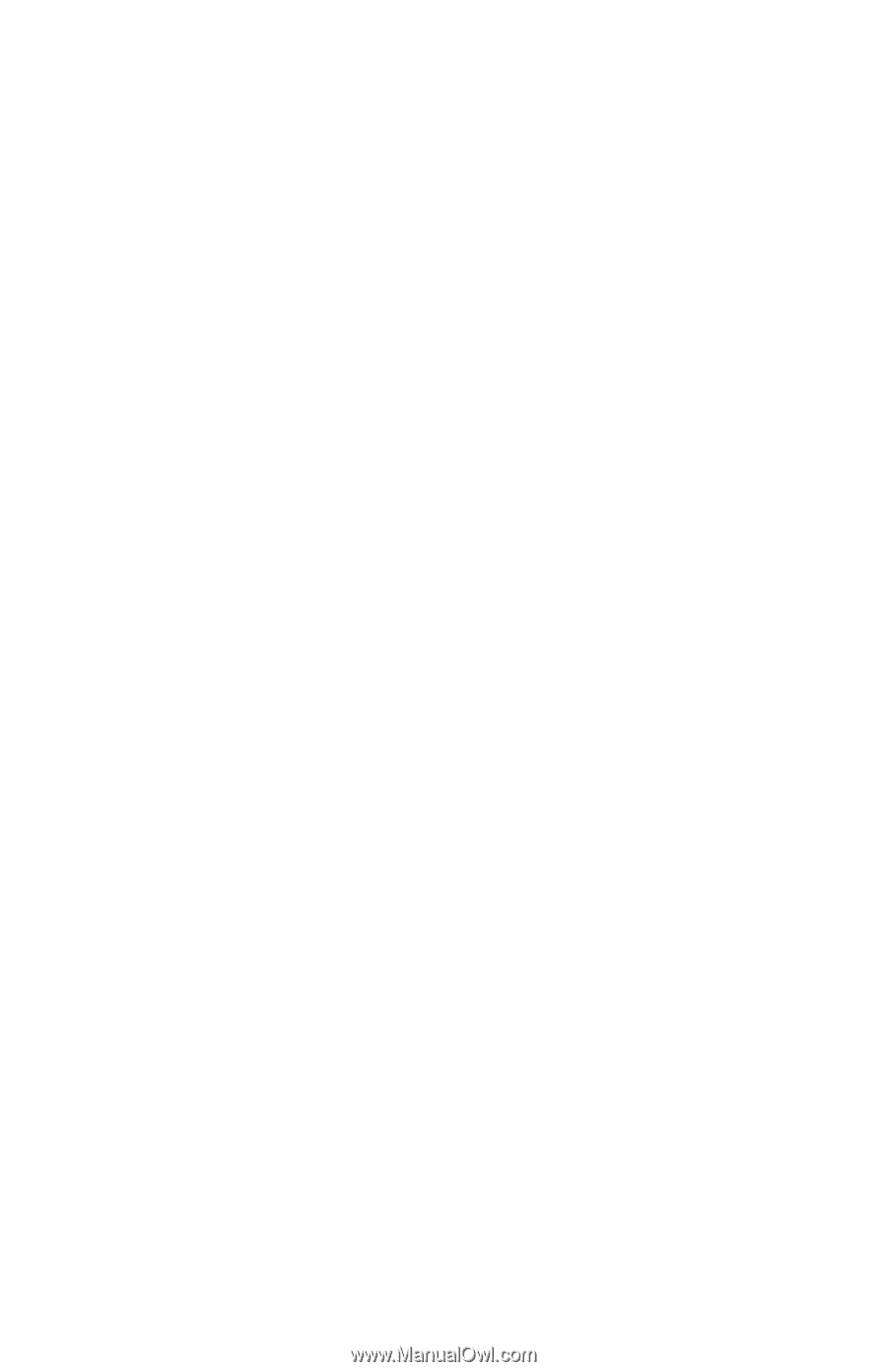
Drives
Document Part Number: 419424-001
January 2007
This guide explains the computer hard drive and optical disc
drive.