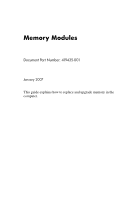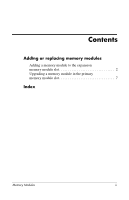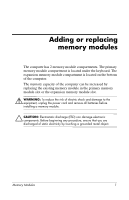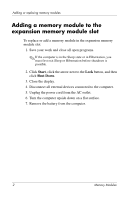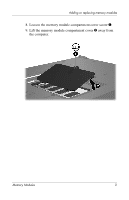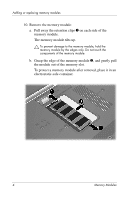HP Nx7400 Memory Modules - Windows Vista
HP Nx7400 - Compaq Business Notebook Manual
 |
UPC - 882780786653
View all HP Nx7400 manuals
Add to My Manuals
Save this manual to your list of manuals |
HP Nx7400 manual content summary:
- HP Nx7400 | Memory Modules - Windows Vista - Page 1
Memory Modules Document Part Number: 419435-001 January 2007 This guide explains how to replace and upgrade memory in the computer. - HP Nx7400 | Memory Modules - Windows Vista - Page 2
Contents Adding or replacing memory modules Adding a memory module to the expansion memory module slot 2 Upgrading a memory module in the primary memory module slot 7 Index Memory Modules ii - HP Nx7400 | Memory Modules - Windows Vista - Page 3
computer. The memory capacity of the computer can be increased by replacing the existing memory module in the primary memory module slot or the expansion memory module slot. Å WARNING: To reduce the risk of electric shock and damage to the equipment, unplug the power cord and remove all batteries - HP Nx7400 | Memory Modules - Windows Vista - Page 4
arrow next to the Lock button, and then click Shut Down. 3. Close the display. 4. Disconnect all external devices connected to the computer. 5. Unplug the power cord from the AC outlet. 6. Turn the computer upside down on a flat surface. 7. Remove the battery from the computer. 2 Memory Modules - HP Nx7400 | Memory Modules - Windows Vista - Page 5
Adding or replacing memory modules 8. Loosen the memory module compartment cover screw 1. 9. Lift the memory module compartment cover 2 away from the computer. Memory Modules 3 - HP Nx7400 | Memory Modules - Windows Vista - Page 6
away the retention clips 1 on each side of the memory module. The memory module tilts up. Ä To prevent damage to the memory module, hold the memory module by the edges only. Do not touch the components of the memory module. b. Grasp the edge of the memory module 2, and gently pull the module out of - HP Nx7400 | Memory Modules - Windows Vista - Page 7
only. Do not touch the components on the memory module. b. With the memory module at a 45-degree angle from the surface of the memory module compartment, press the memory module 2 into the memory module slot until it is seated. c. Gently press the memory module 3 down, applying pressure to both the - HP Nx7400 | Memory Modules - Windows Vista - Page 8
compartment cover with the notches on the computer. 13. Close the cover 2. 14. Tighten the memory module compartment cover screw 3. 15. Replace the battery. 16. Reconnect external power and external devices. 17. Turn on the computer. If the computer displays a message indicating that the size or - HP Nx7400 | Memory Modules - Windows Vista - Page 9
arrow next to the Lock button, and then click Shut Down. 3. Close the display. 4. Disconnect all external devices connected to the computer. 5. Unplug the power cord from the AC outlet. 6. Turn the computer upside down on a flat surface. 7. Remove the battery from the computer. Memory Modules 7 - HP Nx7400 | Memory Modules - Windows Vista - Page 10
Adding or replacing memory modules 8. Remove the 2 keyboard screws. 9. Turn the computer over and open it. 8 Memory Modules - HP Nx7400 | Memory Modules - Windows Vista - Page 11
keyboard latches 1 to release the keyboard. Ä To avoid damage to the computer, do not disengage the keyboard connector or pointing stick cable. 11. Gently lift the top edge of the keyboard 2 and rotate it toward the front of the computer until the keyboard rests upside down on the palm rest. Memory - HP Nx7400 | Memory Modules - Windows Vista - Page 12
away the retention clips 1 on each side of the memory module. The memory module tilts up. Ä To prevent damage to the memory module, hold the memory module by the edges only. Do not touch the components on the memory module. b. Grasp the edge of the memory module 2, and gently pull the module out of - HP Nx7400 | Memory Modules - Windows Vista - Page 13
by the edges only. Do not touch the components on the memory module. b. With the memory module at a 45-degree angle from the surface of the memory module compartment, press the module 2 into the memory slot until it is seated. c. Press the memory module 3 down, applying pressure to both the left and - HP Nx7400 | Memory Modules - Windows Vista - Page 14
Adding or replacing memory modules 14. Return the keyboard to its previous position 1 and slide the 4 keyboard latches 2 to lock the keyboard. 12 Memory Modules - HP Nx7400 | Memory Modules - Windows Vista - Page 15
upside down on a flat surface. 16. Replace the keyboard screws. 17. Replace the battery. 18. Reconnect external power and external devices. 19. Turn on the computer. If the computer displays a message indicating that the size or configuration of the memory has changed, press f1 to save the changes - HP Nx7400 | Memory Modules - Windows Vista - Page 16
C compartment, memory module 1 E electrostatic discharge (ESD) 1 ESD (electrostatic discharge) 1 M memory module compartment 1 memory module compartment, expansion 2 memory module, removing or inserting 2 Index Memory Modules Index-1 - HP Nx7400 | Memory Modules - Windows Vista - Page 17
© Copyright 2007 Hewlett-Packard Development Company, L.P. The information contained herein is subject to change without notice. The only warranties for HP products and services are set forth in the express warranty statements accompanying such products and services. Nothing herein should be
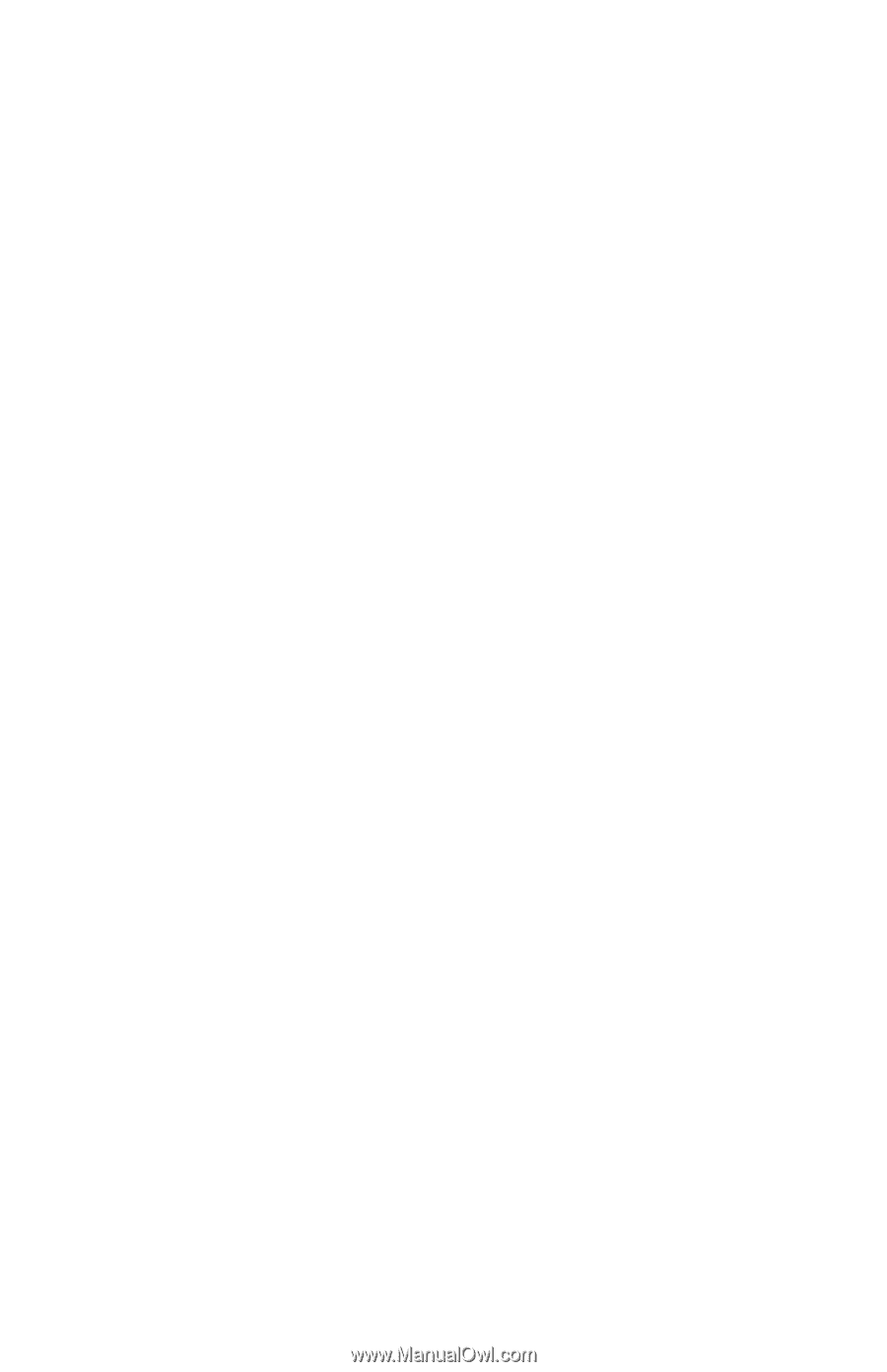
Memory Modules
Document Part Number: 419435-001
January 2007
This guide explains how to replace and upgrade memory in the
computer.