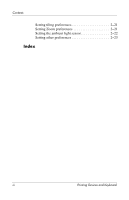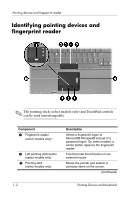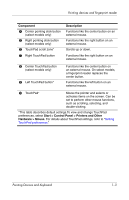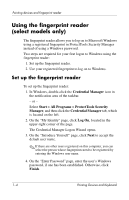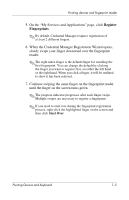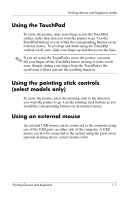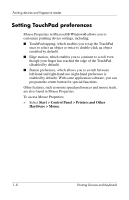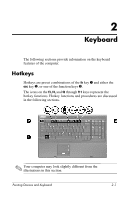HP Nx9420 Pointing Devices and Keyboard - Page 7
Using the fingerprint reader (select models only), Set up the fingerprint reader
 |
UPC - 882780919211
View all HP Nx9420 manuals
Add to My Manuals
Save this manual to your list of manuals |
Page 7 highlights
Pointing devices and fingerprint reader Using the fingerprint reader (select models only) The fingerprint reader allows you to log on to Microsoft Windows using a registered fingerprint in ProtectTools Security Manager instead of using a Windows password. Two steps are required for your first logon to Windows using the fingerprint reader: 1. Set up the fingerprint reader. 2. Use your registered fingerprint to log on to Windows. Set up the fingerprint reader To set up the fingerprint reader: 1. In Windows, double-click the Credential Manager icon in the notification area of the taskbar. - or - Select Start > All Programs > ProtectTools Security Manager, and then click the Credential Manager tab, which is located on the left. 2. On the "My Identity" page, click Log On, located in the upper-right corner of the page. The Credential Manager Logon Wizard opens. 3. On the "Introduce Yourself" page, click Next to accept the default user name. ✎ If there are other users registered on this computer, you can select the person whose fingerprints need to be registered by entering the Windows user name. 4. On the "Enter Password" page, enter the user's Windows password, if one has been established. Otherwise, click Finish. 1-4 Pointing Devices and Keyboard