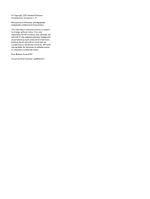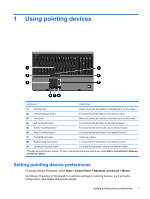Table of contents
1
Using pointing devices
Setting pointing device preferences
.....................................................................................................
1
Using the TouchPad
.............................................................................................................................
2
Using the pointing stick
........................................................................................................................
3
Connecting an external mouse
.............................................................................................................
3
2
Using the keyboard
Using hotkeys
.......................................................................................................................................
4
Displaying system information (fn+esc)
...............................................................................
5
Initiating Sleep (fn+f3)
..........................................................................................................
5
Switching the screen image (fn+f4)
.....................................................................................
6
Viewing battery charge information (fn+f8)
..........................................................................
6
Decreasing screen brightness (fn+f9)
..................................................................................
6
Increasing screen brightness (fn+f10)
.................................................................................
6
Activating the ambient light sensor (fn+f11)
........................................................................
6
3
HP Quick Launch buttons
Using QuickLook (select models only)
.................................................................................................
9
Installing QuickLook
.............................................................................................................
9
Using the HP Quick Launch Buttons control panel
............................................................................
10
Opening the Quick Launch Buttons control panel
.............................................................
10
Displaying the Q Menu
......................................................................................................
10
4
Cleaning the TouchPad and keyboard
Index
...................................................................................................................................................................
12
v