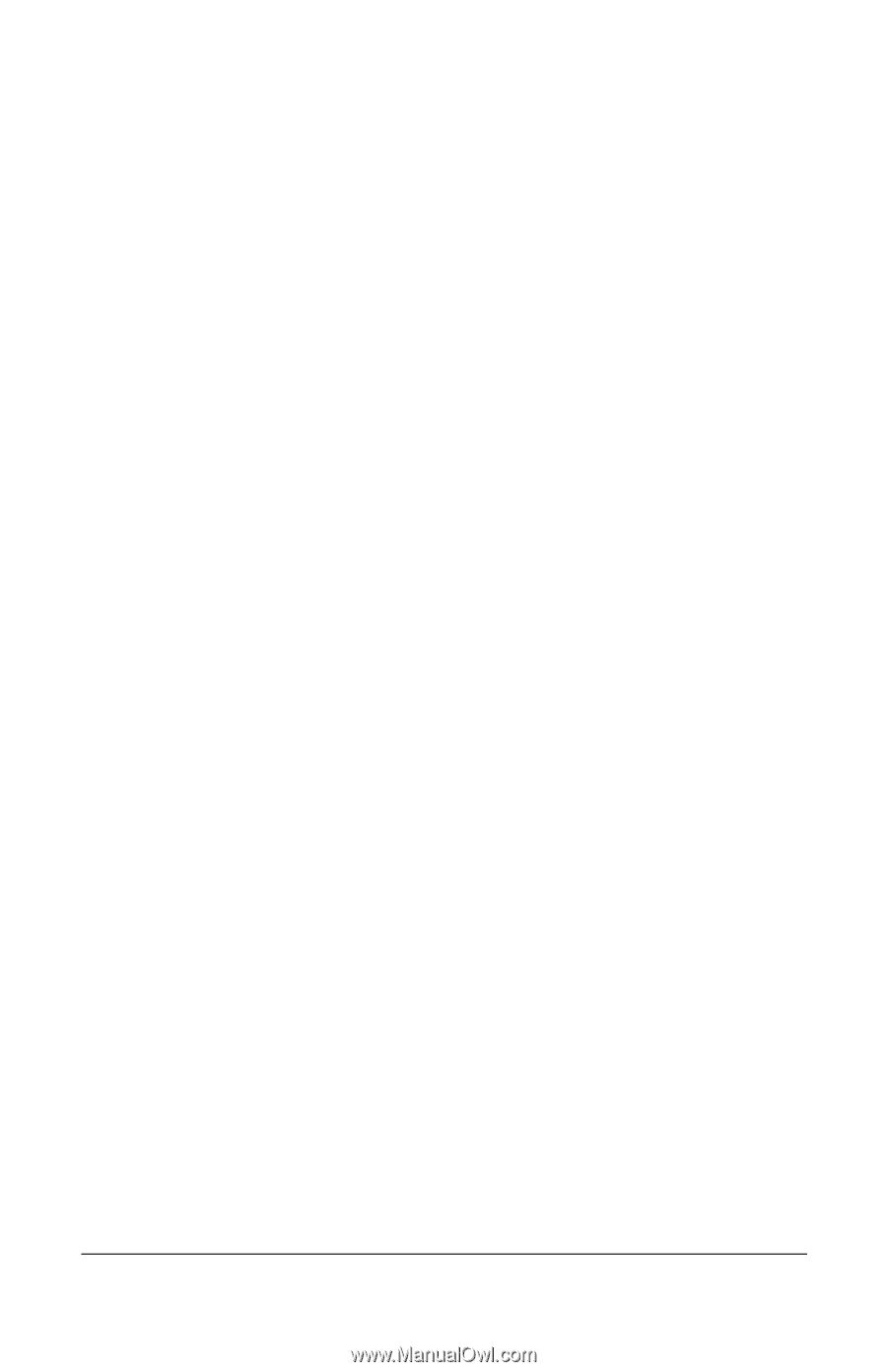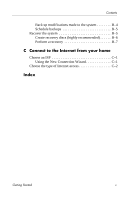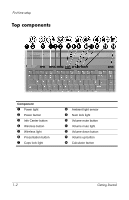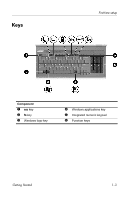HP Nx9420 HP Compaq nx9420 and nw9440 Notebook PC - Getting Started - Enhanced - Page 4
Troubleshooting, A Specifications, B Backup and recovery, Contacting Customer Care by e-mail
 |
UPC - 882780919211
View all HP Nx9420 manuals
Add to My Manuals
Save this manual to your list of manuals |
Page 4 highlights
Contents Protect your privacy 2-4 Protect the computer from power surges 2-5 Use the computer safely 2-5 Connect to a computer network 2-7 Update your software 2-8 Locate the user guides 2-8 Turn off the computer correctly 2-9 3 Troubleshooting Troubleshooting resources 3-1 Quick troubleshooting 3-1 Is the computer unable to start up 3-1 Is the computer screen blank 3-2 Is software functioning abnormally 3-3 Is the computer turned on, but is not responding?. . . 3-4 Is the computer unusually warm 3-5 Is an external device not working 3-5 Is the home wireless network connection not working 3-6 Help and Support 3-7 Customer Care 3-7 Preparing to contact Customer Care 3-8 Contacting Customer Care by e-mail or telephone 3-8 A Specifications Operating environment A-1 Rated input power A-2 B Backup and recovery Safeguard your data B-1 Back up the system B-1 Back up specific files or folders B-2 Back up the entire hard drive B-3 iv Getting Started