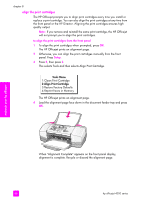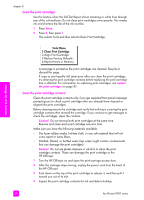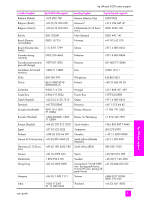HP Officejet 4250 HP Officejet 4200 series all-in-one - (English) User Guide - Page 101
set the prompt delay time, set the language and country/region
 |
View all HP Officejet 4250 manuals
Add to My Manuals
Save this manual to your list of manuals |
Page 101 highlights
maintain your hp officejet maintain your hp officejet set the prompt delay time The Prompt Delay Time option allows you to control the amount of time that passes before a message is displayed prompting you to take further action. For example, if you press Copy and the prompt delay time passes without pressing another button, "Load Original, then press Start" appears in the front panel display. You can choose Normal, Fast, or Slow. The default is Normal. 1 Press Setup. 2 Press 6, then press 2. This selects Preferences and then selects Set Prompt Delay Time. Preferences Menu 1:Set Scroll Speed 2:Set Prompt Delay Time 3:Set Language & Country/Region 3 Press ! until the delay time appears, then press OK. set the language and country/region Normally the language and country/region for your HP Officejet is set when you first set up your device. However, you can change it at any time. 1 Press Setup. 2 Press 6, then press 3. This selects Preferences and then selects Set Language & Country/Region. Preferences Menu 1:Set Scroll Speed 2:Set Prompt Delay Time 3:Set Language & Country/Region Press 11 for English appears on the display. You can press ! to scroll through the available languages or wait for them to display automatically. 3 When you see the language you want, enter its two-digit number using the keypad. 4 When prompted to confirm the language, press 1 for Yes or 2 for No. You are prompted with all the countries/regions for the selected language. You can also scroll through the countries/regions using " or !. 5 Using the keypad, enter the two-digit number for the desired country/ region. 6 When prompted, press 1 for Yes or 2 for No. user guide 91