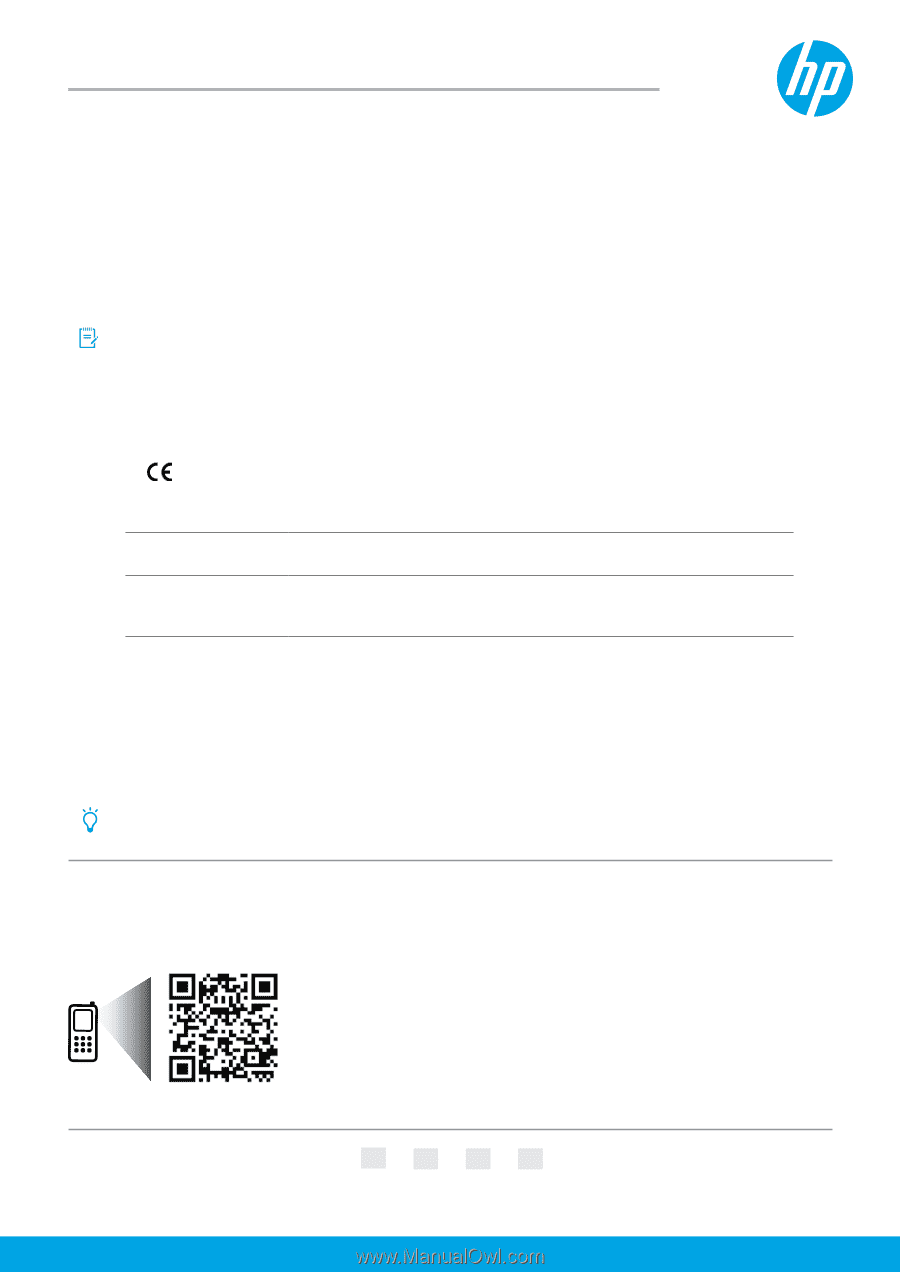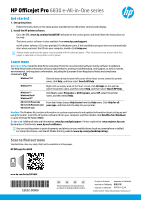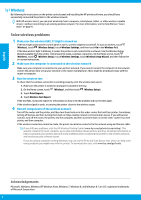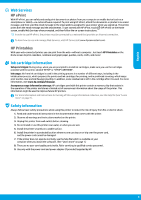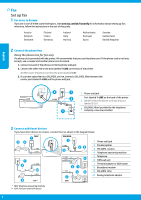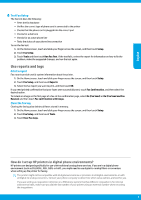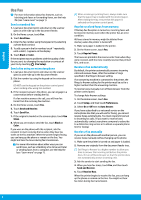HP Officejet Pro 6830 Getting Started Guide - Page 1
HP Officejet Pro 6830 Manual
 |
View all HP Officejet Pro 6830 manuals
Add to My Manuals
Save this manual to your list of manuals |
Page 1 highlights
HP Officejet Pro 6830 e-All-in-One series Get started 1. Set up the printer. Follow the instructions on the setup poster provided and on the printer control panel display. 2. Install the HP printer software. Go to the URL (www.hp.com/eprint/oj6830) indicated on the control panel, and then follow the instructions on the web. The latest printer software is also available from www.hp.com/support. An HP printer software CD is also provided. For Windows users, if the installation program does not automatically start when you insert the CD into your computer, double-click Setup.exe. Always make sure that the paper tray is loaded with the desired paper. After closing the tray, ensure that this paper is selected on the printer control panel. Learn more Electronic Help: Install the help file by selecting it from the recommended software during software installation. The help file provides information about product features, printing, troubleshooting, and support; as well as notices, environmental, and regulatory information, including the European Union Regulatory Notice and compliance statements. Windows® 8.1 Click the down arrow in lower left corner of the Start screen, select the printer name, click Help, and then select Search HP Help. Windows® 8 Windows® 7 Windows Vista® Windows XP® OS X v10.9 Mavericks OS X v10.8 Mountain Lion OS X v10.7 Lion Right-click an empty area on the Start screen, click All Apps on the app bar, select the printer name, and then select Help, and then select Search HP Help. Click Start, select Programs or All Programs, select HP, select the printer name, and then select Help. From the Finder, choose Help Center from the Help menu. Click Help for all your apps, and then click the Help for your printer. Readme: The Readme file contains information on system requirements and updated information about setting up and using the printer. Insert the HP printer software CD into your computer, and then double-click ReadMe.chm (Windows) or open the Read Me folder (OS X). On the web: Additional help and information: www.hp.com/go/support. Printer registration: www.register.hp.com. Declaration of Conformity: www.hp.eu/certificates. You can use this printer to print documents and photos on your mobile device (such as a smartphone or tablet). For more information, visit the HP Mobile Printing website (www.hp.com/go/mobileprinting). Scan to find out more Standard data rates may apply. Might not be available in all languages. HP Officejet Pro 6830 www.hp.com/lar/m/OJP6830 *E3E02-90008* *E3E02-90008* E3E02-90008 EN FR ES PT The information contained herein is subject to change without notice. Printed in Thailand Impresso na Tailândia Imprimé en Thaïlande Impreso en Tailandia 2014 Hewlett-Packard Development Company, L.P.