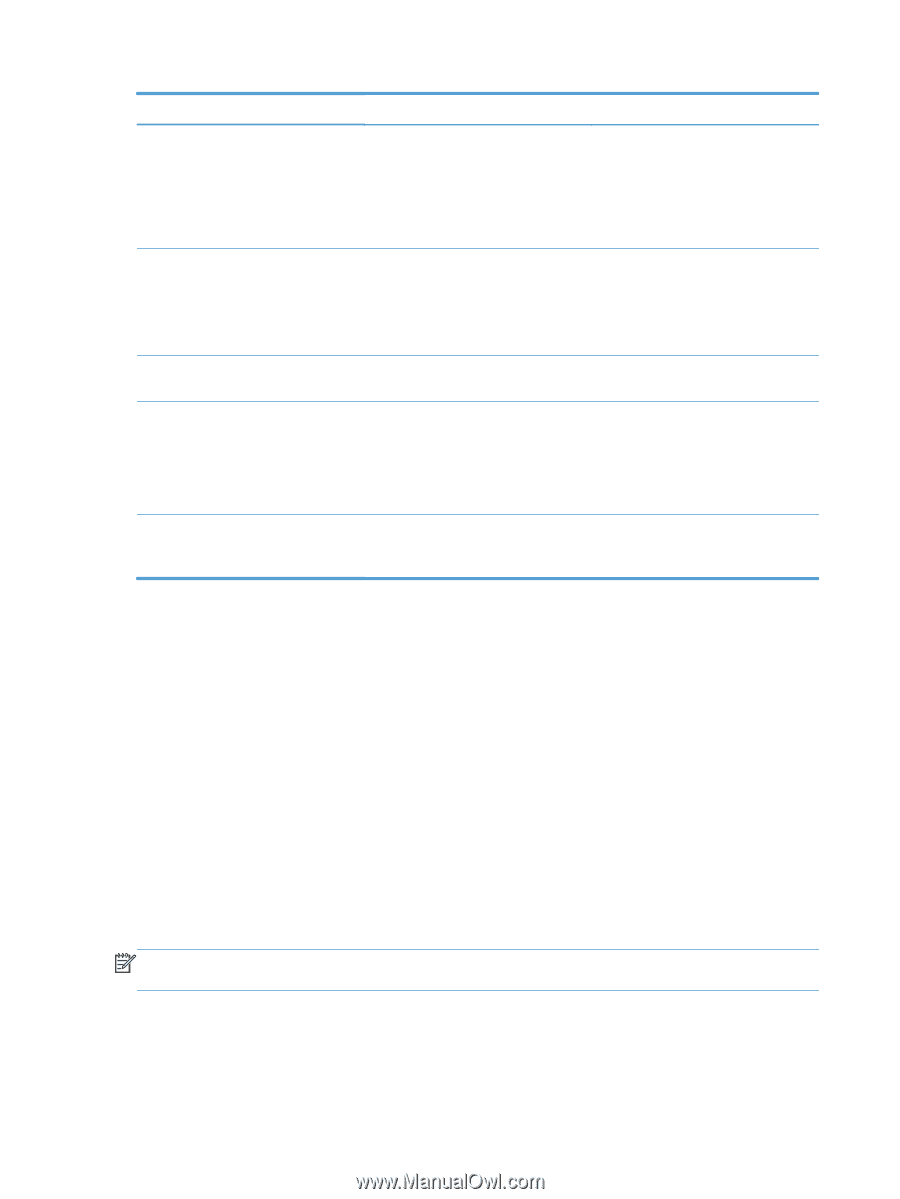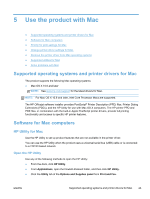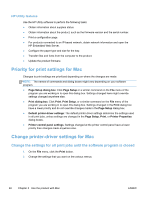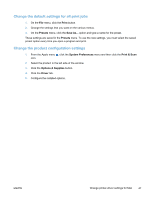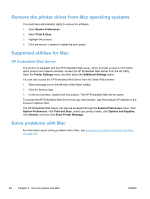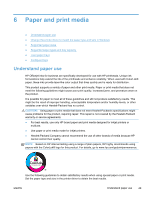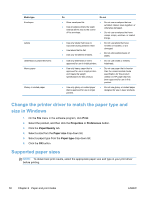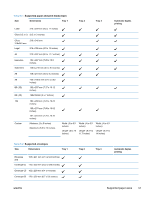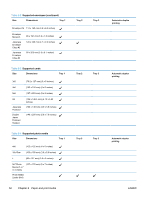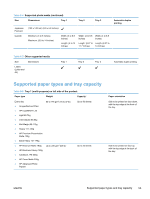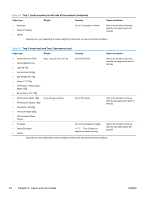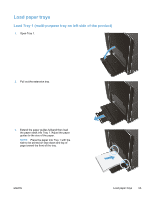HP Officejet Pro X451 HP Officejet Pro X451 and X551 - User Guide - Page 64
Change the printer driver to match the paper type and size in Windows, Supported paper sizes, Print
 |
View all HP Officejet Pro X451 manuals
Add to My Manuals
Save this manual to your list of manuals |
Page 64 highlights
Media type Envelopes Labels Letterhead or preprinted forms Heavy paper Glossy or coated paper Do Do not ● Store envelopes flat. ● Use envelopes where the seam extends all the way to the corner of the envelope. ● Do not use envelopes that are wrinkled, nicked, stuck together, or otherwise damaged. ● Do not use envelopes that have clasps, snaps, windows, or coated linings. ● Use only labels that have no exposed backing between them. ● Use labels that lie flat. ● Use only full sheets of labels. ● Do not use labels that have wrinkles or bubbles, or are damaged. ● Do not print partial sheets of labels. ● Use only letterhead or forms ● Do not use raised or metallic approved for use in inkjet printers. letterhead. ● Use only heavy paper that is ● Do not use paper that is heavier approved for use in inkjet printers than the recommended media and meets the weight specification for this product specifications for this product. unless it is HP paper that has been approved for use in this product. ● Use only glossy or coated paper that is approved for use in inkjet printers. ● Do not use glossy or coated paper designed for use in laser products. Change the printer driver to match the paper type and size in Windows 1. On the File menu in the software program, click Print. 2. Select the product, and then click the Properties or Preferences button. 3. Click the Paper/Quality tab. 4. Select a size from the Paper size drop-down list. 5. Select a paper type from the Paper type drop-down list. 6. Click the OK button. Supported paper sizes NOTE: To obtain best print results, select the appropriate paper size and type in your print driver before printing. 50 Chapter 6 Paper and print media ENWW