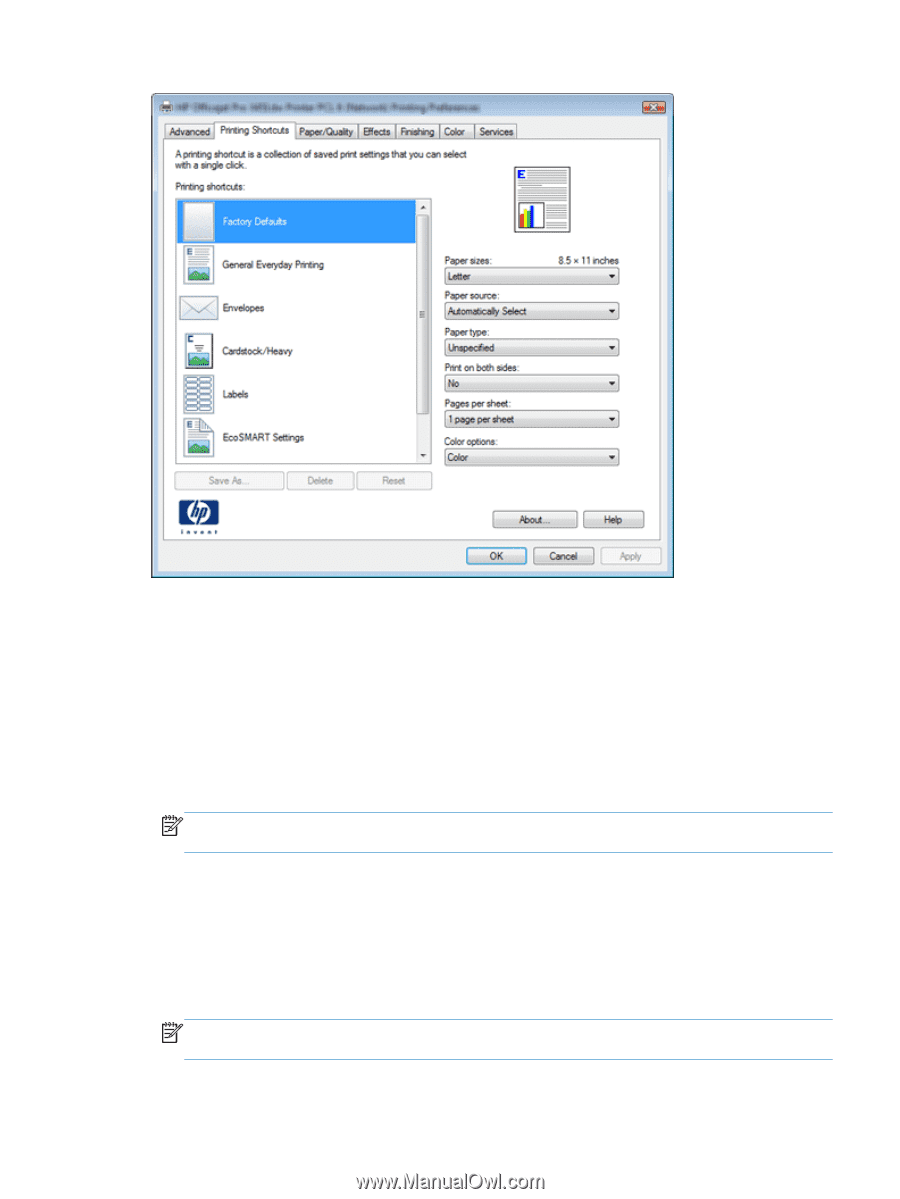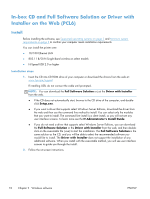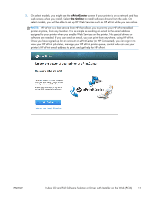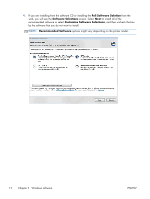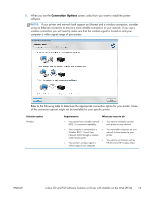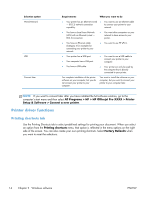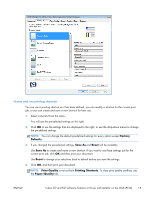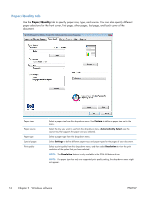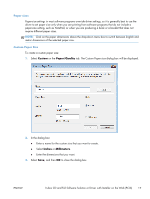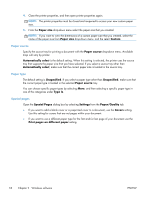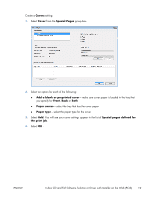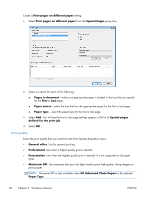HP Officejet Pro X576 HP Officejet X Series - Software Technical Reference - Page 23
Factory, Defaults, Save As, Reset, Print Quality, Printing Shortcuts, Paper/Quality
 |
View all HP Officejet Pro X576 manuals
Add to My Manuals
Save this manual to your list of manuals |
Page 23 highlights
Create and use printing shortcuts You can use a printing shortcut as it has been defined, you can modify a shortcut for the current print job, or you can create and save a new shortcut for later use. 1. Select a shortcut from the menu. You will see the pre-selected settings on the right. 2. Click OK to use the settings that are displayed to the right, or use the drop-down menus to change the pre-defined settings. NOTE: You can change the default pre-defined settings for every option except Factory Defaults. 3. If you changed the pre-selected settings, Save As and Reset will be available. Use Save As to create and name a new shortcut. If you want to use these settings just for the current print job, click OK and then print your document. Use Reset to change your selections back to default before you save the settings. 4. Click OK, and then print your document. NOTE: Print Quality is not set from Printing Shortcuts. To clear print quality conflicts, use the Paper/Quality tab. ENWW In-box CD and Full Software Solution or Driver with Installer on the Web (PCL6) 15