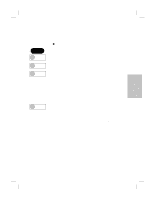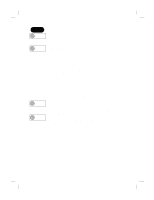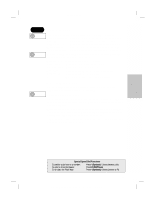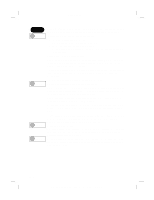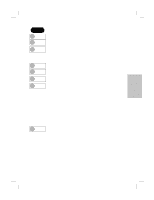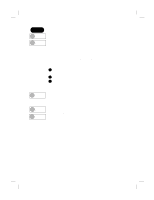HP Officejet t45 HP OfficeJet T Series All-in-One - (English) User's Guide - Page 35
Basic fax setup - support
 |
View all HP Officejet t45 manuals
Add to My Manuals
Save this manual to your list of manuals |
Page 35 highlights
Polaris (US) Press this Basic fax setup sequence: Menu, 5, 1 Date & Time sets the date and time for the fax header. Menu, 5, 2 Fax Header enters your name and fax number on the fax header. See page 3-6 for help on entering text. Menu, 5, 3 Rings to Answer sets the the number of rings your HP OfficeJet will detect before answering (the Auto Answer light must be lit). If you connect an answering machine to the HP OfficeJet, we suggest you set the answering machine to answer on the fourth ring and the HP OfficeJet on the sixth. Menu, 5, 4 Paper Size enables you to set the size of paper in the paper tray. Menu, 5, 5 Tone or Pulse Dialing selects touch tone or rotary pulse dialing. Menu, 5, 6 Ring and Beep Volume controls the sound volume. Menu, 5, 7 Set Default Fax Resolution Use this feature to set as default the fax color/resolution setting you will use most frequently. You can then change this setting temporarily by pressing Color/Resolution on the front panel. Standard Color: Fastest color faxing Fine Color: Highest quality color faxing 300 DPI Black: Best quality for text, but slower sending speed Photo Black: Best quality for photos and graphics; slowest speed Standard Black: Fastest black and white faxing for text Fine Black: Good all-around quality and sending speed for text The first three settings are black and white only. Photo Black supports the gray scale. Your HP OfficeJet will only fax at the highest resolution supported by the receiving fax machine. Menu, 5, 8 PBX applies in some areas only and may not appear in your menu. 3 ...3-11 HP Company Confidential - 3/18/99 1:56 pm