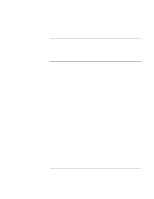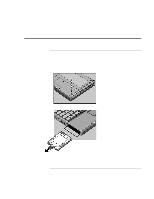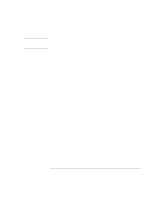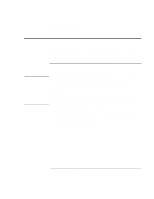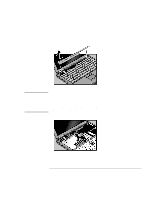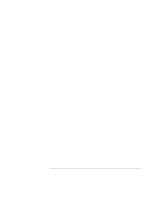HP OmniBook 900B HP OmniBook 900 Users Handbook - Page 64
both ends and slide it closed to the right.
 |
View all HP OmniBook 900B manuals
Add to My Manuals
Save this manual to your list of manuals |
Page 64 highlights
Expanding the OmniBook Installing a RAM Expansion Module 8. Fold the keyboard back into place. Slip the front tabs into the slots, then snap the back edge into place. 9. Insert the two screws at the top of the keyboard. 10. Lower the plastic panel about 3 mm (1/8 inch) from its normal position. Hold down both ends and slide it closed to the right. 11. Insert the battery and slide its front panel to the left. To remove the RAM board, release the two latches at the sides of the board. 64 User's Handbook

Expanding the OmniBook
Installing a RAM Expansion Module
64
User’s Handbook
8.
Fold the keyboard back into place. Slip the front tabs into the slots, then snap the back
edge into place.
9.
Insert the two screws at the top of the keyboard.
10.
Lower the plastic panel about 3 mm (1/8 inch) from its normal position. Hold down
both ends and slide it closed to the right.
11.
Insert the battery and slide its front panel to the left.
To remove the RAM board, release the two latches at the sides of the board.